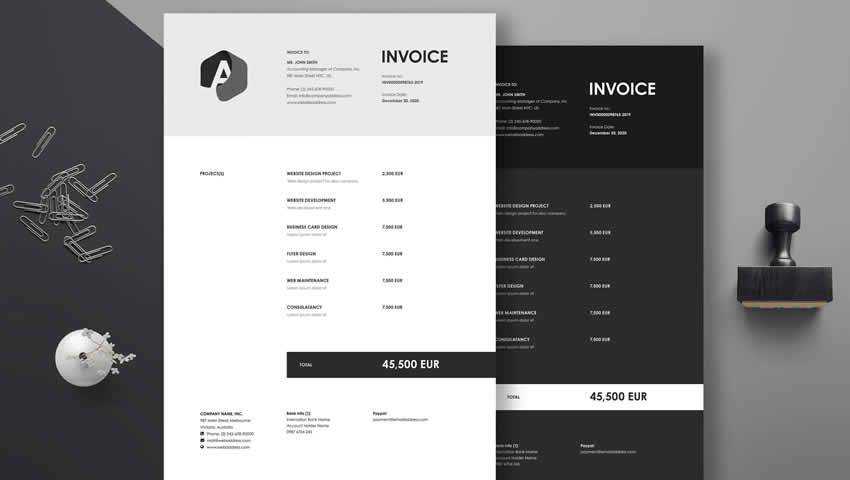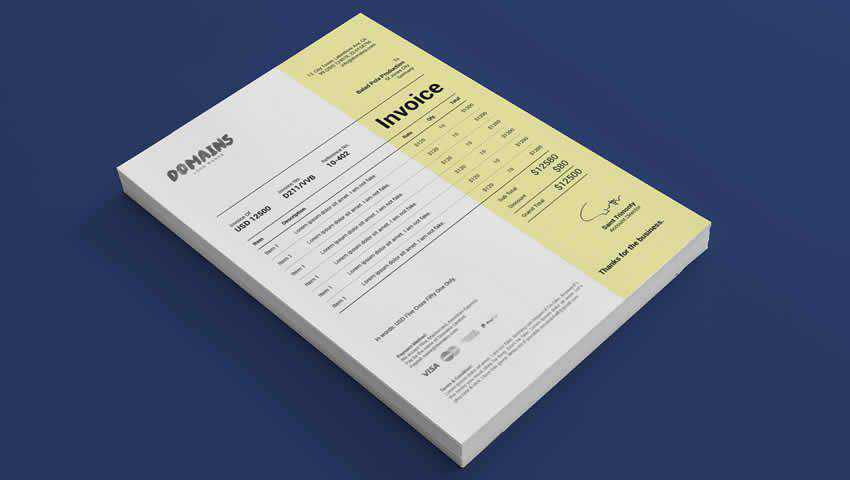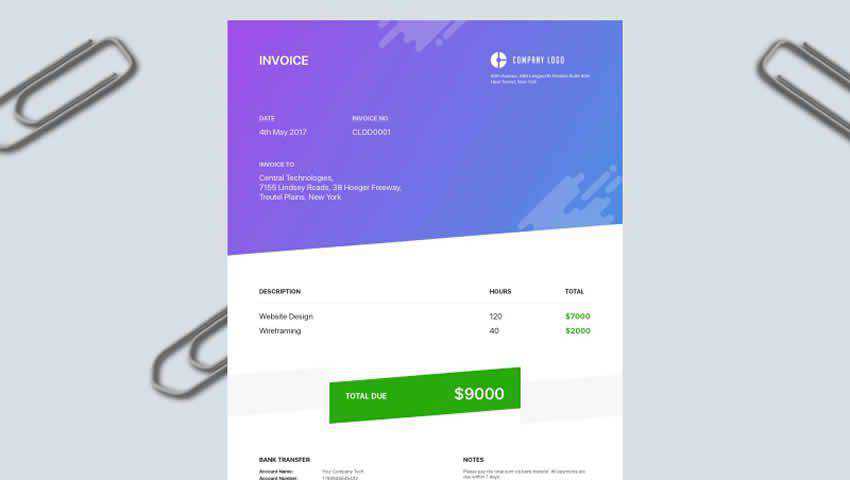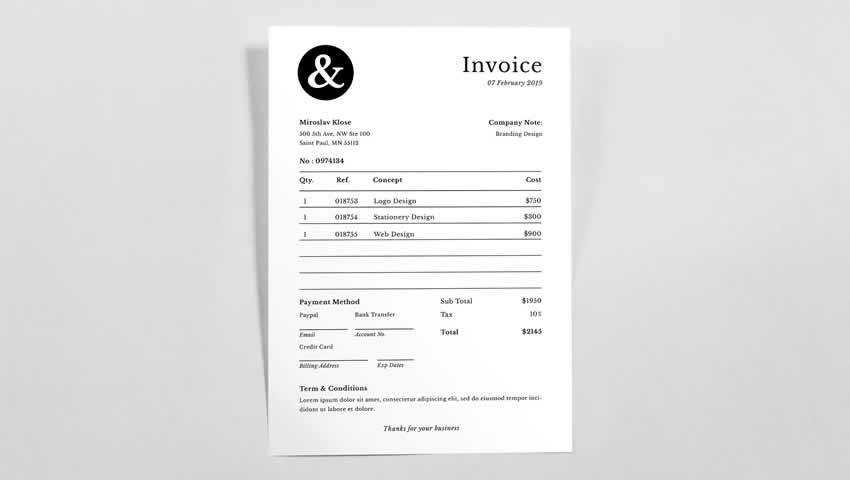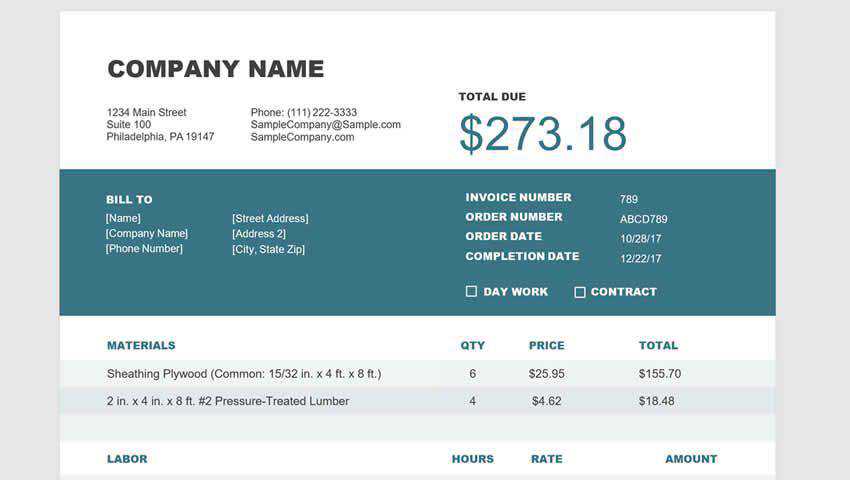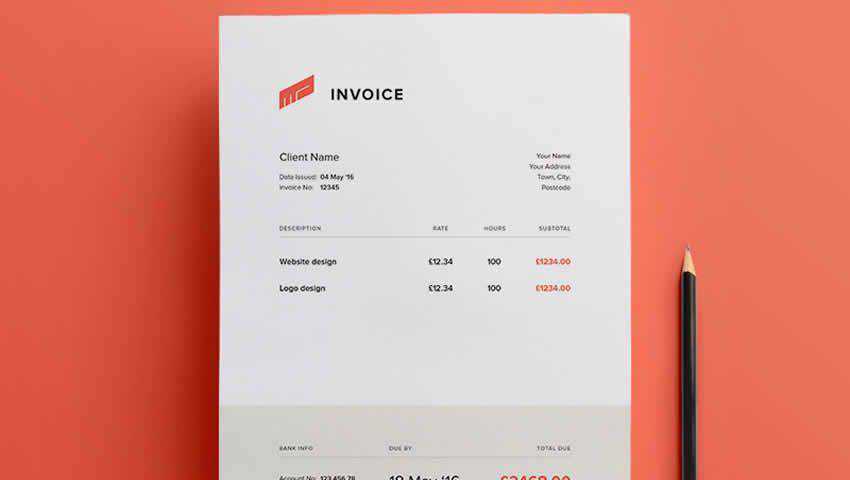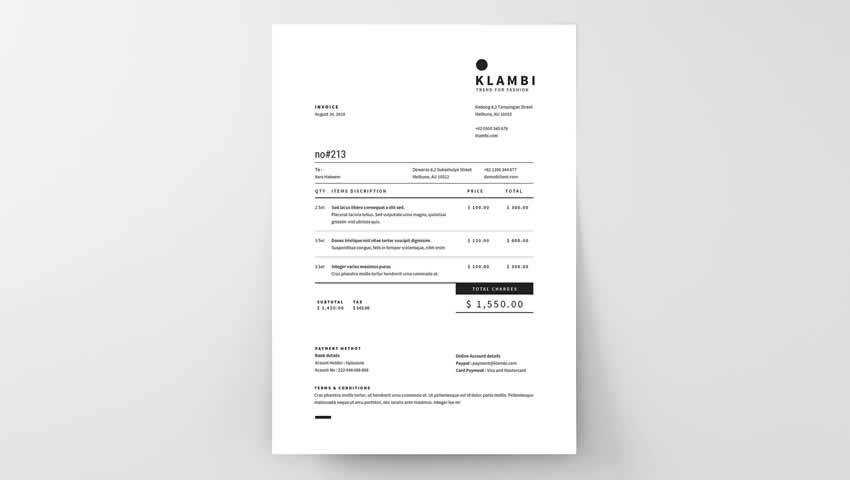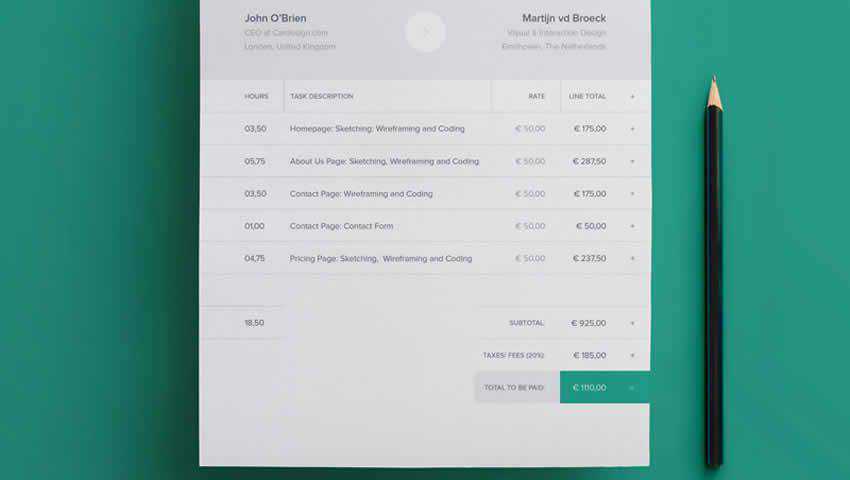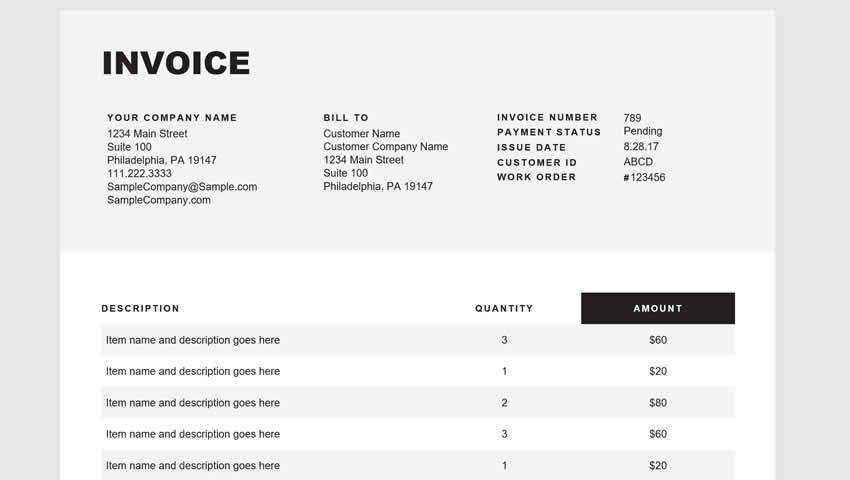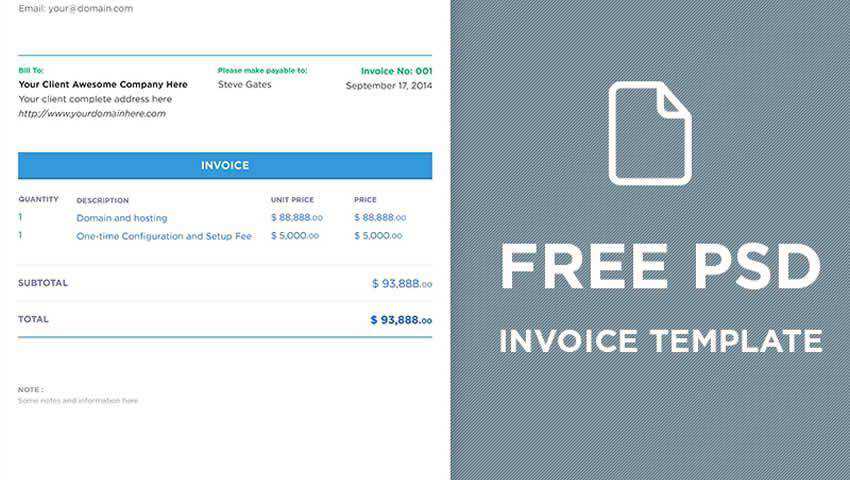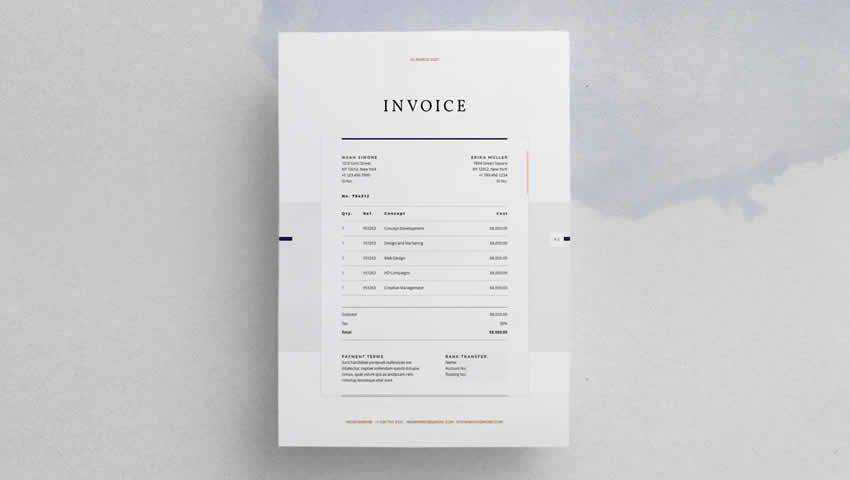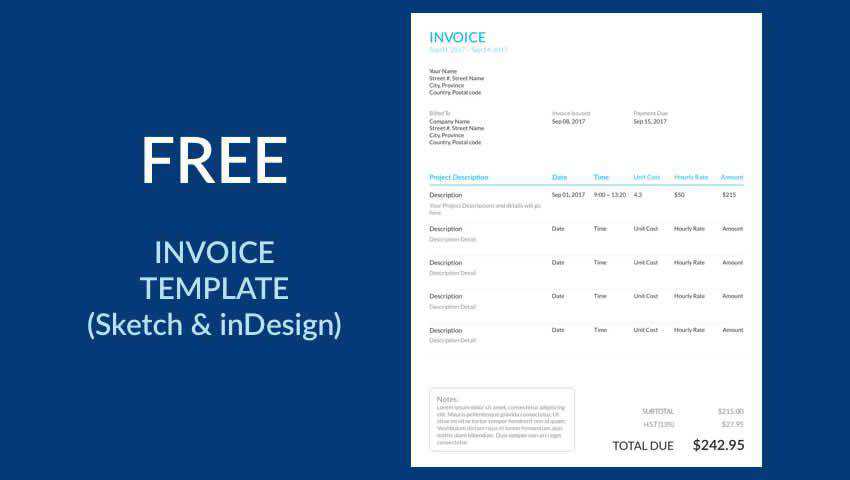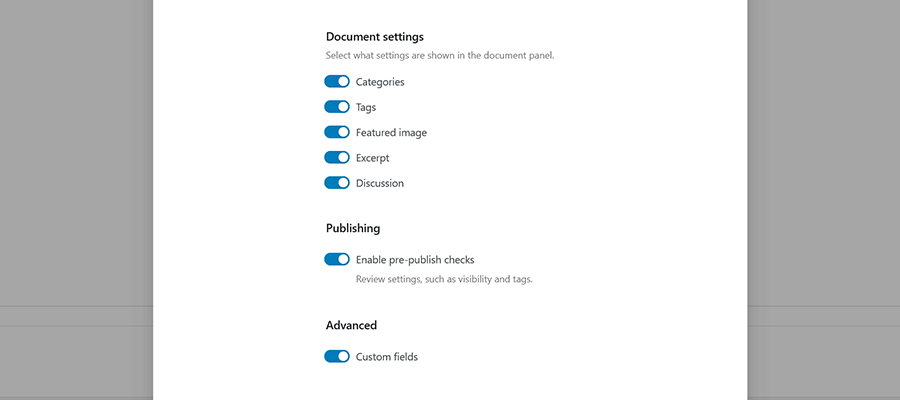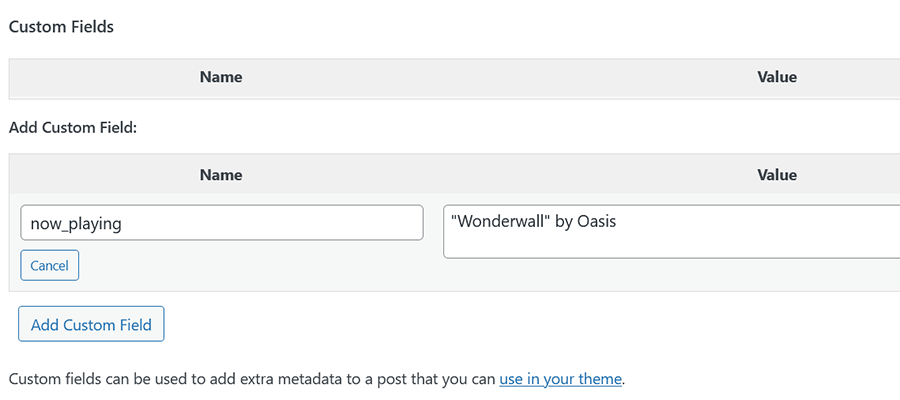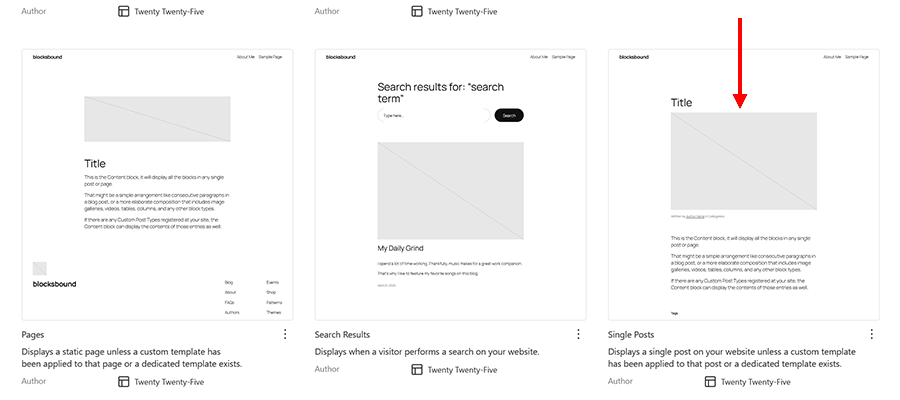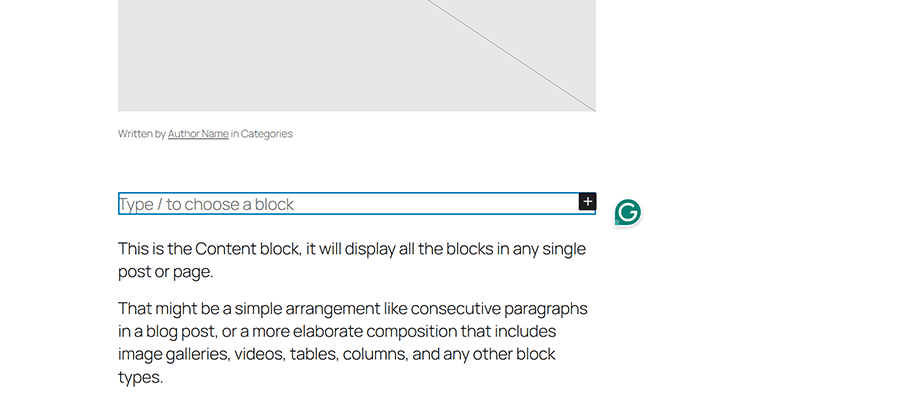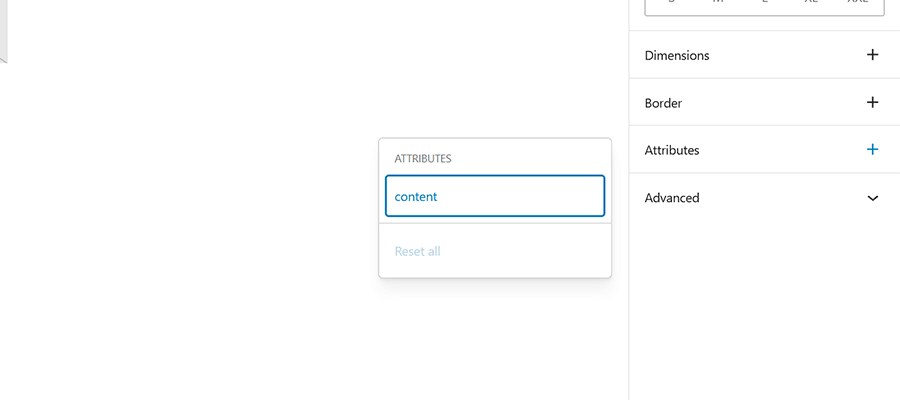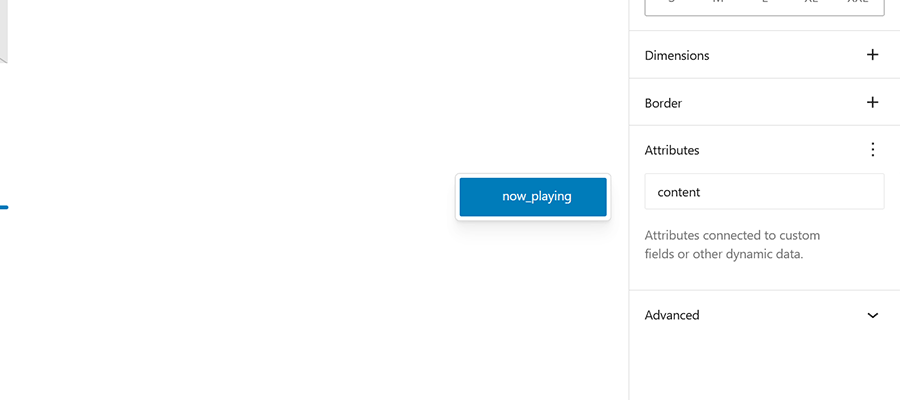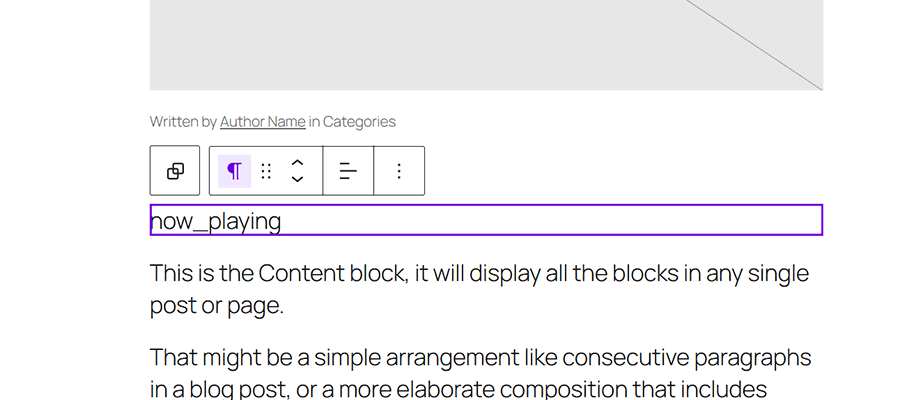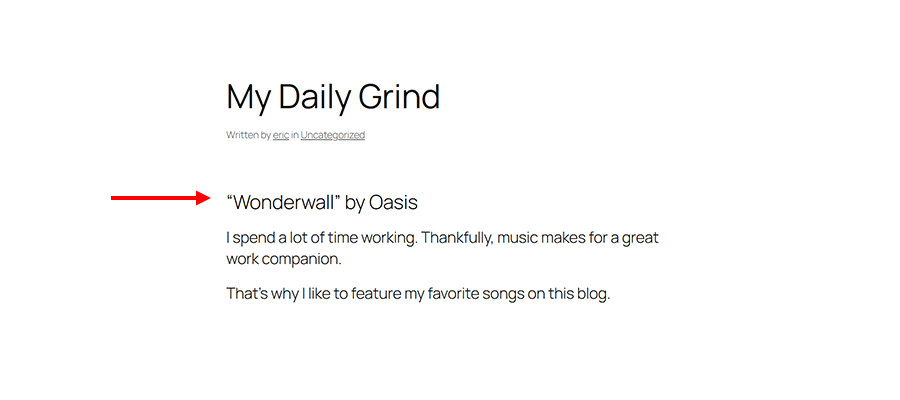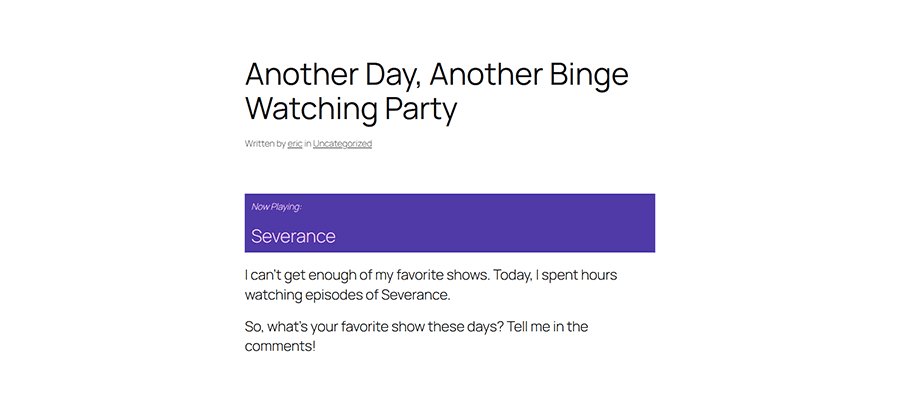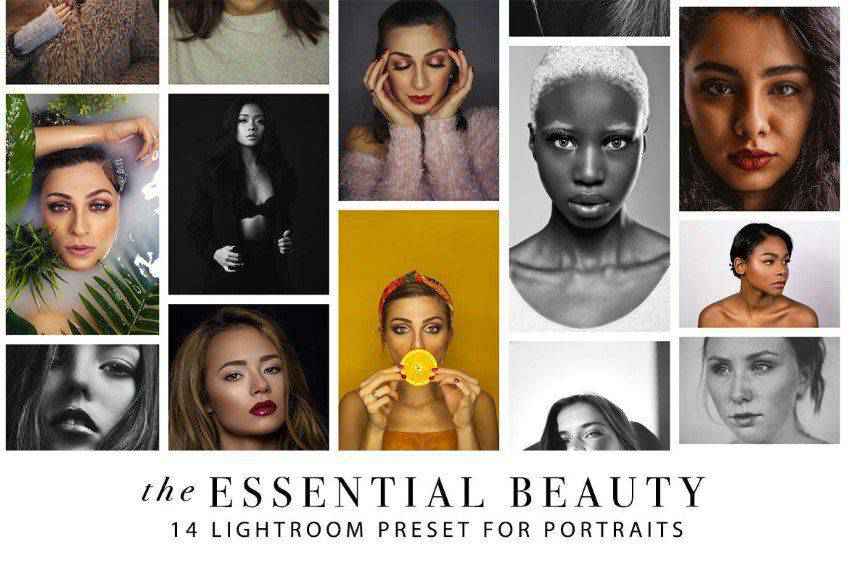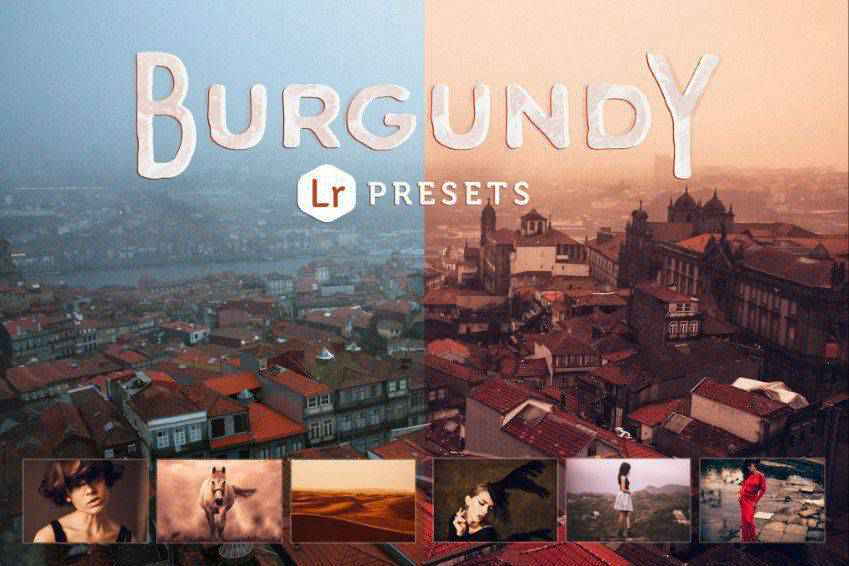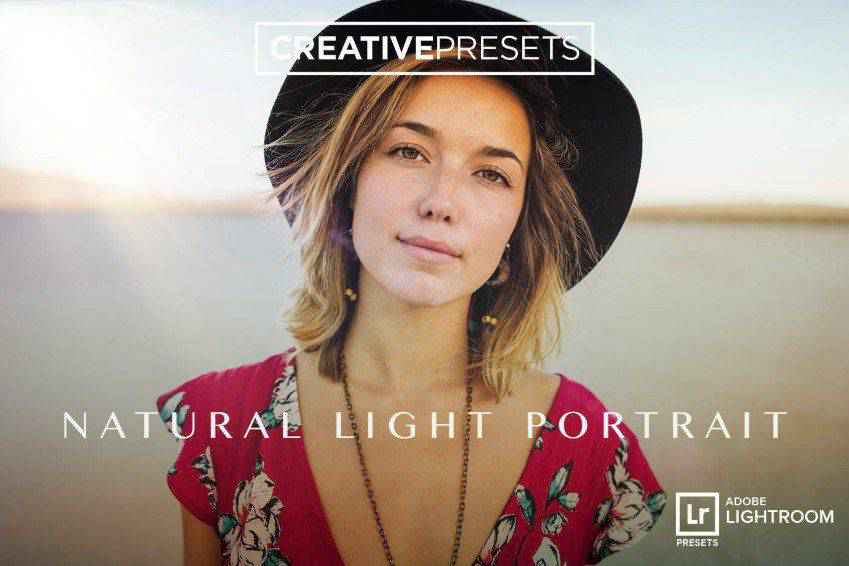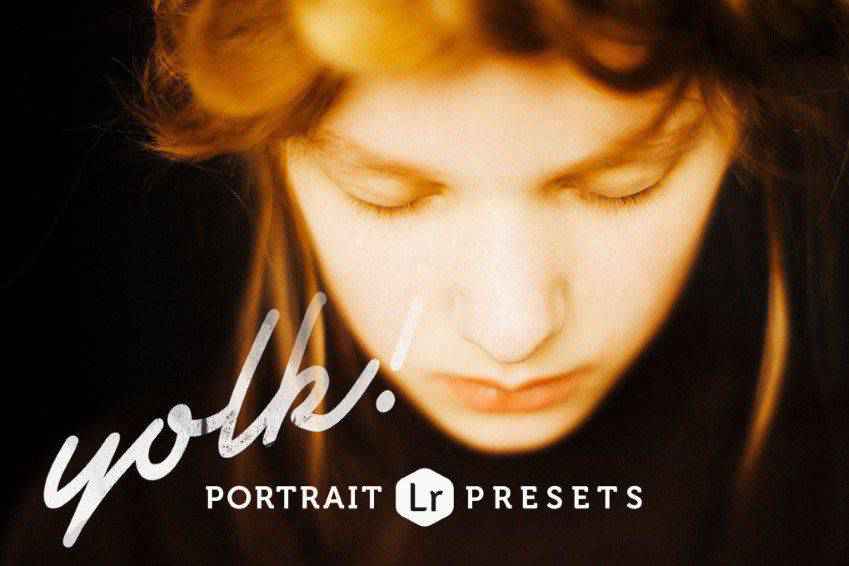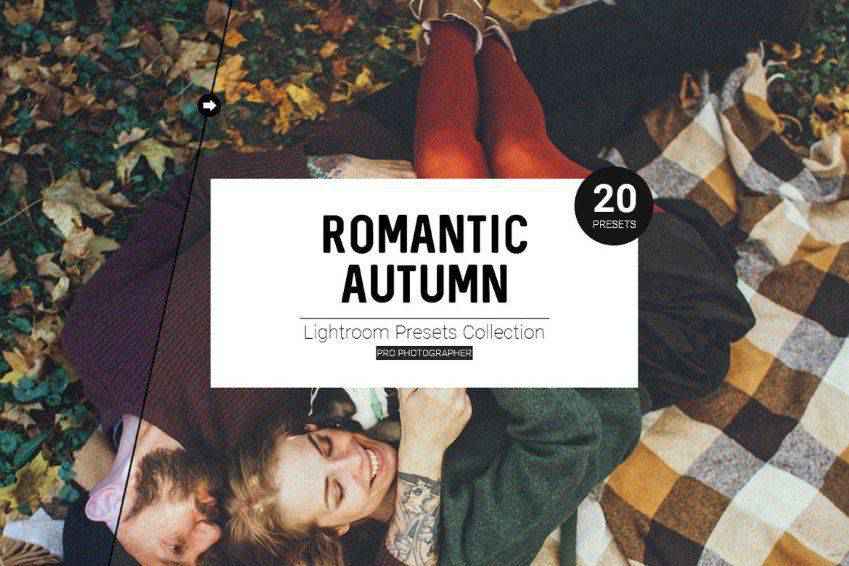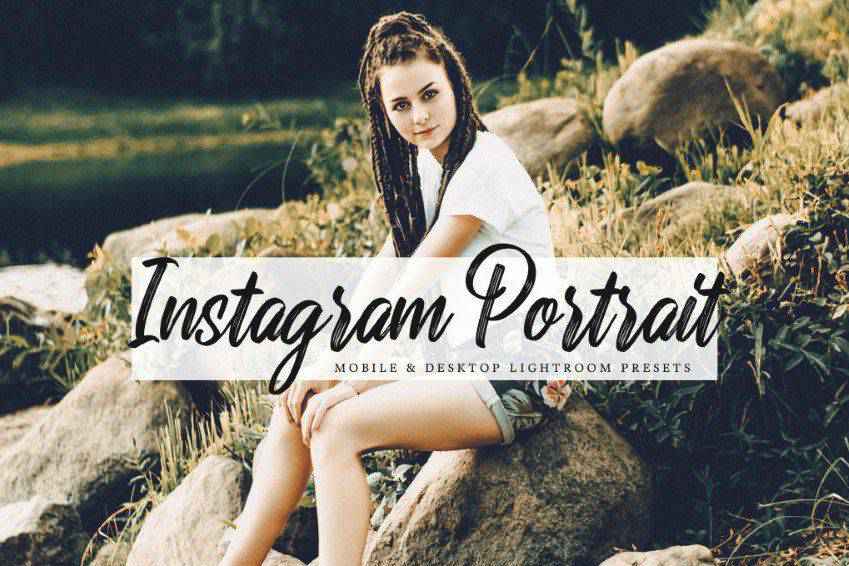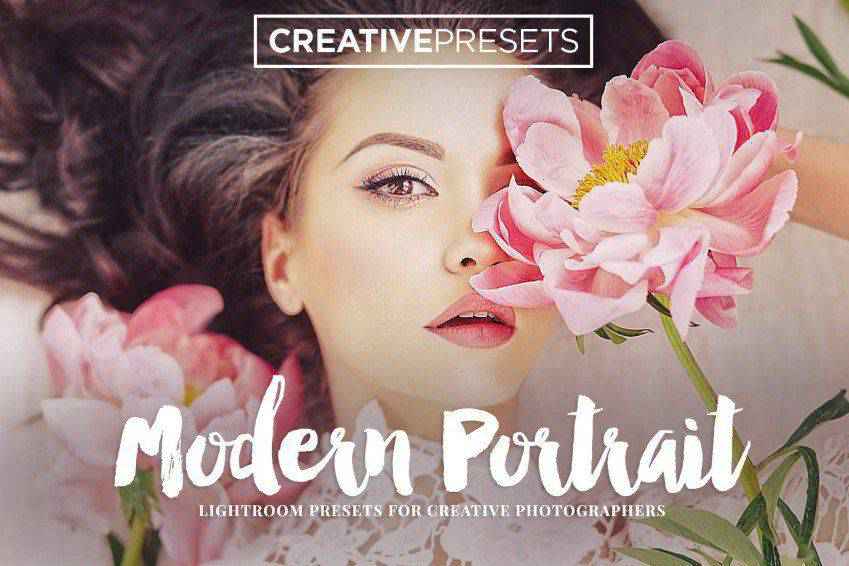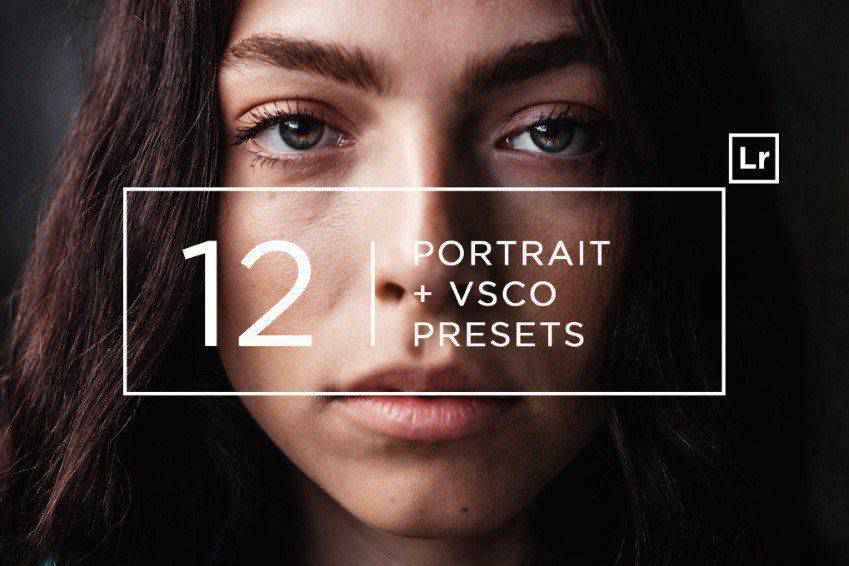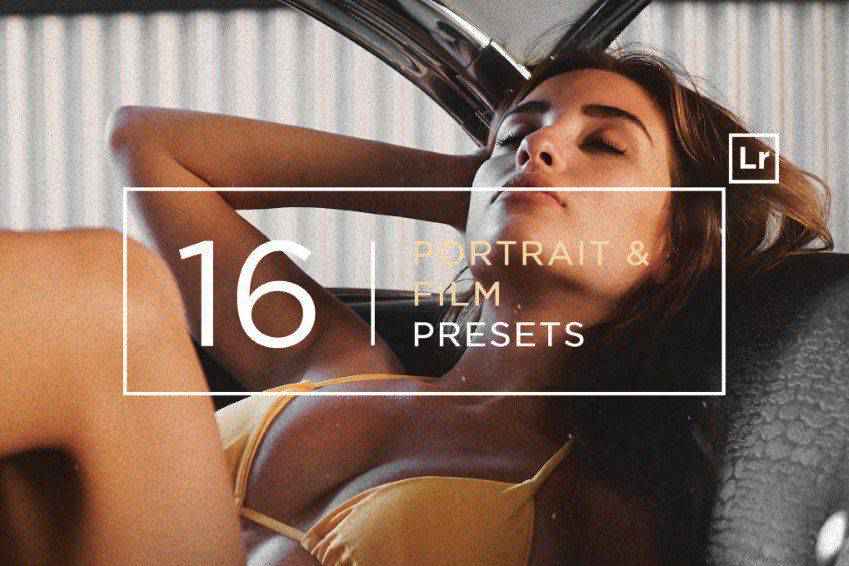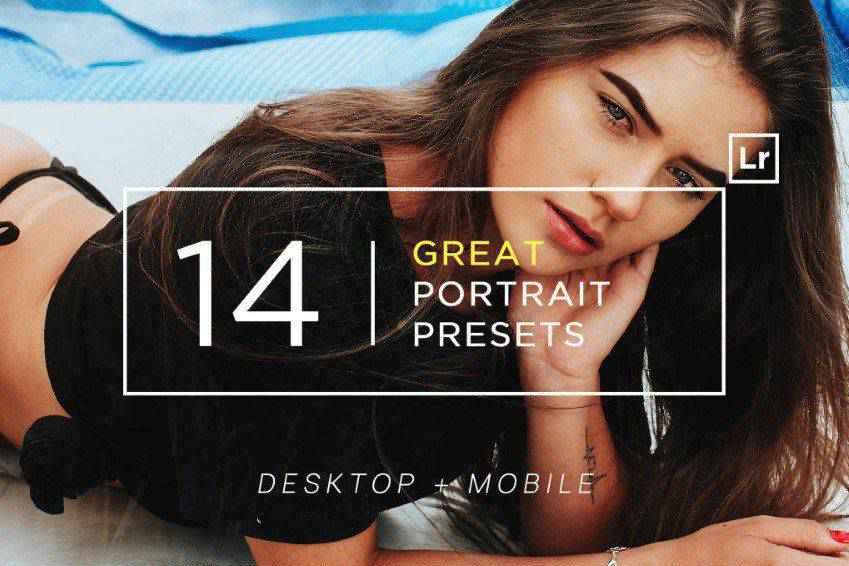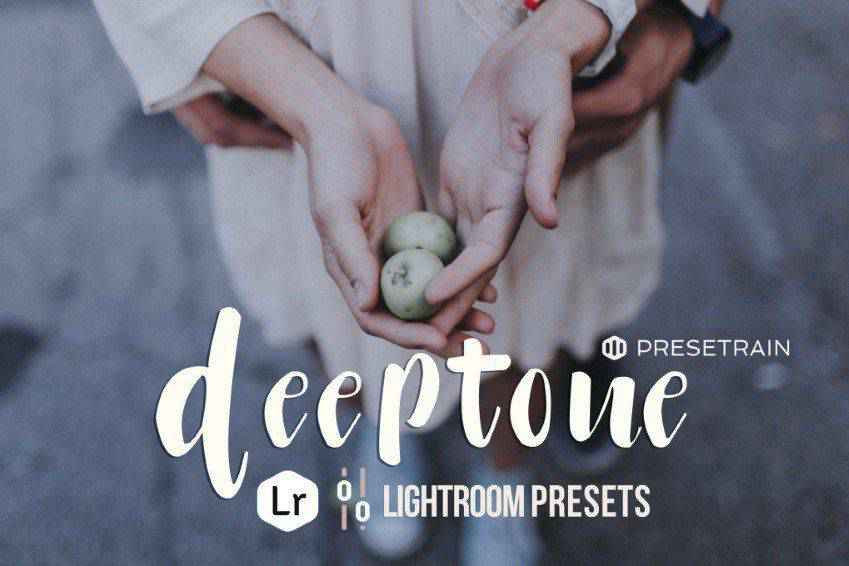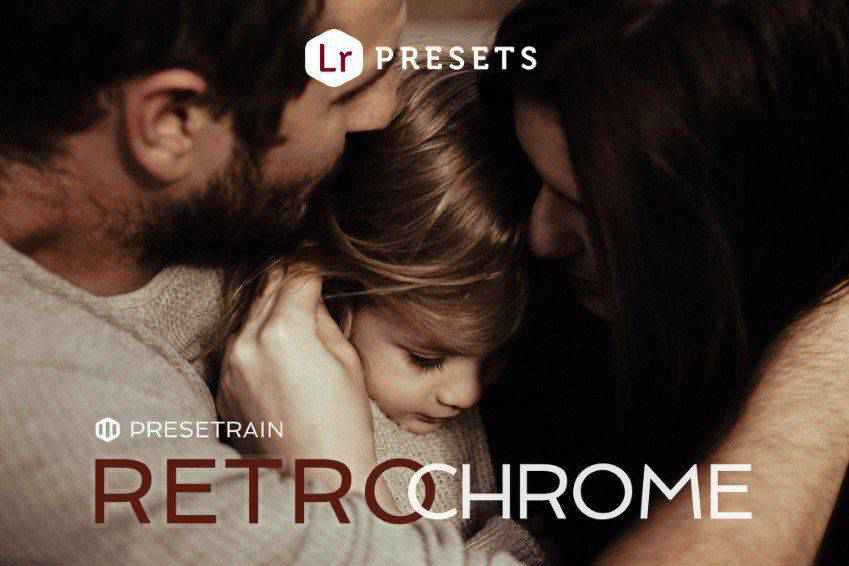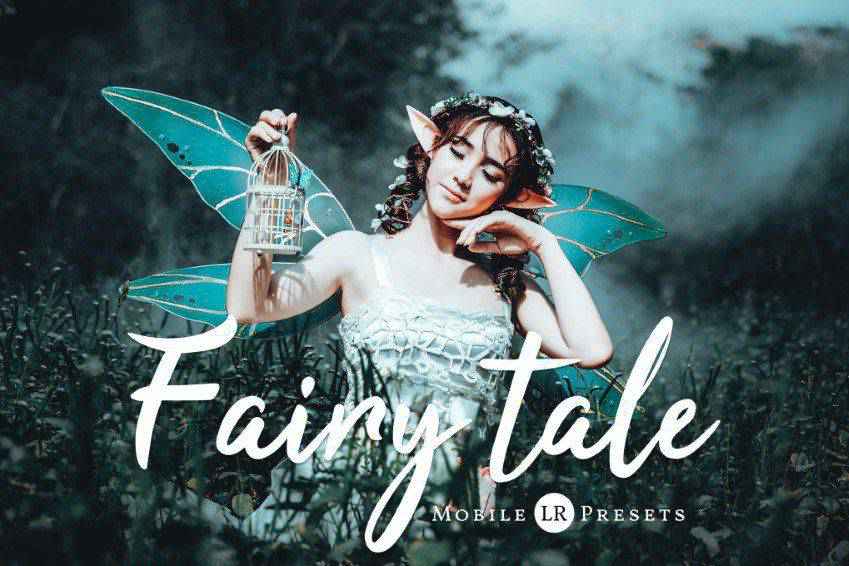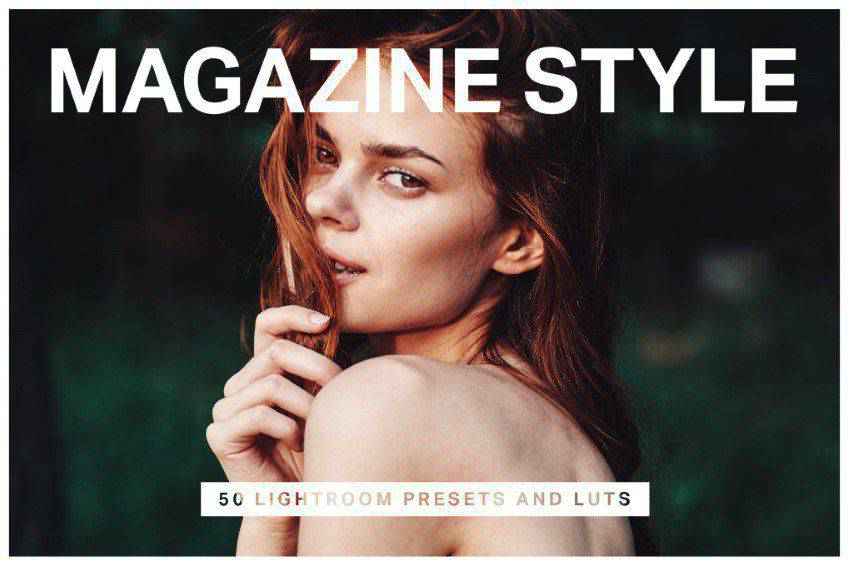Glitch effects are a great way for making a statement with your photos or graphics. However, manually creating these effects can be difficult. Luckily, Photoshop actions provide a simple solution.
Glitch effect Photoshop actions are pre-made adjustments or edits that allow you to create digital effects that mimic the look of technological glitches, malfunctions, or distortions.
By applying these actions to photos or graphics, you can add a unique and eye-catching aesthetic to your design work. The actions streamline the process and can save you time and effort while allowing you to experiment with different styles and settings to achieve the desired look.
In this collection of glitch effect Photoshop actions, you’ll find a range of options that allow you to add a distinctive style to your images. Each action is unique in its own way, and experimenting with various settings and intensities can result in a memorable and unique look.
What is the Glitch Effect?
Glitch effects are a creative technique that adds digital distortions and irregularities into images. These effects replicate the visual glitches often associated with technology errors.
To create a glitch effect, photographers often use Photoshop actions. They allow you to manipulate various areas of the image, such as color channels, pixelation, and distortion, to create glitch-like anomalies.
The glitch effect is a unique way to experiment with the boundaries of photography and embrace the beauty of imperfections.
These VHS glitch effect Photoshop actions create a corrupted video effect on your photos. The action includes ten glitch effects, all combined into one PSD file. The effects will add static, slices, and retro-inspired glitches to any photo.
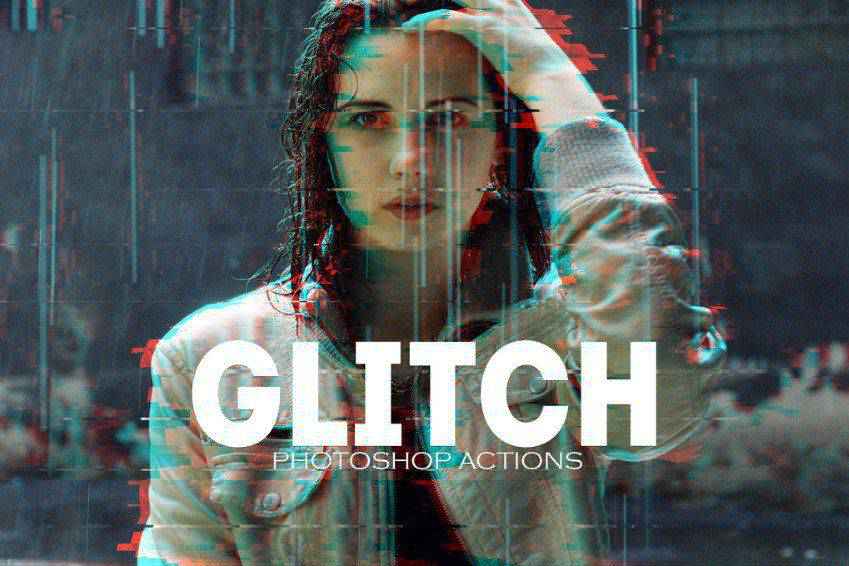
Another great option is the SoGlitch Photoshop action set. It includes six glitch effects you can combine and customize to create truly unique effects. You can sharpen the effects, change colors, and contrast to suit your needs. The layers are well organized, and the effects are non-destructive, so your original photos remain intact.

Grunge Glitch Photo FX is another excellent option. The intense effect can be used on photographs, illustrations, or even logos. It includes over 20 glitch effects, 10 textures, and 7 RGB color effects. The effect is also non-destructive, so your original photos stay intact.
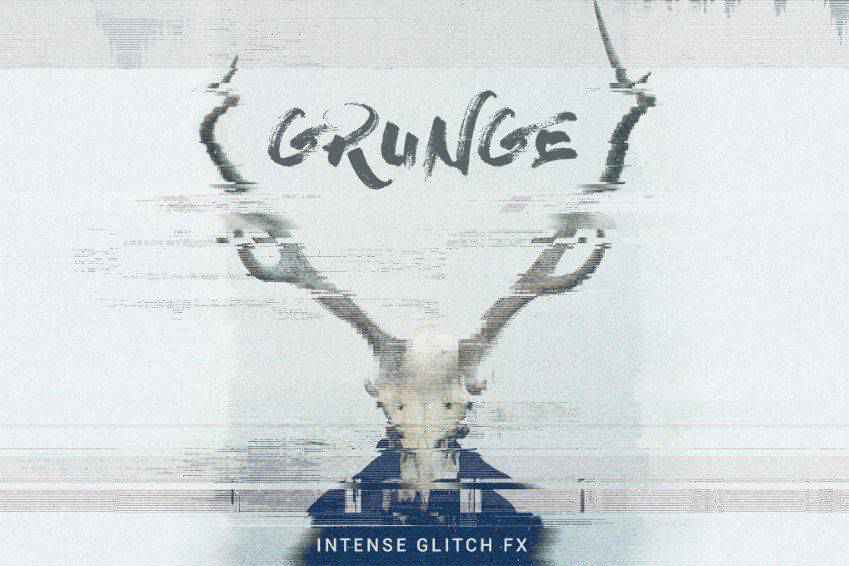
The Futuristic Glitch action set adds all sorts of glitches to your editing repertoire, including lines, errors, double exposure, and more. This set comes with 14 glitch Photoshop actions and simple instructions that make getting started easy.
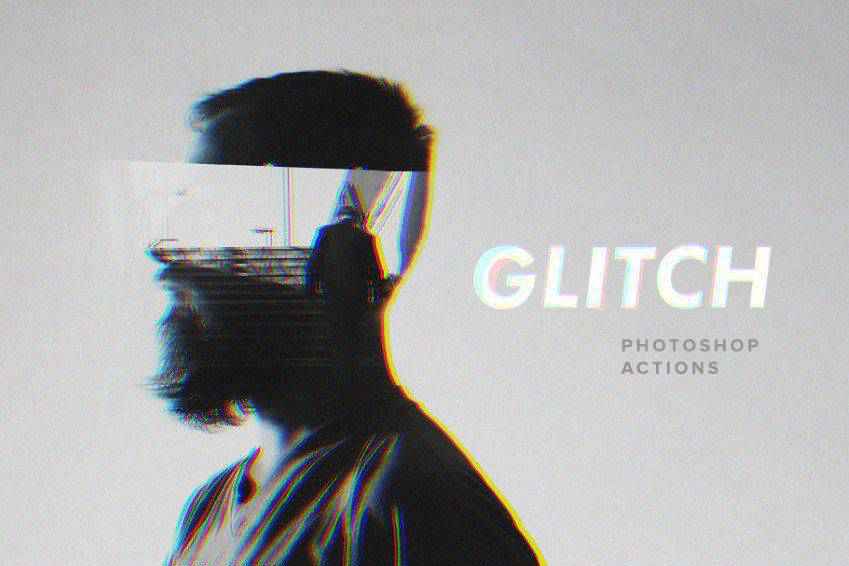
This Photoshop action pack lets you use a VHS-style glitch effect on your photos. Once you hit play on the action, it will appear as though your photo has been hit with the tracking feature on old VCRs. The tracking lines across the screen distort and warp the image and create a vintage effect.

Here’s another fantastic glitch effect option. Once applied to your photos, it creates a blurred look, as though your eyes are slightly out of focus or you are looking at a 3D image without 3D glasses. It includes ten glitch effects, each giving your pictures a sense of motion.
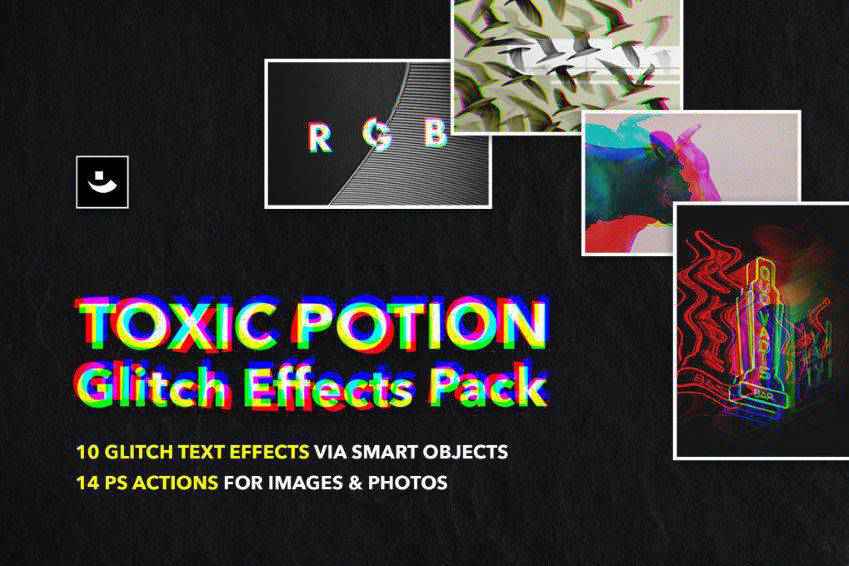
The Anaglygh Glitch Photo FX action is easy to apply to your photos. It comes with a default template and an online video tutorial, so you’ll learn how to use it quickly. The finished effect makes it appear as though parts of your image have been shifted to one side or the other via blocks or lines.
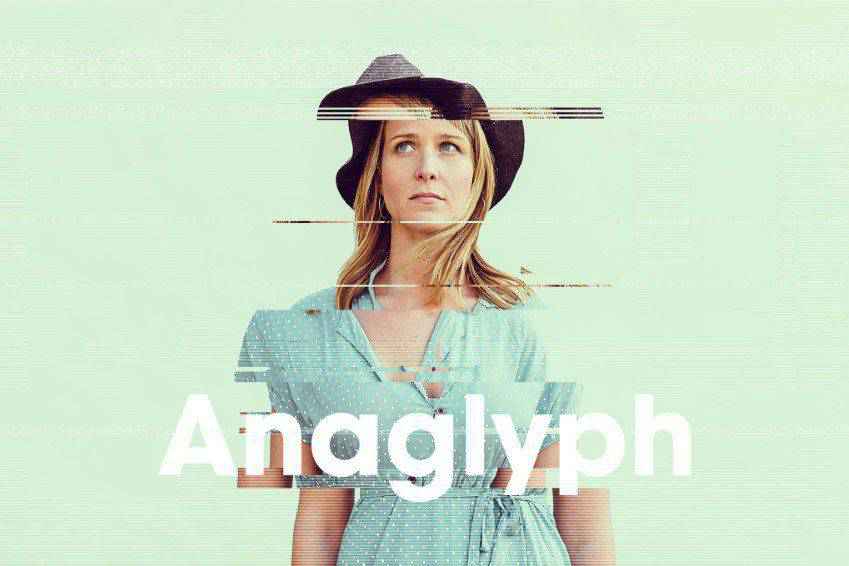
Give your photos a darker feel with the Distorted Glitch Photoshop Action. It works best on high-resolution photos and has organized layers, making it easy to make adjustments and customizations as you see fit. The result is an edgy, techno look that can be accented with hints of color.

The Animated Glitch Photoshop action set gives your photos a gritty, technology-inspired look. It comes with 12 color options and well-organized layers, and you can export these effects in images, animated GIFs, or videos. The action set also includes a text and video walkthrough guide.

The Digital Glitch Effect Photoshop action set is another easy-to-use option. This action is a great way to add an old film artifact aesthetic to your images, giving them a grungy, digital look. This set comes with adjustable layers, full instructions, and more.
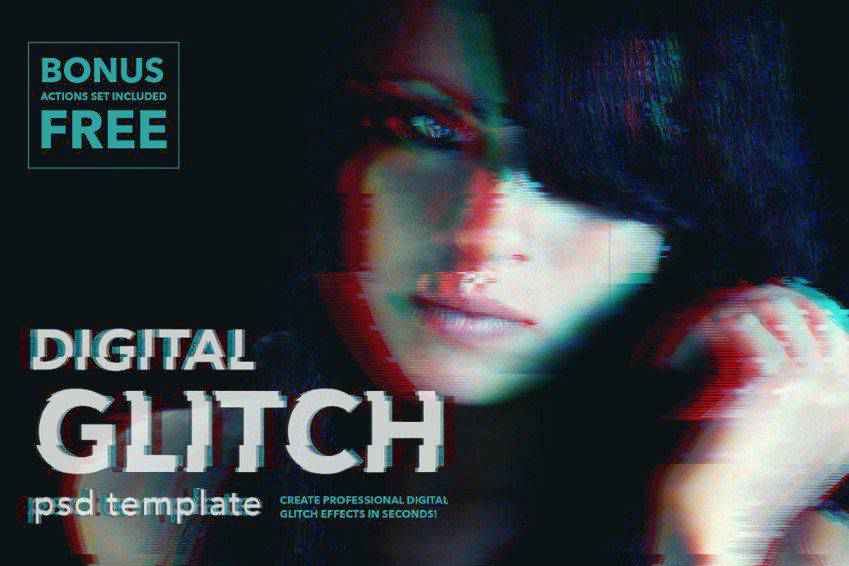
The Geometric Glitch Photoshop Action adds a glitched-out shift to your photos. It makes it appear as though parts of your image have broken off and displaced into geometric shapes. It comes with an action file, a brush file, a pattern file, and a help file.
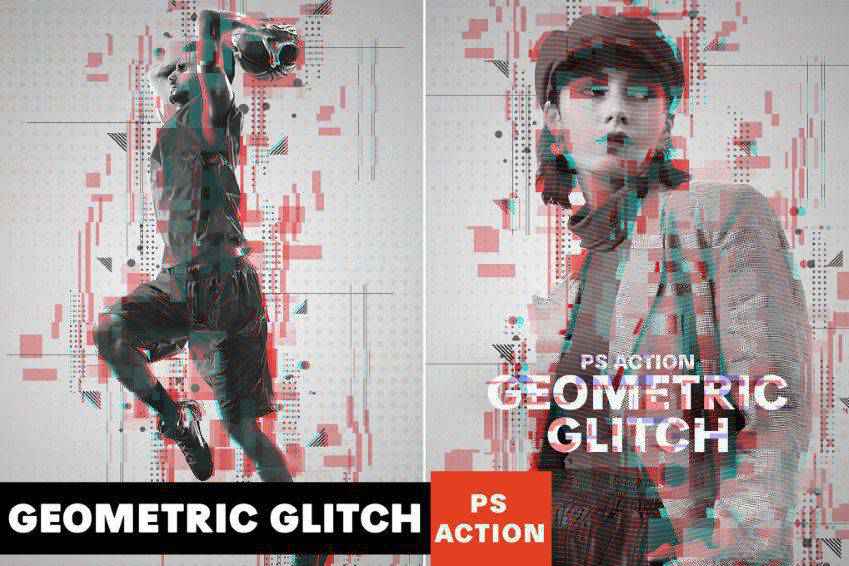
This is such a fun action! This glitch effect comes with three PSF files that you can use to create a glitch effect on a single photo or on a series to create a GIF. It comes with a full tutorial, and all layers are editable and customizable to achieve the exact look you want.

The Twitch Glitch Photoshop action is another fun set. It comes with 20 color presets and can be used on a wide variety of materials, including those for print or the web. It also comes with a video guide and a help file, both of which make getting started with this action easy.

If you want to add a glitch effect to text in your photo composites, this action is a great choice. Once you’ve created a design, add it to a smart object. The glitch effect will work on this object. Or you can glitch your background instead. This action set comes with ten styles, organized layers, full customization, and a PDF help file.
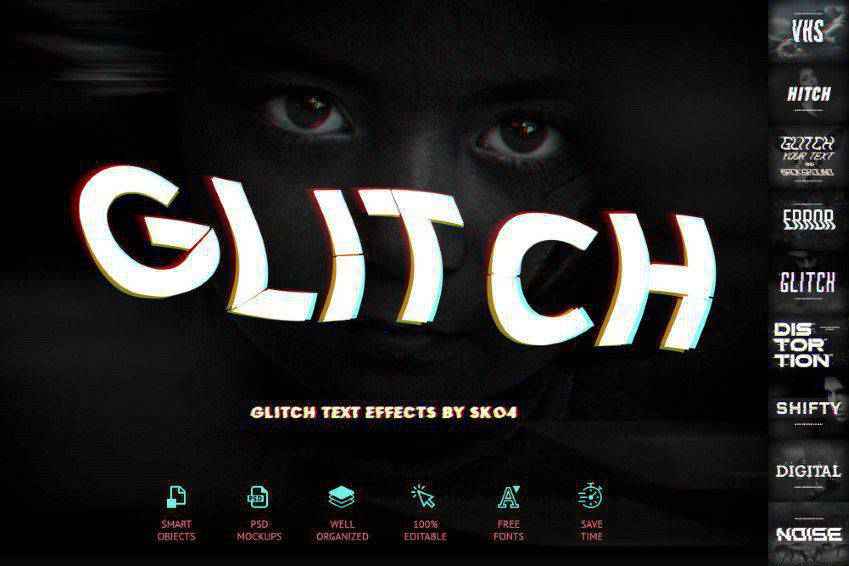
This set of Glitch Art Photoshop Actions is another excellent choice for editing your photos. It works by adding colorful, glitchy effects to your images, resulting in abstract art. This set comes with ten fully editable effects that create non-destructive layers.
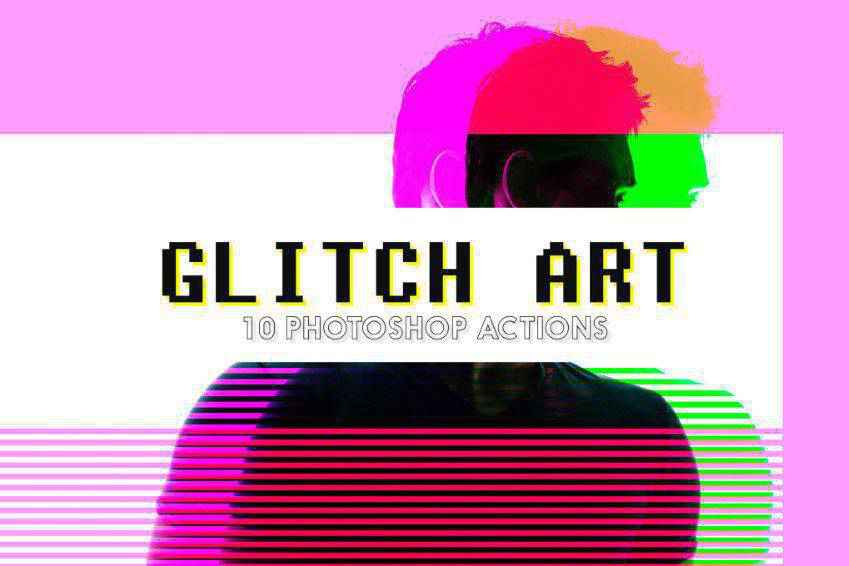
Glitch Effects with Animated GIF Creator is another way to add glitch effects to your photos, with the added benefit of being able to add glitches to GIFs, too! It includes a PSD file, smart object support, and a drag-and-drop template. It has eight different glitch effects, which you can combine to create a unique look. It comes with a full tutorial as well.
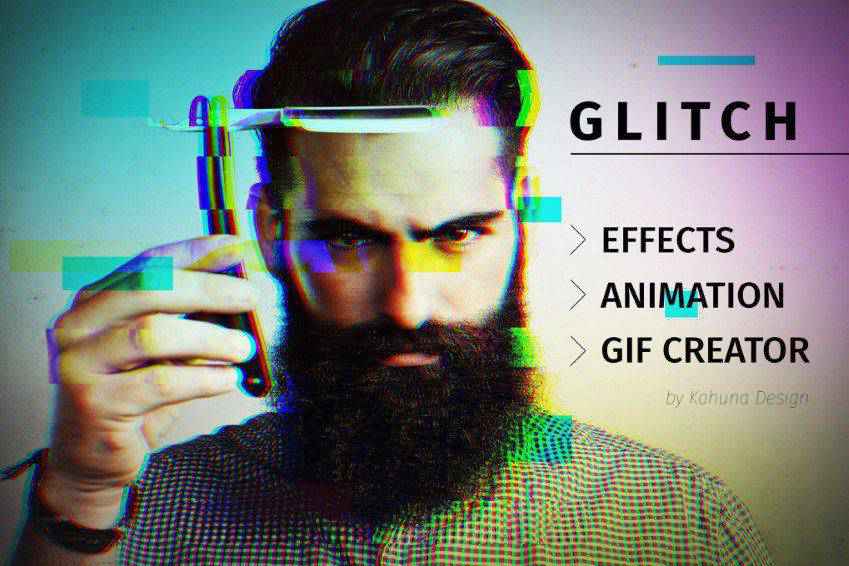
Give your photos a dark and distorted look with the Glitch 2 Photoshop Action. This effect works best on high-resolution pictures and is a one-click action. You can adjust the settings as you see fit. It also has well-organized layers and elements for easier customization. Plus, it comes with full documentation.
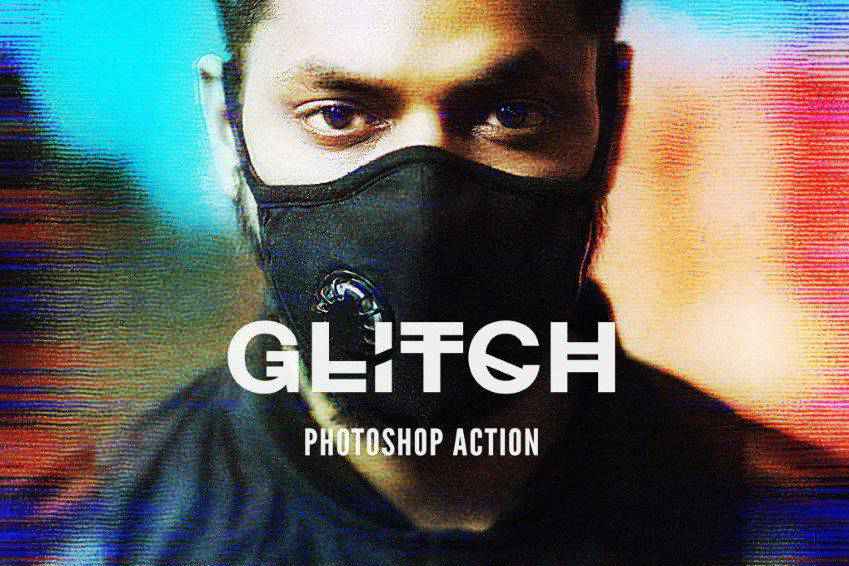
You may also want to consider the GIF Glitch Animated Photoshop Action. This one provides a template that can be used in various ways to create GIFs or animated video sequences out of photos, text, or illustrations. All you have to do is add your photo to a smart object. It also comes with a full PDF instruction manual.
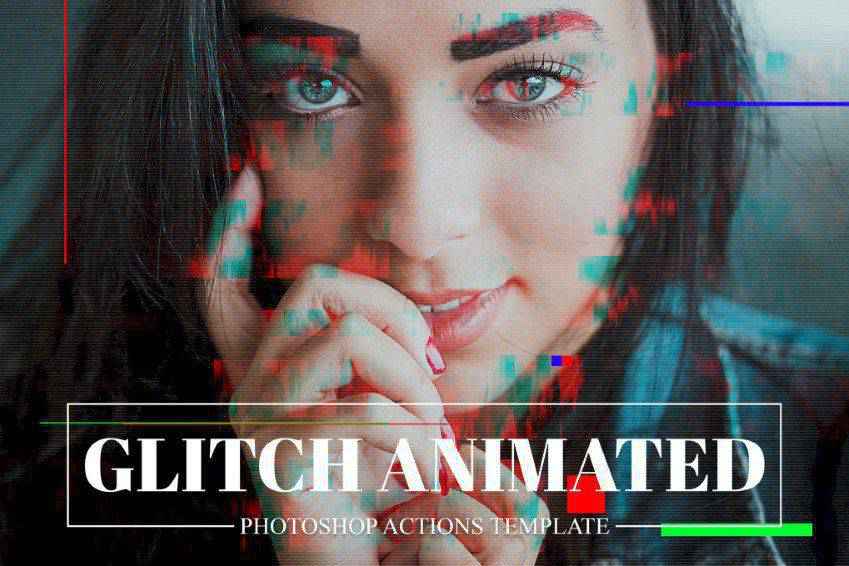
Another eye-catching choice is the Face Glitch FX action. As its name suggests, this effect works best on photos of faces and includes a written and video tutorial for proper use. The end result is an image that is as haunting as it is interesting, with the subject’s face appearing as though it has been smeared.
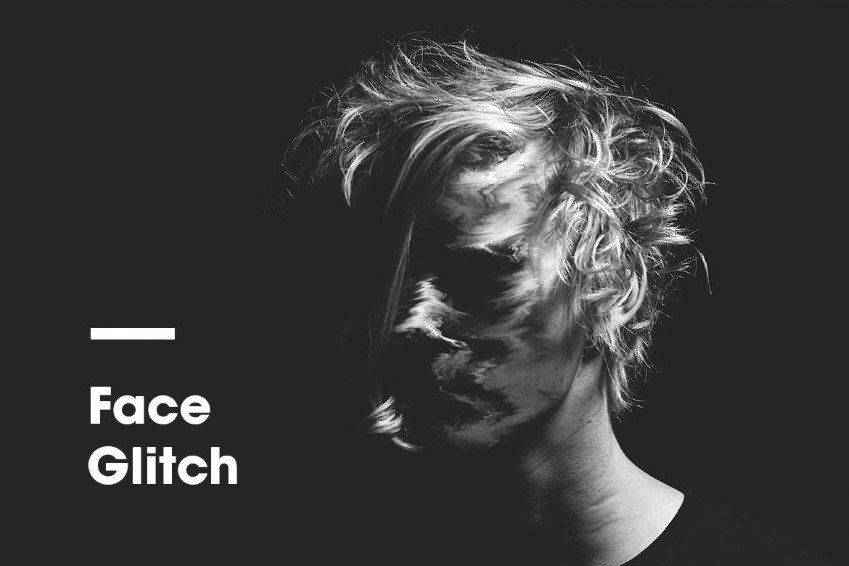
Last in our collection is this Glitch Photoshop PSD Template, which works by distorting photos in a stylistic way with just a couple of clicks. It’s super easy to use and comes with ten color settings, ten glitch layers, and 11 free actions for creating additional distortion effects. This set also comes with full instructions and a PDF tip guide.
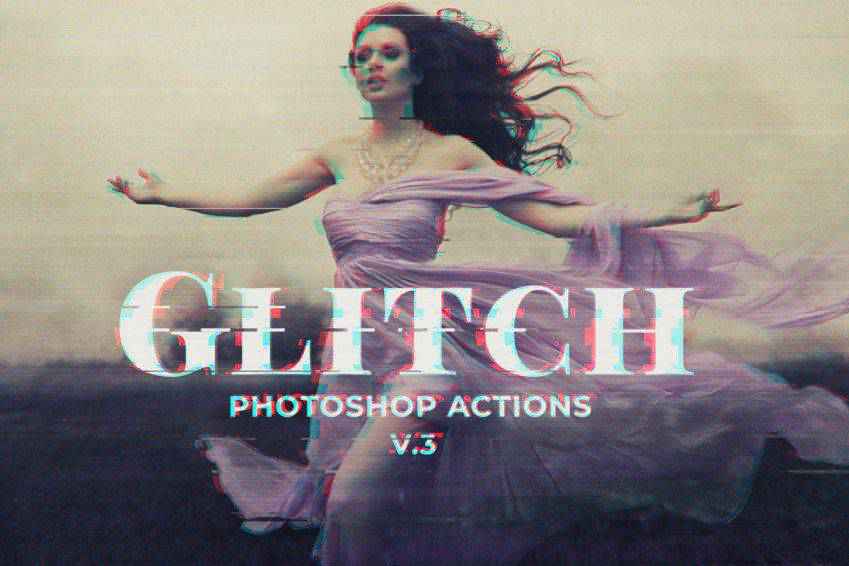
How to Install Photoshop Actions
- Download and unzip the action file
- Launch Photoshop
- Go to
Window > Actions - Select
Load Actionsfrom the menu and go to the folder where you saved the unzipped action file to select it - The Action will now be installed
- To use the newly installed action, locate it in the
Actionpanel - Click the triangle to the left of the action name to see the list of available actions
- Click the action you want to play and press the play button at the bottom of the
Actionspanel
With various options to choose from, you’re sure to find the glitch effect that suits your creative vision. Don’t hesitate to experiment with different actions and settings to achieve the desired result. Above all, have fun and let your creativity shine!