Even in a rapidly evolving sector such as Artificial Intelligence (AI), the emergence of DeepSeek has sent shock waves, compelling business leaders to reassess their AI strategies. DeepSeek’s arrival has intensified discussions in boardrooms and government institutions, challenging assumptions about the technology’s trajectory and implications. However,…
Emma Zaballos, Product Marketing Manager at CyCognito – Interview Series
Emma Zaballos is an avid threat researcher who is passionate about understanding and combatting cybercrime threats. Emma enjoys monitoring dark web marketplaces, profiling ransomware gangs, and using intelligence for understanding cybercrime. CyCognito, founded by veterans of national intelligence agencies, specializes in cybersecurity by identifying potential attack…
The New Edge AI Playbook: Why Training Models is Yesterday’s Challenge
We’re witnessing a continued expansion of artificial intelligence as it expands from cloud to edge computing environments. With the global edge computing market projected to reach $350 billion in 2027, organizations are rapidly transitioning from focusing on model training to solving the complex challenges of deployment….
Your guide to Chief AI Officer (CAIO)
A Chief AI Officer (CAIO) is a C-suite executive responsible for an organization’s artificial intelligence strategy, implementation, and governance….
Your guide to agentic AI
Agentic AI refers to artificial intelligence systems that act autonomously, make decisions, set goals, and adapt to their environment with minimal human intervention….
The ethics of AI and how they affect you – AI News
Having worked with AI since 2018, I’m watching its slow but steady pick-up alongside the unstructured bandwagon-jumping with considerable interest. Now that the initial fear has subsided somewhat about a robotic takeover, discussion about the ethics that will surround the integration of AI into everyday business…
30 Tutorials for Creating Stunning Photo Effects in Photoshop – Speckyboy
Photoshop is a powerful tool for creating a range of stunning photo effects that can take your images to the next level. With the help of these tutorials, you will learn how to recreate various effects, including glitch, sepia tone, watercolor, tilt-shift, HDR, cinematic, bokeh, sketch, and many more.
By mastering these techniques, you can add an artistic touch to your photos and make them truly memorable. Whether you’re a professional photographer, graphic designer, or just someone looking to improve their photo editing skills, learning how to create these photo effects in Photoshop can be a valuable asset.
Exploring the world of Photoshops and experimenting with different photo effects can be a lot of fun. With a bit of practice and creativity, you will soon be creating stunning results that are sure to impress.
So why not start learning to recreate these photo effects in Photoshop today? With dedication and a little time, you can become a master of photo editing in Photoshop in no time.
If you prefer a different application, we also have collections of tutorials for Lightroom, Procreate, and Figma.
The Top Photo Effect Photoshop Tutorials
Analog Effect in Photoshop

The analog photography effect mimics the look and feel of old film photographs. This aesthetic can be achieved by adding grain, light leaks, and desaturated colors in Photoshop. This tutorial takes you through the steps to re-create the effect, giving your photos a nostalgic charm and artistic touch.
Analog Effect Photoshop Action
Black & White Conversion Effect in Photoshop

The black and white photography effect is a classic style that emphasizes contrast and texture, creating a timeless and elegant look. This Photoshop video tutorial will teach you how to create stunning black and white images in Photoshop.
Black & White Effect Photoshop Actions
Bokeh Effect in Photoshop

Bokeh is a photography technique that creates a blur in the background of a photo, emphasizing the subject and adding a dreamy, romantic feel. This Photoshop tutorial will guide you through the steps to add the bokeh effect to your photos.
Bokeh Effect Photoshop Actions
Cinematic Effect in Photoshop

The cinematic photography effect is a dramatic and moody style that mimics the look and feel of movie stills, with deep shadows, rich colors, and a cinematic aspect ratio. This tutorial will show you how to re-create the cinematic effect, giving your photos a professional and cinematic flair.
Cinematic Effect Photoshop Actions
Color Grading Effect in Photoshop

Color grading involves adjusting the colors in a photo to create a specific mood or atmosphere. Using Curves and Hue/Saturation adjustments, this Photoshop tutorial takes you through the steps of adding stunning color grading effects to your photos.
Color Grading Effect Photoshop Actions
Comic Effect in Photoshop

The comic effect is a fun and playful style that mimics the look and feel of comic book illustrations, with bold outlines, vibrant colors, and halftone patterns. This Photoshop video tutorial will teach you how to create stunning comic effects, giving your photos a creative and whimsical vibe.
Comic Effect Photoshop Actions
Cross-Processing Effect in Photoshop

Cross-Processing is a photography technique that involves developing film in the wrong chemicals to create unexpected and artistic color shifts. This Photoshop tutorial will take you through the steps to add cross-processing effects to your photos, giving them a retro feel.
Cross-Processing Photoshop Actions
Dispersion Effect in Photoshop

The Dispersion effect is a creative and dynamic style that creates the illusion of a shattered or fragmented subject, with particles or fragments dispersed across the photo. This effect can be achieved in Photoshop using various tools, such as the Liquify filter and layer masks. This tutorial will show you how.
Dispersion Effect Photoshop Actions
Double Exposure Effect in Photoshop

The Double Exposure effect blends two or more images together, creating a dreamy and surreal composition. Using layer masks and blend modes, this tutorial guides you through the process of creating stunning double exposure effects in Photoshop.
Double Exposure Effect Photoshop Actions
Duotone Effect in Photoshop

The Duotone effect is a creative technique that uses two contrasting colors to create a bold and striking final image. It is often created using gradient maps, curves, and color balance in Photoshop. This tutorial will show you how to add this unique effect to your photos.
Duotone Effect Photoshop Actions
Glitch Effect in Photoshop

The Glitch effect mimics the look of digital errors and glitches, creating a distorted and fragmented image. This Photoshop video tutorial will show you how to create fantastic glitch effects, allowing you to add an edgy vibe to your photos.
Glitch Effect Photoshop Actions
Grain Effect in Photoshop
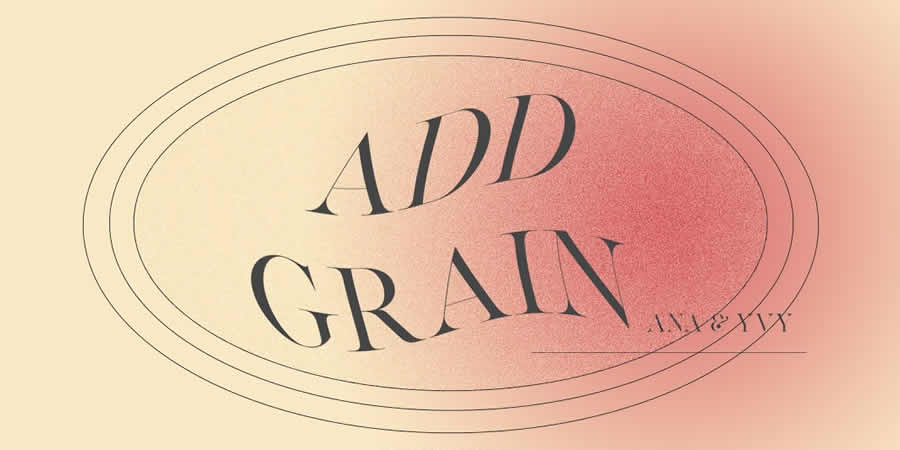
The Grain effect is a timeless technique that adds a film-like texture and grain to digital images, creating a vintage and nostalgic look. This Photoshop tutorial will take you through the steps to re-create the effect in your photos.
Grain Effect Photoshop Actions
Grunge Effect in Photoshop
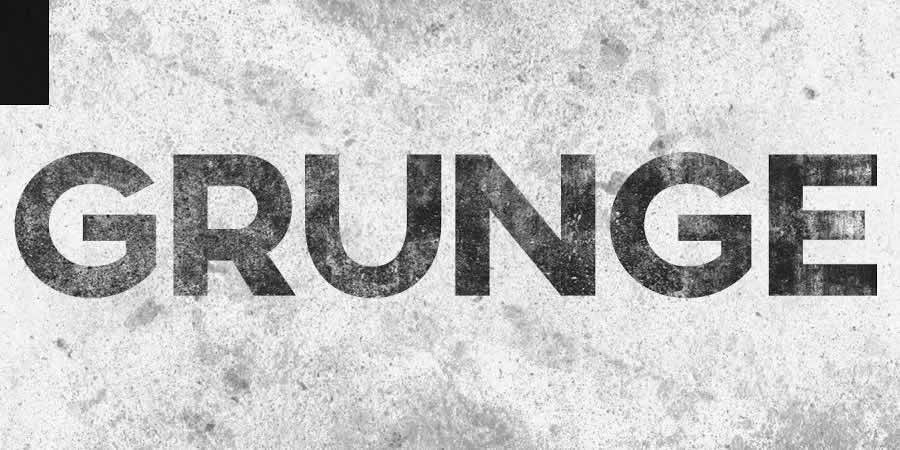
The Grunge effect is an edgy style that creates a raw and distressed look in photos, often with scratches, stains, and grungy textures. This effect can be easily achieved in Photoshop, using various techniques like brushes, textures, and blend modes.
Grunge Effect Photoshop Actions
HDR Effect in Photoshop

The HDR (High Dynamic Range) photography effect is a popular technique that combines multiple exposures to create a more detailed and dynamic image. This tutorial guides you through the steps to create the HDR effect using Photoshop tools like merging and tone mapping.
High Contrast Effect in Photoshop

The High Contrast effect is a striking style that emphasizes the difference between dark and light areas in a photo. Photoshop can achieve this effect using various adjustments, such as levels and curves, and this tutorial will show you how.
High Contrast Effect Photoshop Actions
Infrared Effect in Photoshop

Infrared photography is a surreal style that creates a false-color effect in photos. Using channel swapping and color balance, this Photoshop tutorial guides you through the process of re-creating the effect.
Infrared Effect Photoshop Actions
Lens Flare Effect in Photoshop

The Lens Flare effect is a dynamic technique that adds a burst of light to an image, often simulating the look of the sun or other light sources. Learn how to add lens flares to your photos in this Photoshop tutorial, giving you a dramatic and cinematic touch.
Lens Flare Effect Photoshop Overlays
Light Leak Effect in Photoshop

The light leak effect simulates the look of light leaking into a camera, creating a dreamy and, at times, nostalgic look. This easy-to-follow Photoshop tutorial will show you how to add stunning light leaks to your photos.
Light Leak Effect Photoshop Overlays
Lomo Effect in Photoshop

The Lomo (Lomography) effect is a creative photography technique that mimics the look of photos taken with a Lomo camera, with bold colors, high contrast, and vignetting. This Photoshop tutorial will guide you through creating your own Lomo effects.
Motion Blur Effect in Photoshop

The Motion Blur effect is a popular technique used to convey motion and speed by blurring moving objects. This Photoshop video tutorial will show you how to create stunning motion blur effects in your photos, adding a sense of dynamism and energy.
Motion Blur Effect Photoshop Actions
Oil Painting Effect in Photoshop

The oil painting effect is an artistic photography style that mimics oil paintings by applying filters to a photo giving it a textured, brushstroke look and feel. This Photoshop video tutorial will show you how to do it yourself.
Oil Painting Effect Photoshop Actions
Posterize Effect in Photoshop
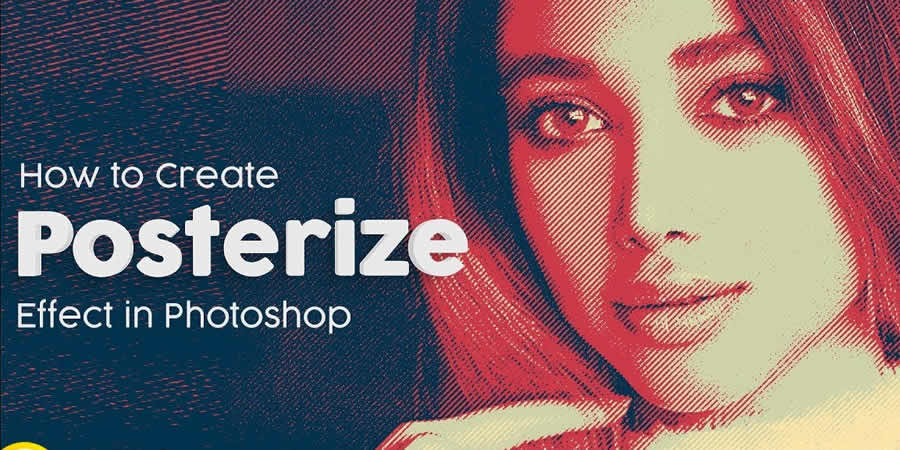
Posterize is a photography effect that reduces the number of colors in an image, creating a bold and simplified look to create a poster-like appearance. Learn how to create stunning posterize effects in this Photoshop tutorial.
Posterize Effect Photoshop Actions
Selective Color Effect in Photoshop

The selective color effect allows you to highlight or change the colors of specific parts of an image and convert the rest to black and white (or desaturated). This Photoshop video tutorial will show you how to create your own selective color effects.
Selective Color Effect Photoshop Actions
Sepia Tone Effect in Photoshop

The sepia tone effect is a photography technique that adds a warm and vintage look to digital images, giving them an aged, antique look. This Photoshop tutorial will take you through the steps to add sepia tones to your own shots.
Sepia Tone Effect Photoshop Actions
Sketch Effect in Photoshop

The Sketch effect is an artistic technique that mimics the look of a hand-drawn sketch, with lines, strokes, and shading. Following this sketch effect Photoshop tutorial, you can add a personal touch to your photos.
Sketch Effect Photoshop Actions
Solarize Effect in Photoshop

The Solarize effect converts the colors in a photo to create a high-contrast, surreal effect. This video tutorial will show you how to add this unique and bold effect to your photos.
Solarize Effect Photoshop Actions
Tilt-Shift Effect in Photoshop

The tilt-shift effect is a creative photography style that simulates the look of a miniature world by blurring parts of an image. This easy-to-follow Photoshop tutorial will show you how to add the effect to your photos.
Tilt-Shift Effect Photoshop Actions
Vintage & Retro Effects in Photoshop

Vintage and retro effects are a timeless photography style that adds a nostalgic and old-fashioned look to digital images. This Photoshop video tutorial will guide you through the steps so that you can add your own vintage and retro style to your photos.
Vintage & Retro Effect Photoshop Actions
Vignette Effect in Photoshop

The Vignette effect is a versatile technique that’s achieved by darkening the edges of a photo to draw attention to the center. This Photoshop tutorial will take you through the steps to create your own vignettes.
Vignette Effect Photoshop Actions
Watercolor Effect in Photoshop

The watercolor effect is an artistic technique that mimics the look and feel of watercolor paintings, with soft colors, blurred edges, and brush strokes. This Photoshop tutorial will guide you through creating your own watercolor effects.
Watercolor Effect Photoshop Actions
Photo Effect Tutorial FAQs
-
What are photo effect Photoshop tutorials?
These tutorials guide you through various techniques to apply creative and artistic effects to photos using Photoshop. They range from basic editing to advanced manipulation.
-
Can beginners use these photo effect tutorials effectively?
Absolutely! Most tutorials are tailored for beginners, breaking down complex effects into simple steps. As skills develop, more advanced tutorials can be tackled.
-
What kinds of effects can I learn from these tutorials?
You can learn a wide array of effects, like turning photos into paintings, creating vintage looks, adding dramatic lighting effects, and much more.
-
Do I need the newest version of Photoshop to follow these tutorials?
While some may use newer features, many tutorials are applicable to older versions of Photoshop as they rely on fundamental tools and techniques.
-
How long does it usually take to complete one of these tutorials?
It varies based on the complexity of the photo effect. Some can be completed in minutes, while others might take longer to fully grasp and apply.
-
Can practicing these tutorials improve my overall Photoshop skills?
Yes, working through these tutorials not only teaches specific effects but also improves your overall understanding and proficiency in Photoshop.
Learning New Photo Effects
Learning new effects in Photoshop is not only fun but can also be a valuable skill. By mastering the art of photo editing, you can offer your clients unique and visually stunning imagery that will set you apart from the competition.
By diving into these photo effect tutorials, you will, of course, learn valuable new skills, but you will undoubtedly unleash your creativity as well!
More Photoshop Tutorial Collections
Related Topics
10 Best Plugins For Adding AI to Your WordPress Website – Speckyboy
Artificial intelligence (AI) has entered the mainstream. We’re finding more and more products that integrate with the technology. WordPress plugins are a prime example.
These plugins add a variety of AI-powered features to websites. Some are there to spur creativity, while others are all about saving you time. The trend is helping to spawn new products and enhance existing ones.
AI is rapidly changing the WordPress ecosystem. So, we wanted to explore the different ways plugins are using it. Will they make our lives easier? Will they help users? Let’s find out!
Here’s a collection of WordPress plugins that, in one way or another, add artificial intelligence to your website. Some are longtime favorites, while others are upstarts breaking into the ecosystem. We hope you find them useful!
Rank Math is one of many SEO plugins that integrate AI into their product. The difference here is in the depth of the AI tools offered. There are options for generating entire blog posts, outlines, SEO titles and descriptions, fixing grammar mistakes, and more.
You’ll need a free account to access the various AI features. The benefit is making SEO easier for novices and experts alike. Generating various types of content provides a solid foundation. You’ll have more time to focus on other areas of your site.

Automattic’s do-it-all suite offers Jetpack AI Assistant, allowing you to generate various types of content. For example, the tool will generate a featured image for your blog post based on its content or a custom prompt.
In addition, it will help improve grammar, rewrite your content, or generate an entire page. There’s a free tier with 20 monthly requests, while paid plans offer higher limits.

Here’s an option that specifically targets WooCommerce stores. Kestrel AI is a commercial plugin that generates or optimizes product descriptions, replies to customer reviews, and adds order notes.
It places an icon on relevant areas of the screen. Click it, and the assistant will help you perform the noted tasks. The plugin works with OpenAI and includes placeholders that pull the correct product data.

Here’s proof that AI integrations don’t need to overwhelm users. OptinMonster is a plugin that creates popups and opt-in forms to generate leads. The plugin features a “smart optimization” tool that uses AI to improve the content of your popup. It doesn’t generate text for you. Rather, it seeks to improve what’s already there. It’s a subtle-but-helpful use case.

AI-powered chatbots are on the rise. They aim to answer user questions and help them find relevant content. WPBot uses services like ChatGPT and DialogFlow to provide a “live” chat with a virtual assistant.
The plugin’s pro version can also train AI on your website’s content, leading to better answers and more efficient resource usage. Other features include adding custom text responses, an option for users to contact you, and multi-language support.
AI Engine is a suite of tools for adding artificial intelligence to your WordPress website. Install the plugin, insert your OpenAI API key, and add features.
What sort of features? You can add a chatbot, generate images and text, translate content, and run various tasks inside WordPress. The plugin will also help you keep track of API usage, an important feature, as the costs can add up.

You can use Uncanny Automator to link all sorts of website activities together. For example, these “triggers” can send a customer a follow-up email a few days after they order a product. There are integrations with several popular plugins.
It also ties in with OpenAI, allowing for automated blog post summaries, social media posts, featured images, translations, and more. It’s a natural extension of what the plugin already does.

Categorizing and tagging content isn’t always easy. The goal is to create a logical structure for your content. That’s better for SEO and users. TaxoPress is a taxonomy management plugin that helps you create and manage that structure.
The pro version offers an AI integration (OpenAI, IBM Watson) that automatically creates and determines the best taxonomies for your content. It removes an often frustrating step from your content creation workflow.

AI Power is notable for its compatibility with several large language models (LLM). You can connect the plugin to OpenAI, DeepSeek, Claude, Gemini, Azure, and more. Choose your model and take advantage of an all-in-one collection of website tools.
You can optimize your site’s SEO, bulk-generate content, create a chatbot, use text-to-speech capabilities, or generate images. You can also train a model on your website’s content for a more personalized experience. There are free and pro versions available.
Sensei LMS is a plugin for building online courses. The pro version offers a few handy tools powered by AI. First, an auto Quiz Generator will create questions based on your course’s content. The second is a Tutor AI block available through the Sensei Interactive Blocks add-on.
It adds a chatbot that can answer user questions regarding your course content. The block isn’t limited to Sensei – it’s also compatible with other LMS plugins. It’s an example of how AI can improve the online learning experience.

Bring the Power of AI to Your Website
We’re still in the early days of AI. Thus, the plugins in this roundup are only scratching the surface of what may come down the road. Still, they offer both convenience and utility.
The key is finding options that fit your needs. You may notice that there is some overlap in what these plugins do. For instance, several plugins generate text and images. The odds are you don’t need more than one of these for your website.
With that, consider how you can use AI to improve your website. Perhaps you’re all about streamlining your workflow or improving the front end for users. There are good options here either way.
What will the future bring? It’s safe to say AI will have tighter integrations with WordPress and will be able to accomplish more useful tasks. We can’t wait to see what’s next!
More Essential Free WordPress Plugins
Related Topics
Post-RAG Evolution: AI’s Journey from Information Retrieval to Real-Time Reasoning
For years, search engines and databases relied on essential keyword matching, often leading to fragmented and context-lacking results. The introduction of generative AI and the emergence of Retrieval-Augmented Generation (RAG) have transformed traditional information retrieval, enabling AI to extract relevant data from vast sources and generate…
AI Singularity and the End of Moore’s Law: The Rise of Self-Learning Machines
Moore’s Law was the gold standard for predicting technological progress for years. Introduced by Gordon Moore, co-founder of Intel, in 1965, it stated that the number of transistors on a chip would double every two years, making computers faster, smaller, and cheaper over time. This steady…

