Ofir Krakowski is the co-founder and CEO of Deepdub. With 30 years of experience in computer science and machine learning, he played a key role in founding and leading the Israeli Air Force’s machine learning and innovation department for 25 years. Deepdub is an AI-driven dubbing…
Bria Secures $40M Series B to Revolutionize Risk-Free Generative AI for Enterprises
Bria, a trailblazing enterprise visual generative AI platform, has secured $40 million in Series B funding, pushing its total capital raised to $65 million. The funding round was led by Red Dot Capital, with contributions from Maor Investment, Entree Capital, GFT Ventures, Intel Capital, In-Venture, and…
How Cheerleaders Use Instant Replay to Perfect Their Routines
Cheerleading and dance coaches are turning to multi-camera setups, instant replay systems, and PTZ camera technology to improve training and performance. Paul Richards of PTZOptics had the opportunity to test their 3 PTZ Camera Producer Bundles at a Phoenix All Stars cheerleading practice in Reading, Pennsylvania. To help refine their routines and perfect their skills, they decided to incorporate sports video technology.
[embedded content]
Using Instant Replay to Enhance Training
The Phoenix All Stars are using instant replay and it’s one of their most valuable tools! By using a large screen to play back footage, the athletes can see their movements in real time and make necessary adjustments on the spot.
Multi-Camera Video with PTZOptics Move 4K & YoloBox
The Phoenix All Stars are using PTZOptics Producer 20x Move 4K PTZ Camera Bundle which consists of three 20x Move 4K PTZ cameras and the SuperJoy Controller. The cameras are connected to a YoloBox via NDI. This setup allows for an easy, flexible, portable, and professional-grade streaming and recording solution.
Auto-Tracking
The Move 4K Cameras features auto-tracking which allows coaches to automatically follow athletes as they move across the floor, ensuring that every movement is captured without the need for a dedicated camera operator.

SuperJoy IP & Serial PTZ Camera Joystick Controller
The SuperJoy which is included in the Producer Bundle was used to control the three PTZ cameras and get the best possible framing and angles. The level of control the SuperJoy provides is ideal for capturing high-energy performances and provides coaches and athletes with clear, professional-grade footage for training and review.
Cheerleading and dance have become major sports in the industry and they can enhance their training with multi-cameras setups.
Check out the full article here!
Learn more about PTZOptics here!
25+ Free High-Resolution Brush Sets for Illustrator – Speckyboy
If you want to add unique elements to your illustrations or take your digital art to a higher level, Illustrator brushes are what you need. Despite the popularity of Illustrator, finding the perfect brush pack can be time-consuming, especially when compared to the multitude of brushes available for Photoshop.
Illustrator brushes can add creative elements to your artwork that would be difficult to achieve manually. They allow you to quickly add textures, patterns, shapes, and lines to improve your designs and make your projects stand out.
We’ve curated this collection of the best high-resolution brush packs for Illustrator to save you time and effort. Within this collection, you’ll find a diverse range of free Illustrator brushes in various styles, including brush, stipple, grunge, vintage, doodles, and many more.
Free to Download, 19 Illustrator Brushes
This free set consists of ten hand-drawn Illustrator brushes that will add a vintage touch to your illustrations. Perfect for retro-inspired posters, website banners, and social media graphics.

330 Illustrator Brushes
This pack is a must-have for any project. This huge collection of Illustrator brushes contains over 330 strokes, speech bubbles, swooshes, splashes, and tons of other high-resolution drawings and paintings.

Free to Download, 29 Illustrator Brushes
With the Preppy Art Illustrator Brushes Kit, you can add a touch of elegance to your work. This free set includes 24 high-quality brushes, each with a preppy, sophisticated look and feel. These brushes are perfect for adding delicate details and subtle textures.

42 Illustrator Brushes
This set of Illustrator brushes includes 42 watercolor brushes and a bonus set of 42 black pattern brushes. You can easily use them to create mandalas, wreaths, or borders.
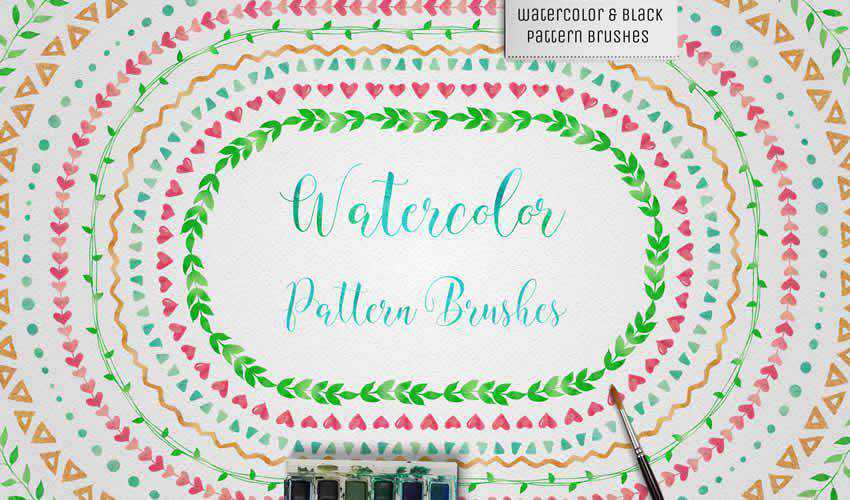
Free to Download, 40 Illustrator Brushes
If you’re looking to add a naive charm to your designs, then look no further than this free chunky texture brush set. There are a total of 40 wax crayon brushes in the free pack. You can also use this brush pack in Affinity Designer.

50 Illustrator Brushes
As well as including 50 Illustrator brushes, this pack also comes with seamless patterns. With this Illustrator brush pack, you can make simple illustrations look beautiful.
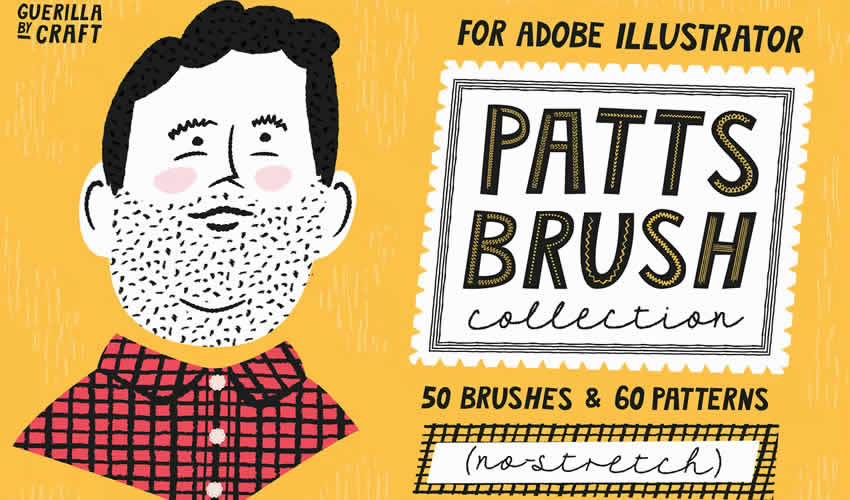
Free to Download, 12 Illustrator Brushes
This free set has 12 high-quality Illustrator brushes that will add a realistic spray paint effect to your designs. Perfect for creating edgy artwork such as graffiti-style posters, punk rock album covers, and urban landscapes.
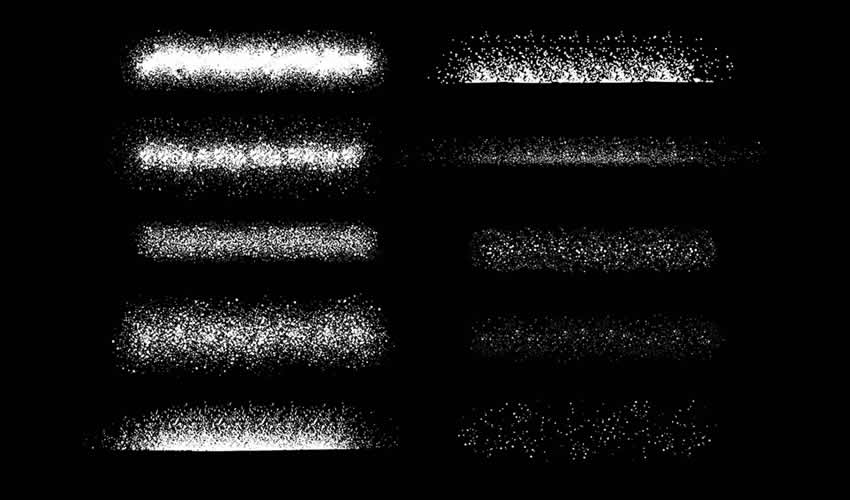
44 Illustrator Brushes
This set of 44 Illustrator brushes is perfect for any primitive-looking artwork or childlike drawings. You’ll find various elements that are easy to apply and edit to suit the needs of your project.
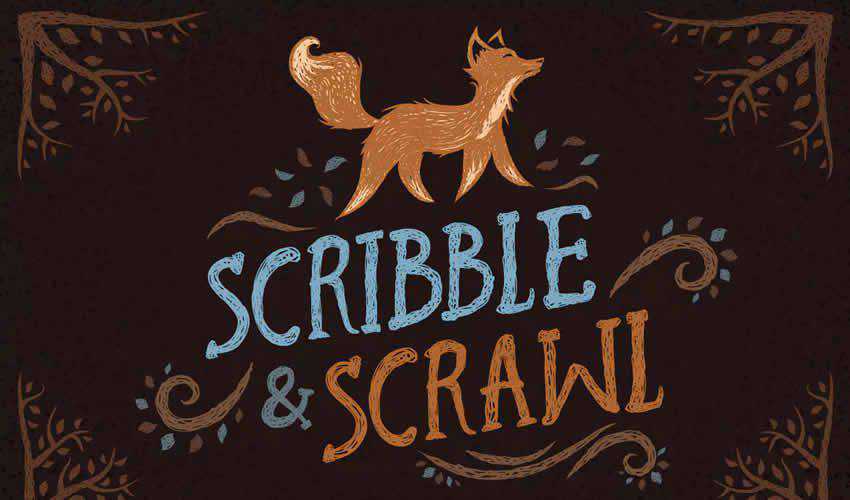
Free to Download, 20 Illustrator Brushes
This free Illustrator texture package includes ten spray and ten hatch brushes. These brushes allow you to create volume and shadowing, highlight details, and point out composition elements.

Free to Download, 35 Illustrator Brushes
Are you working on a design project for a chemistry lab? This set includes scatter shader brushes, textured and clear line brushes, grain and stipple brushes, and, as a bonus, retro texture brushes for Photoshop.

Free to Download, 25 Illustrator Brushes
This brush pack features a lovely collection of floral pattern brushes for Illustrator. You’ll find 25 pattern brushes and 25 individual illustrations for your projects.
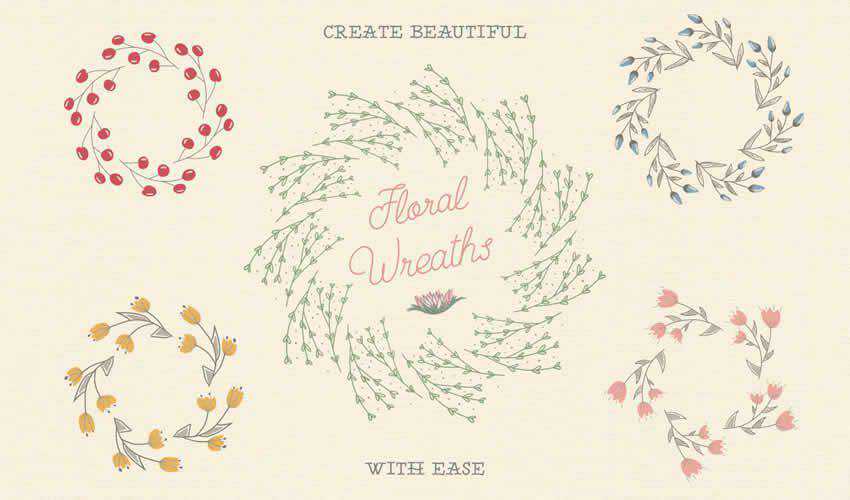
Free to Download, 5 Illustrator Brushes
Consider this free pack for Illustrator if you need a unique vector brush for a fashion or beauty project. The pack contains five individual brushes and is free for personal and commercial use.

56 Illustrator Brushes
This pack includes a set of 56 various Illustrator brushes, including stipple brushes, chalk and pastel, ink, flourish, patterns, and more. The download also contains four distressed stipple seamless vector swatches.
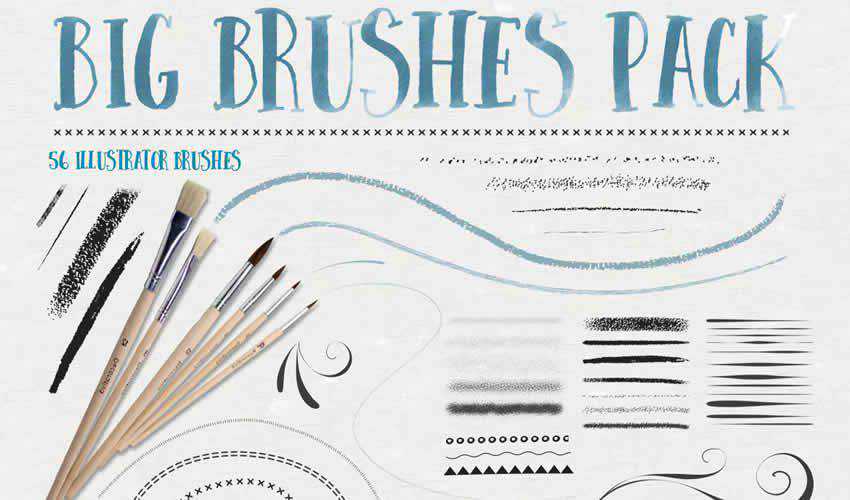
Free to Download, 5 Illustrator Brushes
This brush pack includes a hand-drawn rope brush that’s perfect for any design. You can easily adjust the width of the rope and change its color. The brush set is free for personal and commercial projects.

30 Illustrator Brushes
This brush pack is a perfect choice if you need to give your illustrations a real-life hand-drawn feel. The free pack contains 30 brushes with infinite lengths.
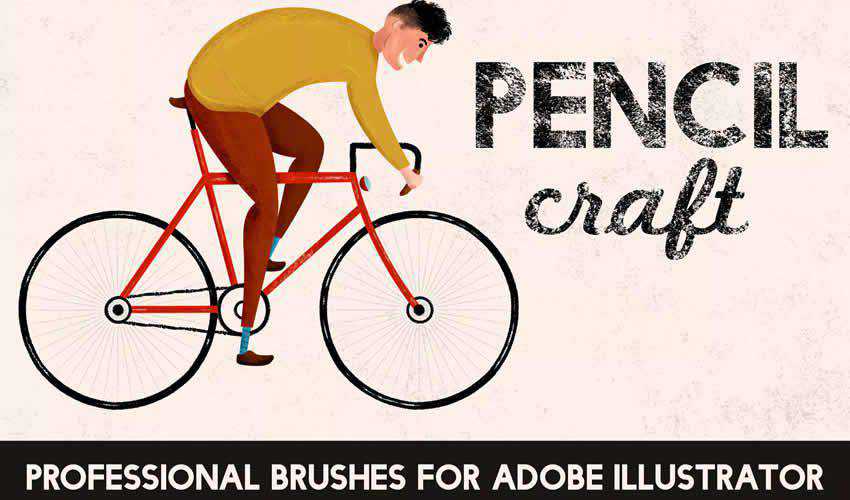
Free to Download, 10 Illustrator Brushes
These ten free texture brushes will allow you to add depth to your illustrations. They’re perfect for adding realism to your work.

Free to Download, 38 Illustrator Brushes
Try this floral watercolor brush pack if you’re working on a wedding project. These brushes can create unique backgrounds or trims for wedding invitations. The free package contains 38 brushes, and they can be used in personal and commercial projects.
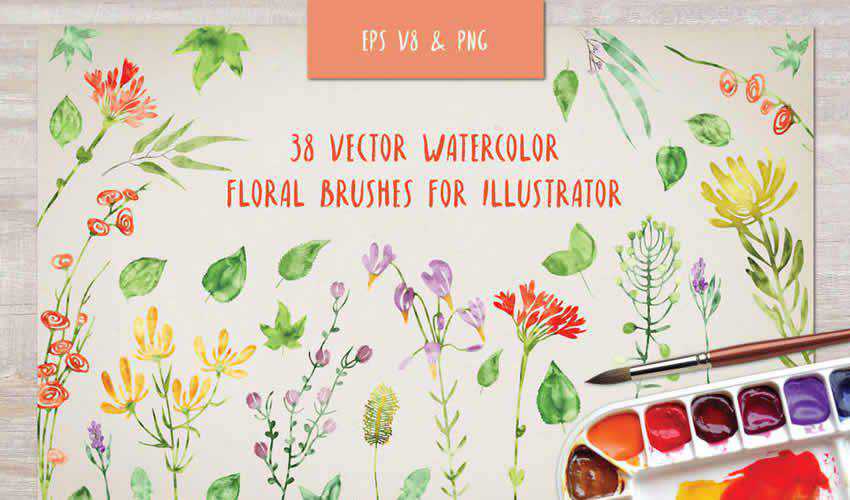
Free to Download, 4 Illustrator Brushes
With the help of this doodle brush pack, you’ll be able to create unique wreaths and borders. The package contains four different brushes, and you can easily change the colors to match the project you’re working on.
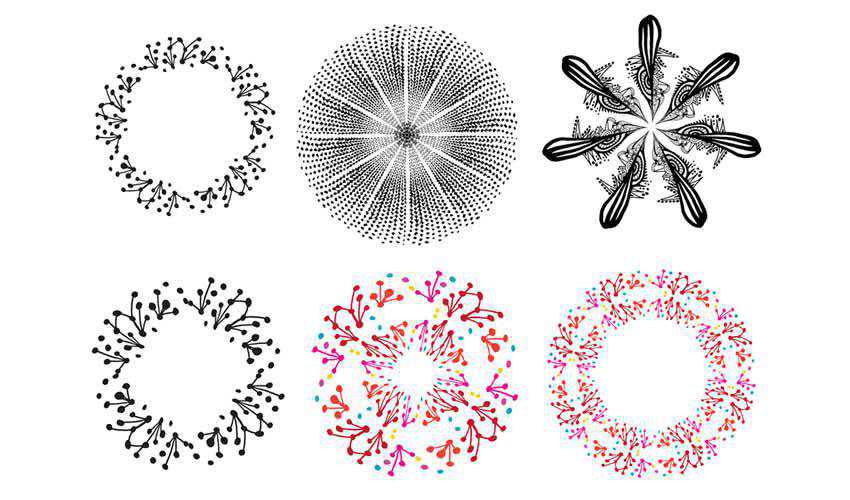
Free to Download, 5 Illustrator Brushes
Consider this brush pack of halftone vector brushes to add a grungy feel to your digital art. The package includes five brushes, and can be used in both your personal and commercial projects.
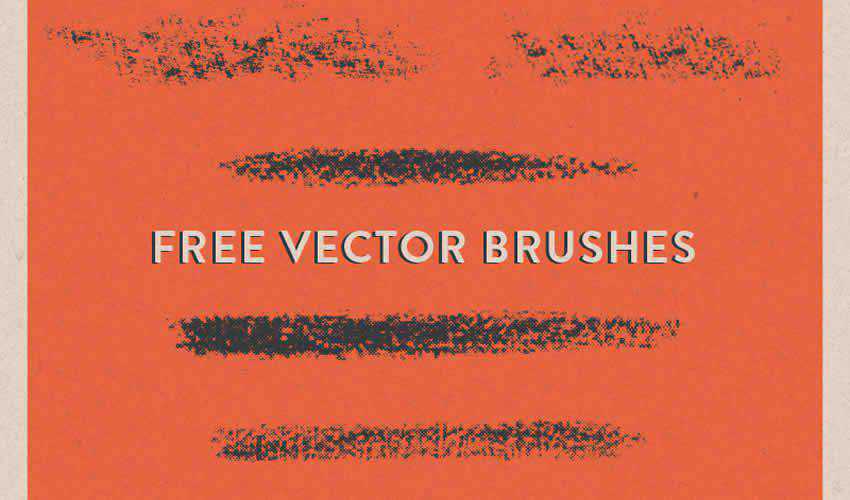
Free to Download, 4 Illustrator Brushes
If you’re trying to achieve a printed look for your design project, then this brush pack is the perfect choice. The package contains four brushes that give your artwork a “jagged edge” printed look.
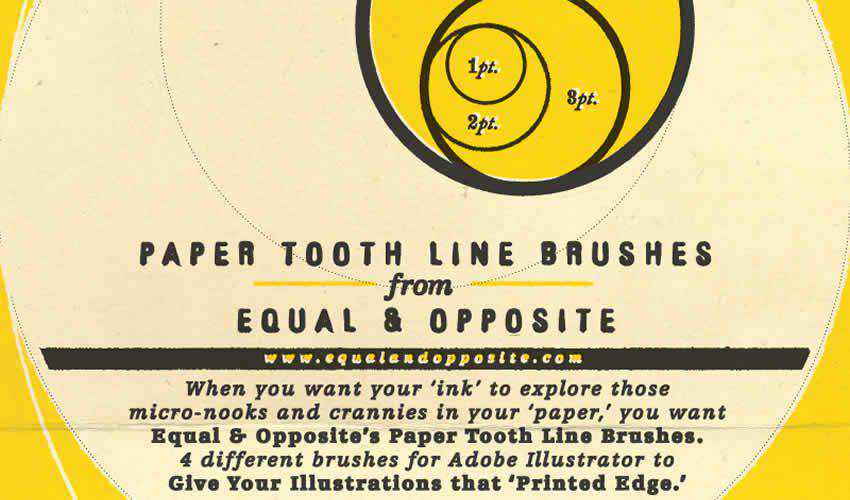
Free to Download, 140 Illustrator Brushes
Finding high-quality gradients for Illustrator can be challenging. With this set, you will no longer find yourself lacking. The pack comes with 140 free brushes.

Free to Download, 64 Illustrator Brushes
This set contains 64 high-quality brushes of marker pen strokes and scribbles. You can use them in both personal and commercial projects, and attribution is not required.

Free to Download, 16 Illustrator Brushes
This is another excellent set for adding a hand-drawn feel to your designs. You’ll find various doodle lines and can freely use them in any personal project.
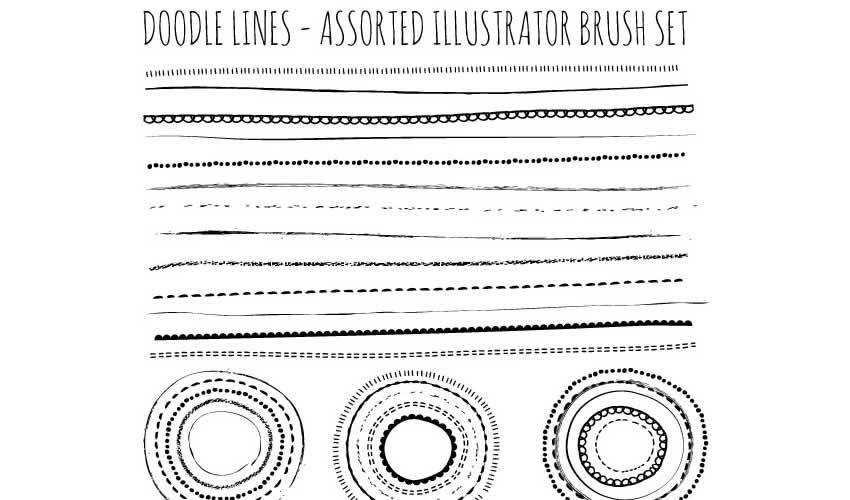
Free to Download, 8 Illustrator Brushes
This set of 8 furry brushes is perfect for any design project featuring pets and animals. The brushes are free for personal use and work best when applied gradually in different tones.

Free to Download, 10 Illustrator Brushes
Add a unique touch to your designs with this free urban square brush pack. These brushes can be used in personal and commercial projects, with attribution appreciated but not required.
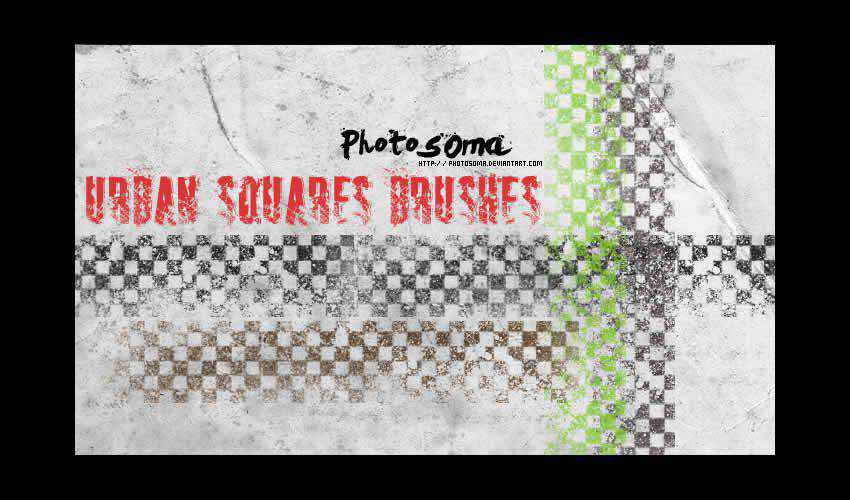
Free to Download, 30 Illustrator Brushes
If you want to add an etched or vintage look to your designs, check out this shading brush pack for Illustrator. It contains 30 different free brushes that can be easily applied using the brush, pencil, or line tool.
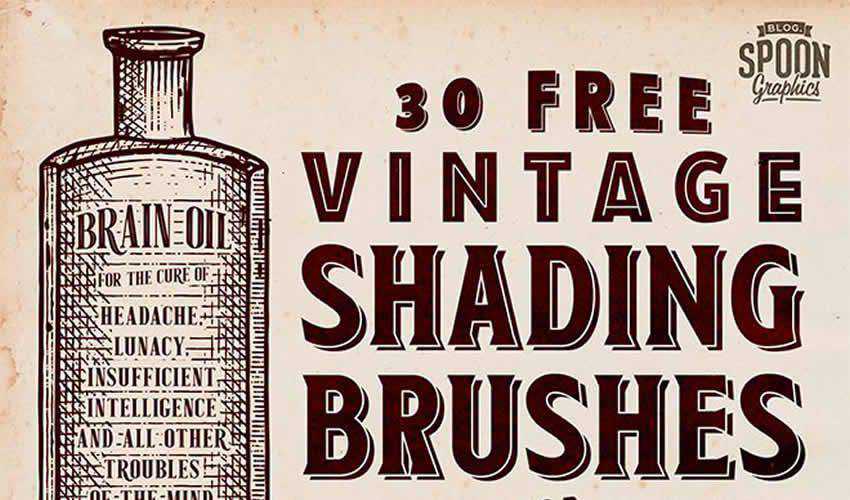
Free to Download, 8 Illustrator Brushes
These grunge brushes are perfect for adding a grungy aesthetic to your artwork. The pack contains various brushes for personal and commercial projects.

How to Install Brushes in Illustrator
Installing Illustrator brushes is a straightforward process, here’s how to do it:
- Download Brushes: Download one (or all) of the brush sets from this collection, or you can create your own. Brushes often come in
AI,EPS, orABRfile formats. - Locate Brushes Folder: Open Illustrator and go to the
Brushespanel (Window > Brushes). SelectOpen Brush Libraryin the panel menu and then chooseOther Library. - Import Brushes: Navigate to the downloaded file and select the corresponding brush. Click
Opento import the brushes. - Organize Brushes: After importing, the brushes will appear in the
Brushespanel. You can now create new brush libraries and organize brushes into categories for easier access.
How to Use Brushes in Illustrator
Illustrator brushes offer many creative possibilities and can add depth and texture to your illustrations, designs, and artwork. Here’s how to use them:
- Select Brush Tool: Choose the
Brush Toolfrom theToolspanel on the left. - Select Brush: In the
Brushespanel, select the brush you want to use. You can preview the brush strokes by hovering over the brushes. - Adjust Brush Settings: Customize the brush settings using the
Brush Optionspanel (Window > Brush Settings) to control the size, opacity, color, and more. - Start Drawing: Click and drag on the artboard to create brush strokes. Experiment with pressure, speed, and direction for different effects.
- Change Stroke Color: You can change the stroke color of the brush by selecting the stroke and using the
Colorpanel. - Modify Strokes: After creating a brush stroke, you can modify its appearance using the
Strokepanel (Window > Stroke) to adjust stroke weight, style, and more. - Expand Appearance (Optional): If you want to convert the brush strokes into editable paths, you can select the strokes and go to
Object > Expand Appearance.
How to Create Your Own Illustrator Brushes
Creating your own Illustrator brushes allows you to add unique textures, patterns, and strokes to your designs. Here’s how to create custom brushes in Adobe Illustrator:
- Design Your Element: Create the design, shape, or pattern that you want to turn into a brush. This could be a line, texture, scatter of objects, or even calligraphy.
- Select and Define: Select the artwork you want to turn into a brush and open the
Brushespanel (Window > Brushes). - New Brush: In the
Brushespanel menu, chooseNew Brush. A dialog box will appear with different brush types: Scatter, Art, Pattern, or Calligraphic. - Choose Brush Type: Select the brush type that matches your artwork. Each type has unique properties for applying the brush stroke.
- Brush Options: Customize the brush settings based on the brush type you selected. Adjust settings like size, spacing, angle, and scattering.
- Preview and Name: Click
OKto create the brush. You’ll see a preview of the brush stroke. Give your brush a descriptive or memorable name. - Save and Use: Click
OKagain to save the brush, and it will appear in the Brushes panel and be ready to use.
Related Topics
Top
Best 7 news API data feeds – AI News
Access to real-time and historical news data is important in today’s digital landscape. Businesses, developers, and analysts rely on news API data feeds to gather structured insights from various sources, ranging from global news outlets and blogs, to forums and social media. APIs help integrate content…
Ask the Videoguys: Pro Tips for Syncing Video & Audio, Remote Interviews, and Long-Form Recording!

Learn how to sync video & audio seamlessly, improve remote interview quality, and record long events without file splits! Join Ask the Videoguys for expert live streaming tips and gear recommendations.
Watch the full video below:
[embedded content]
I am considering a multicamera production…. will the cameras (and audio) be in sync?
Ways to connect a camera to a switcher:
- NDI
- HDMI
- SDI
- USB
Ways to connect audio to a switcher:
- Direct inputs from mic/receiver to switcher
- Embedded audio in NDI feed
- Dante audio
- Master program from dedicated audio mixer
First let’s talk about syncing Video
- Baseband Video will always have the lowest latency: HDMI, SDI, USB
- NDI will have different levels of Latency:
- Full Bandwidth will have lowest Latency
- NDI HX will have varying amounts of latency
- Tech Tip: Always have the same type of connecting cameras facing the same subject
Let’s talk about syncing audio
- Audio inherently has extremely low latency no matter the transmission method because it is a small file to transfer than video
- Most modern switchers can delay audio to match the video
How can I get a camera in those hard-to-reach spaces?
NDI
- Just 1 Cable needed for video, power & control
- Perfect for retrofit applications & flexible production use
Now you can use your Wi-Fi network when only a power outlet is available
Wireless NDI
- Great for older buildings where you can’t run new cables
- Utilizes the power of NDI HX3 compression
- Both Wireless PTZs and Wireless Encoders are available
- NETGEAR Pro AV introduced Wireless Access points for Wireless NDI
Go truly wireless with BirdDog X4 or with Legacy cameras and wireless encoders
|
Wireless NDI Encoders Kiloview N2
| N2 NDI wireless video encoder is a professional video encoding device for NDI video production. It can encode SDI/HDMI video source into NDI|HX, through Ethernet or WiFi. The network is used for video transmission for any compatible system, equipment or software in the network, and it also supports the SRT/RTMP transmission protocol. N2 supports HDMI input. |
Atomos Connect and Shogun Ultra
| Atomos Connect shares your creative vision with your team worldwide and upgrades your Ninja’s I/O with 12G-SDI to HDMI cross-conversion, Wi-Fi 6 (6E for Ninja Ultra) and 1GbE Ethernet, wireless NDI networking and timecode synchronization. | Shogun Ultra is your gateway to amazingly fast and productive cloud workflows. So much more than a super-bright monitor recorder, it takes you to new heights of productivity and collaborative creativity. Work faster, work better. |
We record long events, but our cameras split the files into multiple clips. Is there a way to record one long, uninterrupted file?
Atomos monitor and recorders are the solution!
- Take the HDMI/SDI output of your camera and record directly to Atomos device
- Record up to 8k 30p RAW or 4k 120p
- Check out our latest Atomos Video for more details!
What if I am utilizing a Switcher workflow?
- Most Production System allow you to record master program as well as several other mixes of your inputs whether its baseband or IP.
What if I am utilizing an NDI workflow?
|
Kiloview CUBE R1 The Kiloview CUBE R1 is an award-winning NDI recorder designed for multi-channel, high-quality video capture. Ideal for live events, post-production, and content creation, it supports custom layouts, various NDI formats, and flexible storage options. With a user-friendly interface and reliable performance, it ensures efficient and seamless recording for professionals. |
- Multi-Channel NDI Recording
- Simultaneously records up to 9 NDI sources in high-definition, supporting various resolutions and formats.
- Synchronized Recording
- Ensures all NDI sources are recorded in sync using a self-defined NTP server.
- Hot-Swappable Storage
- Equipped with dual hot-swappable SSD slots for continuous, non-stop recording.
- Flexible Monitoring Layouts
- Offers 1/4/9 multiview layouts with customizable overlays for each window, including audio levels, tally status, and source names.
- Plug-and-Play Operation
- Provides a turnkey solution with user-friendly design, ideal for live events and post-production scenarios.
We do a lot of remote interviews, but our guests always look and sound terrible. What’s the best way to improve their video quality?
Tips that we suggest to our remote guests:
- Have a wired network connection to the computer/camera they are using
- Use headphones whenever possible to minimize feedback loops
- Recommend using an external microphone – Built in microphones are not ideal on computers
- Recommend using a professional camera, whether a DSLR, PTZ or high end webcam
Send them a camera and microphone if you can!
- Utilize things Like BirdDog Cloud and PTZOptics Hive studio. Send your guest a camera and tell them to connect it to the internet and you will control the camera remotely. Some
Why AI Video Sometimes Gets It Backwards
If 2022 was the year that generative AI captured a wider public’s imagination, 2025 is the year where the new breed of generative video frameworks coming from China seems set to do the same. Tencent’s Hunyuan Video has made a major impact on the hobbyist AI…
AI in the Workplace: The Future is Multisapiens
Concerns about AI replacing humans – especially in the workplace – are not new. Many AI skeptics point to signs of the transforming workforce as justification for their hesitations around AI, like the 40% of companies that plan to reduce their workforces as AI capabilities expand….
How Does AI Use Impact Critical Thinking?
Artificial intelligence (AI) can process hundreds of documents in seconds, identify imperceptible patterns in vast datasets and provide in-depth answers to virtually any question. It has the potential to solve common problems, increase efficiency across multiple industries and even free up time for individuals to spend…
Agentic AI Is a Delicate Four-Way Dance Democratizing Access to Critical Business Insights
AI has been replete with false claims since its inception, fueled in part by a widespread knowledge gap. Those without a technical background may struggle to distinguish between terms like generative AI, symbolic AI, or Agentic AI, and we’ve seen technology companies take advantage of this…

