The demand for AI-powered video editing tools has skyrocketed. Content creators and businesses seek ways to create extraordinary content without expensive software or technical expertise.
I recently came across Videoleap, an AI video editing app that creates standout content. What intrigued me the most was its intuitive interface and powerful AI tools, available through the Videoleap app, which anyone can use on their phone. Videoleap makes video editing and publishing content much more streamlined and convenient, especially if you’re a content creator primarily taking videos on your phone!
In this Videoleap review, I’ll discuss what Videoleap is, who it’s best for, and what its features are so you know what it’s capable of. From there, I’ll show you how easy it was to download Videoleap and start using it to edit videos. I’ll show you how to use all three editing methods: the Full Editor, AI Editor, and Auto-Edit.
I’ll finish by briefly covering Videoleap’s top three alternatives. By the end of this article, you’ll know if Videoleap is the best AI video editor for smartphones and whether it’s right for you!
Verdict
Videoleap is the best choice for editing videos on your phone. It offers cool effects and AI tools to make your content stand out on social media.
The app also has a user-friendly interface, is free to download, and is ideal for budget beginners and content creators who shoot videos on their phones and aim for professional-quality content. However, it’s not the best for long-form videos or desktop editing.
Pros
- The best AI-powered video editor that offers professional tools and effects for creating stunning social media content.
- Download the free version of Videoleap on iOS or Android, or get a 7-day free trial via the Videoleap website.
- You can easily edit videos, access a wide range of AI tools, and share them directly from your phone on social media.
- Various video effects and filters to customize videos and make them stand out.
- Customizable templates to streamline your video editing experience.
- Royalty-free sound effects range from ambient to cinematic for whatever video you make.
- A rich library of stock footage for high-quality videos for more professionalism in your videos.
- It is intuitive and easy to use, making it great for beginners.
Cons
- It’s not ideal for editing long-form video content.
- The amount of features and tools may feel overwhelming for new users.
- It’s not a good option for those who want to edit videos on their desktop computers.
What is Videoleap?
Videoleap is the best AI-powered video editing app for professional-level editing tools on your smartphone. Its Editor is intuitive, meaning you can easily edit videos, apply filters and transitions, and add special effects with just a few taps. You can also download and share your videos directly on social media!
The AI technology behind Videoleap makes it easy to create professional-quality videos without technical expertise. Whether you’re a content creator, social media influencer, or small business owner, Videoleap offers a comprehensive suite of features to help you bring your creative vision to life.
From its customizable templates to its advanced editing features, Videoleap is the ultimate video editing app for anyone looking to create standout content!
Who is Videoleap Best For?
Videoleap is a versatile video editing app that caters to anyone interested in using AI to edit their videos. However, there are certain types of people for whom Videoleap is best for:
- Content creators can use Videoleap to simplify their social media video creation. Videoleap offers trending templates perfect for the most popular social media platforms, including TikTok, Reels, and YouTube Shorts.
- Business owners can use Videoleap to streamline workflow and promote their business with professional content. The AI voice changer is also perfect for keeping voiceovers consistent for ad videos.
- Artists can use the AI image generator to turn text prompts into stunning art in various styles. They can also use AI infinite zoom to create infinite zoom art from images or videos.
Videoleap Key Features
Videoleap’s features can be divided into three categories: AI Tools, Editing Tools, and Customizable Templates. I’ll discuss the tools in each category so you know what Videoleap is capable of.
AI Tools for Effortless Video Creation
Videoleap comes with five AI-powered video editing tools to streamline your creative process:
- AI Image Generator: Bring your imagination to life by giving Videoleap’s AI image generator a descriptive text prompt. It generates images instantly in a variety of styles like “Cyber,” “Cinema,” “Anime,” “Hyperreal,” and more. Feel free to explore the preset prompts for inspiration.
- AI Video Generator: Create AI-generated video selfies and transform yourself into anime, comic, or gaming characters. You can also create AI video scenes and transport yourself to different worlds!
- AI Infinite Zoom: Explore beyond the borders of your image or video! Upload an image or video, give the AI a text prompt, and create an infinite zoom.
- AI Image Extender: Instantly expand your photos and videos while preserving the quality. Turn your vertical images into horizontal ones and vice versa, so you never have to worry about overcropping. Change the aspect ratio to precisely what you want and blend everything perfectly!
- AI Voice Changer: Train and replicate your voice to create engaging swaps in songs, vlogs, and voiceovers. The voice changer is excellent for using AI to sing songs and create voiceovers in ads and any other type of content.
Editing Tools for Professional-Quality Videos
Here are Videoleap’s primary video editing tools for professional-quality videos:
- Blur Video: Blur backgrounds, faces, and moving objects to direct the focus back on the subject for a professional look.
- Remove Background: You can remove or change the video background in a single click! Choose from a variety of preset patterns and colors.
- Remove Objects: Remove moving objects with a swipe for more focus on your subject.
- Slideshow Maker: Use your photos and videos to tell a story and add text, effects, filters, and music. It even comes with templates!
- Add Text to Video: Add text animations, custom fonts, captions, and titles to your videos.
- Loop Video: Repeat your video multiple times and add effects to take it to the next level.
- Video Trimmer: Cut, trim, and split your videos directly on your phone for excellent storytelling.
- Change Video Speed: Speed up or slow down your videos to get the pacing exactly how you like, including time lapses and speed ramps.
- Reverse Video: Rewind videos to create more compelling content and add effects like text, music, sound effects, and more.
- Audio Cutter: Trim, cut, or split audio to complement your video clips perfectly. You can also adjust the volume and add fade-ins and outs.
- Resize Video: Select preset aspect ratios to perfectly adjust the size of your video for wherever you plan on sharing it. You won’t lose quality!
- Merge Video: Combine videos and audio clips to create slideshows and ads. From there, rotate, flip, and resize for the perfect aspect ratio.
- Add Music to Video: Choose from an extensive library of royalty-free music to add music, sound effects, and voiceovers to your videos.
- Remove Audio from Video: Remove unwanted sounds and music or mute entire clips. You can also lower the volume and add fades.
- Video Filters: Choose from hundreds of presets and filters to enhance the style of your videos, including FX layers, color, brightness, and more.
- Video Effects: Choose from various effects, such as glitch and film, to captivate your audience and add transitions to tie your story together.
- Flip Video: Flip your videos horizontally or vertically in a single tap. Create cool, symmetrical effects to captivate your audience on social media.
Customizable Templates for Quick Content Generation
Videoleap offers a variety of customizable templates for Instagram, TikTok, and YouTube that make it easy to generate content quickly:
- Instagram Reels: Choose from thousands of Instagram Reel templates to quickly hop on trends and stop people in their tracks. Upload your assets, and Videoleap will do the rest! It’s a fast and easy way to create engaging reels for travel, celebrations, boosting your brand, and more.
- Recap Videos: Use Videoleap’s templates to create montages of the previous year, vacations, birthdays, weddings, and more.
- Instagram Video Editor: Choose from thousands of templates and use AI effects to take your Instagram videos to the next level. Select the perfect aspect ratio for whatever content you post to Instagram. Merge clips, create loops, change the speed, add text or music, and more.
- TikTok Video Editor: Make your TikTok videos stand out with thousands of customizable templates and AI effects perfect for creating business highlights, beauty tutorials, and more. Just upload your assets and let Videoleap do the rest! Get complete editing control, unique effects, and more.
- YouTube Video Editor: Upload your footage to easily create and customize YouTube video intros, outros, trailers, and more with access to thousands of templates. Find the perfect soundtrack, make banners and thumbnails, and insert Like, Comment, and Subscribe icons.
How to Use Videoleap to Edit Videos
Here’s how I used Videoleap to upload, edit, and download videos using AI:
- Create a Videoleap Account
- Download Videoleap
- Import an Asset
- Edit Your Project
- Download Your Video
Step 1: Create a Videoleap Account

I started by going to the Videoleap homepage and selecting “Start free trial” on the top right. From there, I created an account with my email to start the 7-day free trial of Videoleap Pro for full access to its tools.
You can cancel the free trial at any point before the end of the trial without getting charged, so there’s no risk!
Step 2: Download Videoleap

Next, I downloaded the Videoleap app. You can create your account from the Videoleap website like I did, and Videoleap will provide you with a QR code you can scan with your phone’s camera to download the app.
Alternatively, you can download Videoleap from the app store on your phone by searching for “Videoleap.” Videoleap is available on the App Store (for iPhone users) and the Google Play Store (for Android users).
Once I created my account, Videoleap activated my 7-day free trial. I appreciated how well Videoleap organized all of its tools. They were easily accessible at the top, or I could scroll down to see examples of the tools’ capabilities.
Step 3: Import an Asset

To start editing, I selected the “+” icon at the bottom of the app to import a video and selected “Add to Project.” I could choose one or multiple assets per project.
If you don’t have a video or image on your camera roll that you want to use, Videoleap offers stock assets from Getty Images and Pixabay, which you can access by selecting the “Stock” tab.
Step 4: Edit Your Project
There are three ways you can edit using Videoleap:
- Full Editor (edit yourself).
- AI Editor (chat with AI to make edits).
- Auto-Edit (use a premade template).
I’ll give you a behind-the-scenes look at all three, starting with “Full Editor.”
1. Full Editor

After selecting “Add to Project,” Photoleap asked for the project title, editing mode, and aspect ratio.
The Full Editor simplifies aspect ratios with its premade ratios perfect for the most popular social media platforms, including TikTok, Instagram, Snapchat, and YouTube. I selected the “Full Editor” and the TikTok aspect ratio and hit “Continue.”

My video opened in the Videoleap editor, where I could add text, overlays, filters, and more. I also noticed some AI tools that I had access to, including AI Recolor and AI Image.

I ended up selecting “AI Recolor.” This tool allowed me to type in a text prompt describing the type of color I wanted to add to my video clip.
After selecting the tool, an empty text bar appeared with some suggestions in case I was unsure of the type of color I wanted to apply. I selected “Vibrant Colors” and hit the checkmark.

Instantly, my video had more vibrant colors! I was slightly disappointed that I couldn’t control the vibrancy, but Videoleap did an excellent job.
2. AI Editor
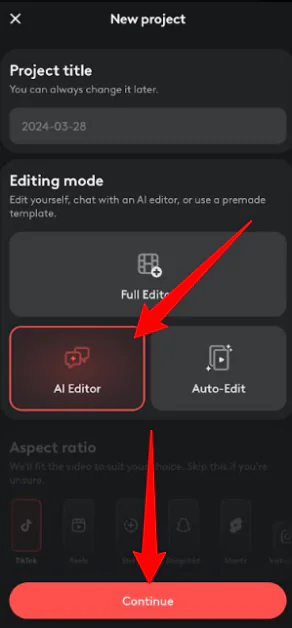
Next, I wanted to try the AI Editor to see what it could do. I uploaded a video from my camera roll, selected “AI Editor,” and hit “Continue.”

The Videoleap AI chatbot began by asking me two questions:
- What is the video about?
- What mood am I going for?
I answered these questions by typing out the answers and sending them in the chat. I wanted my video to be about travel in an exciting mood.

Videoleap added a song with some filters and effects within seconds, creating a short, two-second travel video! It did a good job and made a solid starting point for me.
At the bottom, I had some basic tools I could access, like highlighting, replacing, and cropping. I could go to the “Full editor” on the top right for more extensive edits.
Here’s how my video came out using Videoleap’s AI Editor:
3. Auto-Edit

The last editing tool was Auto-Edit. I uploaded the video I wanted to use to Videoleap, selected “Auto-Edit,” and hit “Continue.”

Videoleap gave me access to various creative templates with interesting effects. All I had to do was select the template I wanted to apply. I could edit the template and video from there by selecting “Edit” or “Full Editor” on the top right. The Videoleap templates are a great way to create engaging videos on your phone without complicated software.
Here’s how my video came out using Videoleap’s Auto-Edit feature:
Step 5: Download Your Video

Once I was happy with everything, I could select the download/export icon on the top right to download the video directly to my phone and share it on social media.
Overall, Videoleap is easy to use and is an excellent tool for content creators who want to create engaging videos quickly. It’s also a fun tool for anyone interested in experimenting with video editing with AI.
Top 3 Videoleap Alternatives
While Videoleap is the best mobile video editing app, other alternatives might suit you. Here are the best AI video editors I’ve tried!
Wondershare Filmora
Wondershare Filmora is an AI-powered video editing platform with AI Copilot Editing, AI Text-Based Editing, an AI Thumbnail Creator, and an AI Music Generator.
While Videoleap and Wondershare Filmora are AI video editing tools, one of the most significant differences is that Videoleap is exclusively available on iOS and Android. At the same time, Wondershare is available on desktop and mobile.
Both platforms offer similar AI tools and templates. With Wondershare Filmora, you can use the AI assistant to edit your videos and convert audio into text for easier video content editing.
If you exclusively shoot video content on your phone, I recommend Videoleap. For video editing on your computer and phone and a bit more of a streamlined editing process, choose Wondershare Filmora. Either way, both platforms offer excellent AI tools for enhanced video editing!
HitPaw
HitPaw is a platform offering AI tools for editing photos, videos, and audio. In addition to an AI video editor, HitPaw offers an AI video resolution enhancer, video, image, and music converter, photo editor, voice changer, and more. However, HitPaw and Videoleap have some similar tools like object removal.
Another big difference between HitPaw and Videoleap is the platforms on which they can be used. HitPaw’s tools are primarily used on Windows computers but are also available on Mac. Meanwhile, Videoleap is exclusively available as an app on your phone.
If you’re looking for the best AI video editor for your phone, I highly recommend Videoleap. For a broader range of AI tools for editing photos, videos, and audio on your Windows or Mac computer, choose HitPaw!
Veed
Veed is a free online video editor that offers a range of products, such as a video editor, screen recorder, and automatic subtitle generator. Its other notable AI tools include an AI avatar maker, image generator, and voice generator. It also comes with additional tools, such as an audio editor, video compressor, and video convertor.
Veed and Videoleap offer excellent video editors and AI tools to streamline your workflow. However, Videoleap is more suitable for making video edits directly on your mobile device. So, if you take most of your videos on your phone and want an easier time sharing your videos on social media, choose Videoleap!
Choose Veed if you want to make video edits directly from your browser. It’s also great for managing your video library and collaborating on video projects on one dashboard!
Videoleap Review: The Best AI Video Editor for Smartphones?
After editing videos for myself using Videoleap, I can confidently say that it is the best smartphone AI video editor. It offers customizable templates for popular social media platforms, advanced editing features, and AI-powered tools. It also caters to many types of people, especially content creators, influencers, and small business owners wanting to create professional-quality videos without outsourcing.
While it isn’t ideal for those wanting to edit videos on their desktop computers, its advantages outweigh its limitations for most people. Downloading the app and getting started with it is easy, not to mention editing with the AI tools.
Thanks for reading my Videoleap review! I hope you found it helpful. Overall, Videoleap is an excellent solution for individuals like content creators who primarily take videos on their phones and want to edit directly on their phones. It’s free to download, so why not give it a try?
Frequently Asked Questions
Is Videoleap safe?
Videoleap takes user safety and security seriously. The app has strict security measures to protect user data and ensure privacy. The app follows industry standards for data protection and is used to provide a safe and secure video editing experience.
What is better than Videoleap?
While Videoleap is the best mobile video editing app, other alternatives may be more suitable for those looking to edit their videos using AI on their desktop computers. The choice between Videoleap and its alternatives ultimately depends on your preferences and the features you’re looking for.
Is Videoleap completely free?
The Videoleap apps for iOS and Android are completely free. You can also try a 7-day Videoleap Pro trial by creating an account on the Videoleap website.
How much does the Videoleap app cost?
Videoleap offers a free version, which you can download on iOS and Android.
Is Videoleap good for editing?
Yes, Videoleap is good for editing, especially if you primarily take videos on your phone. Videoleap offers a range of professional tools and features to create high-quality videos.
Can you use Videoleap on PC?
There are ways to use Videoleap on PC; however, no dedicated desktop version is available. Videoleap is designed for smartphones and is available for Android and iOS devices. Explore Videoleap alternatives if you’re looking for a desktop-based video editing solution.
Is Videoleap good for editing?
Videoleap is the best smartphone AI video editor, perfect for content creators and small business owners. It offers customizable templates and advanced features for professional-quality videos.
What is Videoleap used for?
Videoleap is used for video projects, social media content creation, creative editing, business marketing, and creating engaging videos. The app offers a range of features and tools that allow you to bring your creative vision to life and create standout videos.


