Data Binding, as the name itself, is a self-explanatory word. In data binding what we have to do is we have to capture or store the data so that we can bind that data with another resource (for example displaying the data in the frontend part) as per our needs or we can also read the data from a variable and display it as per our requirements. For example, there is a google form, and the user enters all the details in that form and we have to capture/store the data and bind it with the fronted part as per our requirements. In Spring using the data binding concept, we can do the following two tasks
- We can read from a variable
- We can write to a variable
So the two-way data binding means we can perform both read and write operations. In our previous article Data Binding in Spring MVC with Example, we have discussed how to write-to-variable task and in this article, we mainly focus on the read-from-a-variable task.
Example Project
Setup the Project
We are going to use Spring Tool Suite 4 IDE for this project. Please refer to this article to install STS on your local machine How to Download and Install Spring Tool Suite (Spring Tools 4 for Eclipse) IDE? Go to your STS IDE then create a new maven project, File > New > Maven Project, and choose the following archetype as shown in the below image as follows:

Add the following maven dependencies and plugin to your pom.xml file.
<!-- https://mvnrepository.com/artifact/org.springframework/spring-webmvc --> <dependency> <groupId>org.springframework</groupId> <artifactId>spring-webmvc</artifactId> <version>5.3.18</version> </dependency> <!-- https://mvnrepository.com/artifact/javax.servlet/javax.servlet-api --> <dependency> <groupId>javax.servlet</groupId> <artifactId>javax.servlet-api</artifactId> <version>4.0.1</version> <scope>provided</scope> </dependency> <!-- plugin --> <build> <plugins> <plugin> <groupId>org.apache.maven.plugins</groupId> <artifactId>maven-war-plugin</artifactId> <version>2.6</version> <configuration> <failOnMissingWebXml>false</failOnMissingWebXml> </configuration> </plugin> </plugins> </build>
Below is the complete code for the pom.xml file after adding these dependencies.
File: pom.xml
XML
|
|
Configuring Dispatcher Servlet
Before moving into the coding part let’s have a look at the file structure in the below image.
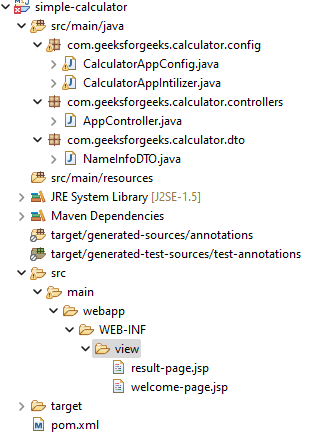
So at first create an src/main/java folder and inside this folder create a class named CalculatorAppIntilizer and put it inside the com.geeksforgeeks.calculator.config package and extends the AbstractAnnotationConfigDispatcherServletInitializer class. Refer to the below image.

And whenever you are extending this class, it has some pre abstract methods that we need to provide the implementation. Now inside this class, we have to just write two lines of code to Configure the Dispatcher Servlet. Before that, we have to create another class for the Spring configuration file. So, go to the src/main/java folder and inside this folder create a class named CalculatorAppConfig and put it inside the com.geeksforgeeks.calculator.config package. Below is the code for the CalculatorAppConfig.java file.
File: CalculatorAppConfig.java
Java
|
|
And below is the complete code for the CalculatorAppIntilizer.java file. Comments are added inside the code to understand the code in more detail.
File: CalculatorAppIntilizer.java
Java
|
|
Setup ViewResolver
Spring MVC is a Web MVC Framework for building web applications. In generic all MVC frameworks provide a way of working with views. Spring does that via the ViewResolvers, which enables you to render models in the browser without tying the implementation to specific view technology. Read more here: ViewResolver in Spring MVC. So for setting up ViewResolver go to the CalculatorAppConfig.java file and write down the code as follows
@Bean
public InternalResourceViewResolver viewResolver() { InternalResourceViewResolver viewResolver = new InternalResourceViewResolver(); viewResolver.setPrefix("/WEB-INF/view/"); viewResolver.setSuffix(".jsp"); return viewResolver;
}
And below is the updated code for the CalculatorAppConfig.java file after writing the code for setting up the ViewResolver.
File: Updated CalculatorAppConfig.java
Java
|
|
Two-Way Data Binding (read-from-a-variable)
At first, we have to create a DTO class. So go to the src/main/java folder and inside this folder create a class named NameInfoDTO and put it inside the com.geeksforgeeks.calculator.dto package. Below is the code for the NameInfoDTO.java file. Comments are added inside the code to understand the code in more detail.
File: NameInfoDTO.java
Java
|
|
Create Controller
Go to the src/main/java folder and inside this folder create a class named AppController and put it inside the com.geeksforgeeks.calculator.controllers package. Below is the code for the AppController.java file.
File: AppController.java file
Java
|
|
So here in this file we have to write the code for reading the existing property by fetching it from the DTO. And we can write the code something like this
@RequestMapping("/home")
public String showHomePage(Model model) { // Read the existing property by // fetching it from the DTO NameInfoDTO nameInfoDTO = new NameInfoDTO(); model.addAttribute("nameInfo", nameInfoDTO); return "welcome-page";
}
Related Article Link: How to Create Your First Model in Spring MVC
So below is the updated code for the AppController.java file.
File: Updated AppController.java file
Java
|
|
Create View
Now we have to create a view named “welcome-page” inside the WEB-INF/view folder with the .jsp extension. So go to the src > main > webapp > WEB-INF and create a folder view and inside that folder create a jsp file named welcome-page. So below is the code for the welcome-page.jsp file. In this file, we have used the concept of Spring MVC Form Tag Library, so you must refer to the article to understand the code.
File: welcome-page.jsp
HTML
|
|
So now we have done with the coding part. Let’s run and test our application.
Run Your Application
To run our Spring MVC Application right-click on your project > Run As > Run on Server. And run your application as shown in the below image as depicted below as follows:

After that use the following URL to run your controller
http://localhost:8080/simple-calculator/geeksforgeeks.org/home
Output:

So in the output, you can see whenever you hit the URL the values are already present which means spring successfully read the values from the variable.

