Photography is a powerful way to bring the outdoors to your fingertips. An incredible landscape can teleport you back to a moment, even when you’re working in your home office.
Landscapes come in all shapes and sizes. So too do the Adobe Lightroom presets that style them. While your landscapes may seem flat as RAW images, presets can transform them back to life. They’ll take an uninspiring, unedited frame and help recapture the scene’s energy.
Let’s check out ten of the best free Lightroom outdoor presets. Each of these offers a different way to style those picturesque moments.
Note: These free Adobe Lightroom outdoor presets are used for Adobe Lightroom Classic. They are each packaged with .xmp files. Check out our instructions to install these presets below.
Are your colors looking watered down? Lushify is the perfect starting point. I love presets that make the photo appear the same way I remember the scene, which is vivid and rich with memories. Lushify helps you do just that in the post-processing stage.
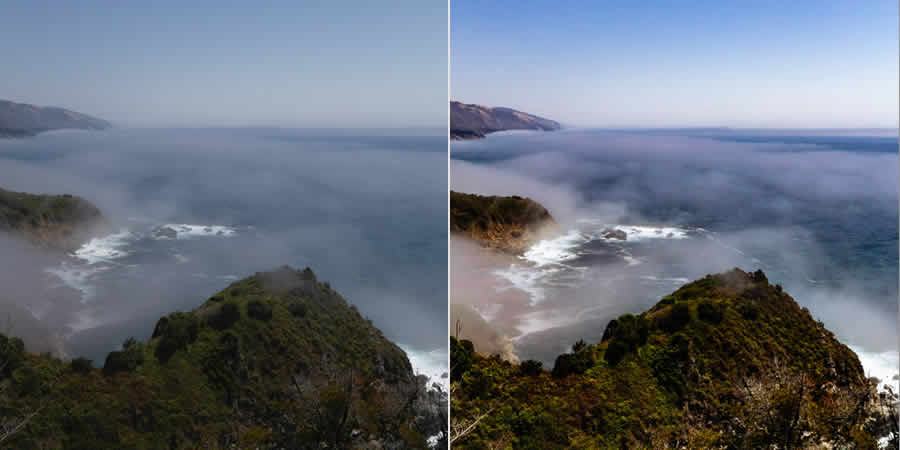
With a bit of a faded effect, High Tide is a fantastic preset to give your landscapes a retro look. This preset includes a magic balance between enriching the image’s tone and fading to a vintage style. Think of this as the ideal preset for a nostalgic look back at your vacation landscapes.

Sometimes, you might not know where to start while styling an image. That’s only natural because you can adjust an image in many ways. One Click Wonder helps to give you a headstart for these adjustments. Use this preset as a launching point to upgrade your image from RAW to remarkable.

Trey Ratcliff pioneered the use of HDR photography in landscapes, and his influence continues today. These presets aren’t your everyday neutral styles. They’re designed with a high key, high detail, and contrasty style. Tap into this pack of free landscape presets for unforgettable scenes.

Green is a dominant color in many landscape images, and this preset brings out the most of them. This preset is best used as a style that turns up the volume on green hues to make them take center stage in your landscape.

As the name implies, this preset casts sunshiney hues across the image. If your photos lack the inspiration of the original scene, try this out as a first pass. It’s an easy option to warm up an otherwise dull photo.
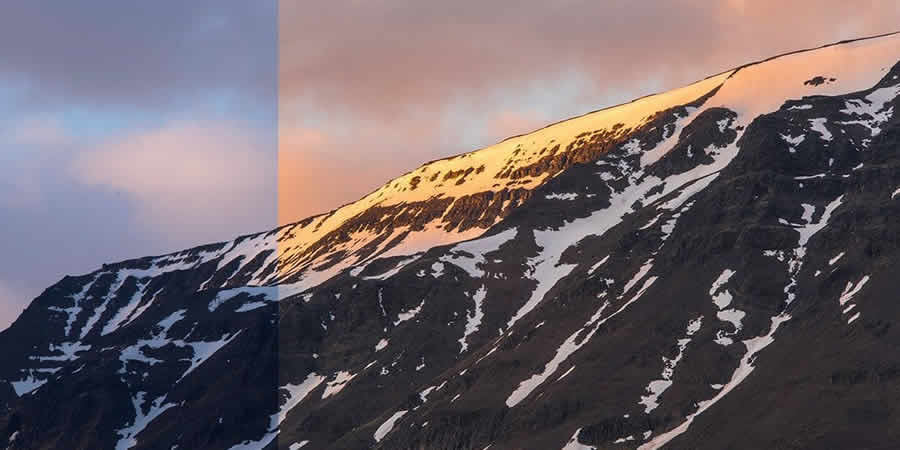
For thousands of years, people have been drawn to the sea for vacation. That includes capturing stunning photos of oceans and lakes. A Seaside Story brings out the blue hues in those images to make the most of any image with water, with just one click.
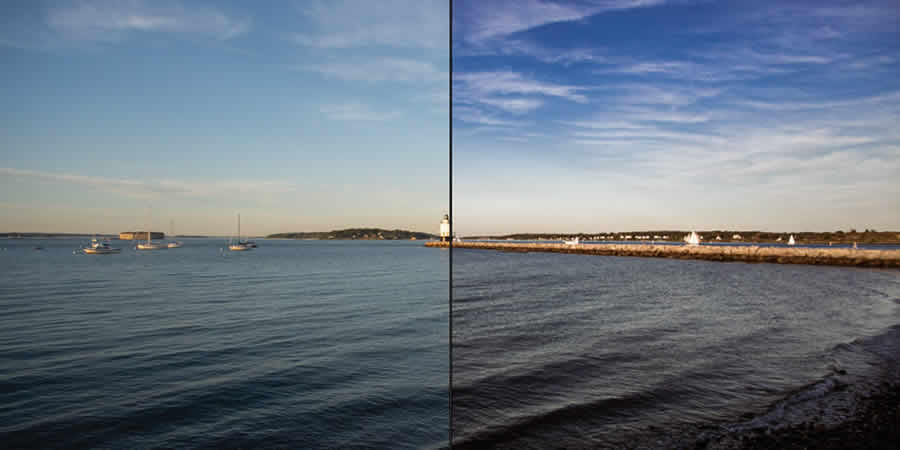
Every list of landscape presets needs a black and white option. This one fits the bill perfectly for a highly contrasted, monochrome look. The link above has ten styles you can use to test out black and white transformations.

Not every landscape is dominated by green hues. Beautiful landscapes also include plenty of brown earth elements. These can still be the site of stunning sights, and Merigold warms those scenes perfectly. Try this out on your favorite landscapes with rocky elements.
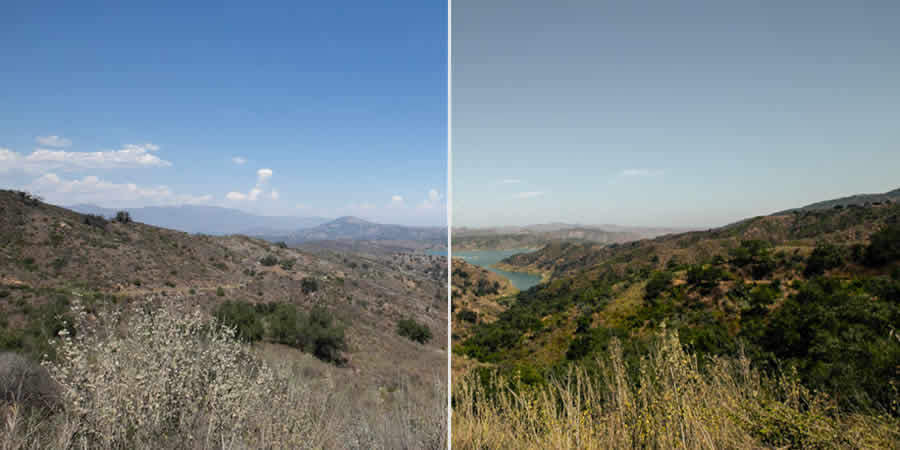
Rounding out our selection, this preset is another excellent way to take a file from flat to finished. With an increase in clarity and enhanced color, your landscapes will come to life.

How to Install Adobe Lightroom Classic Presets
- Download the preset file from the links above.
- Find the .XMP file in each download package. Sometimes, the file will come packaged in a ZIP file and will need to be extracted.
- Open Lightroom Classic and switch to the
Developmodule. - On the left side, find the panel labeled
Presets. - Click on the
+icon and chooseImport Presets. - Browse to the
XMPfile, select it, and chooseImport. - Find your new preset in the sidebar and click on it to apply it to an image.
