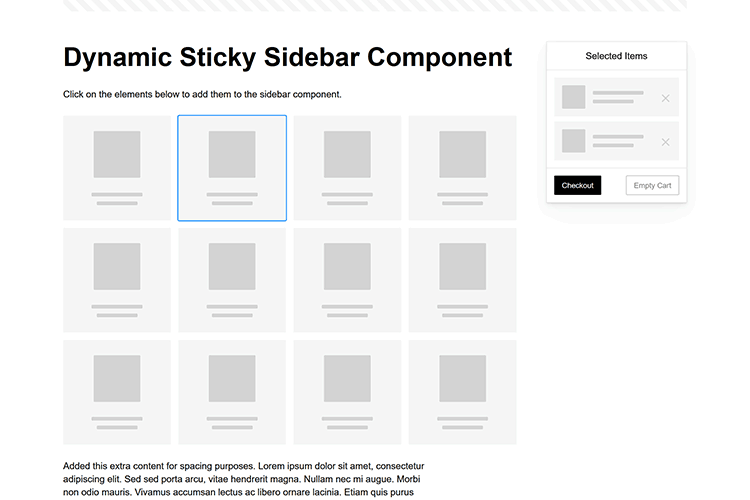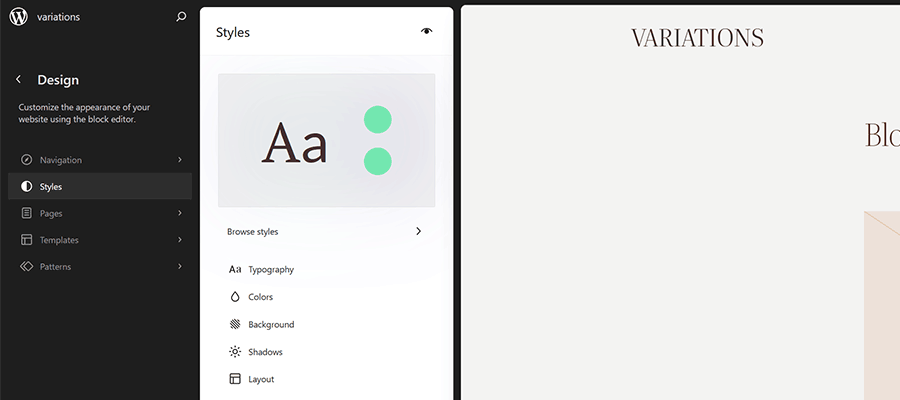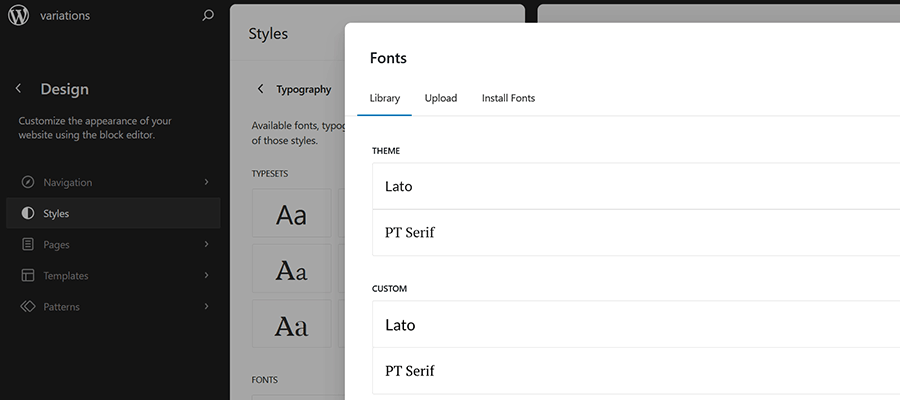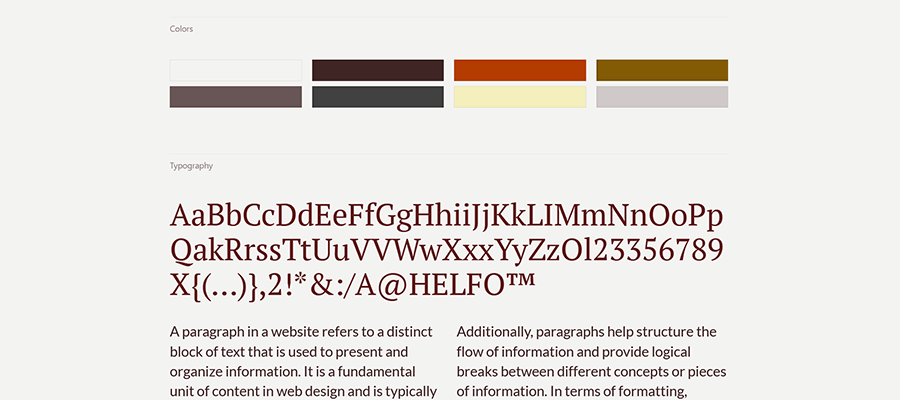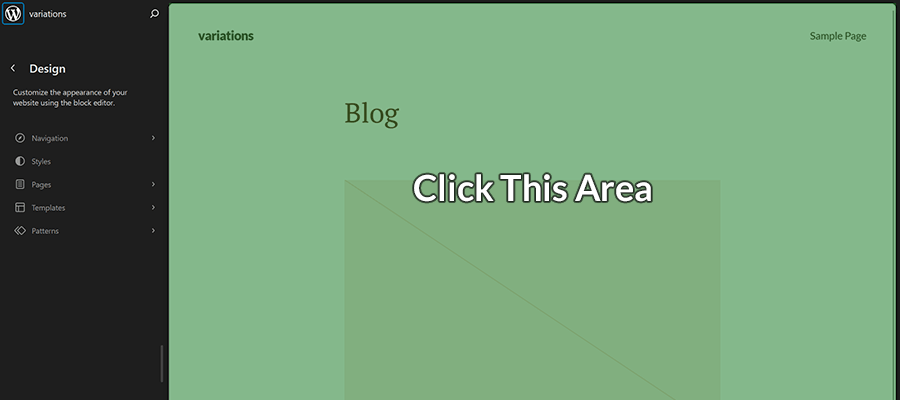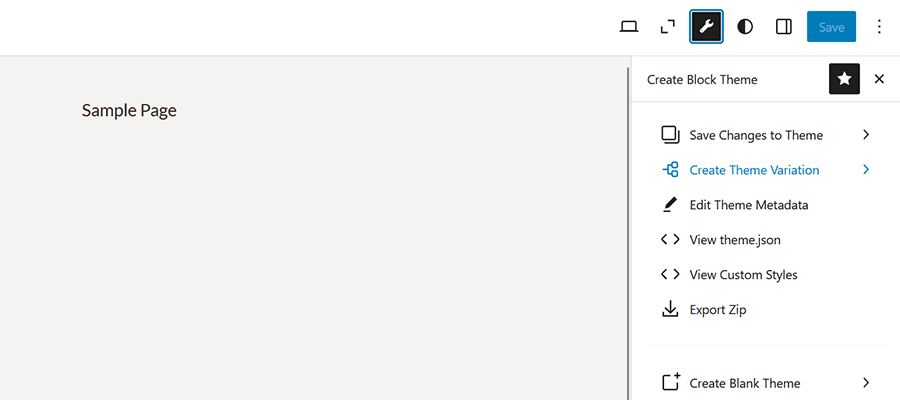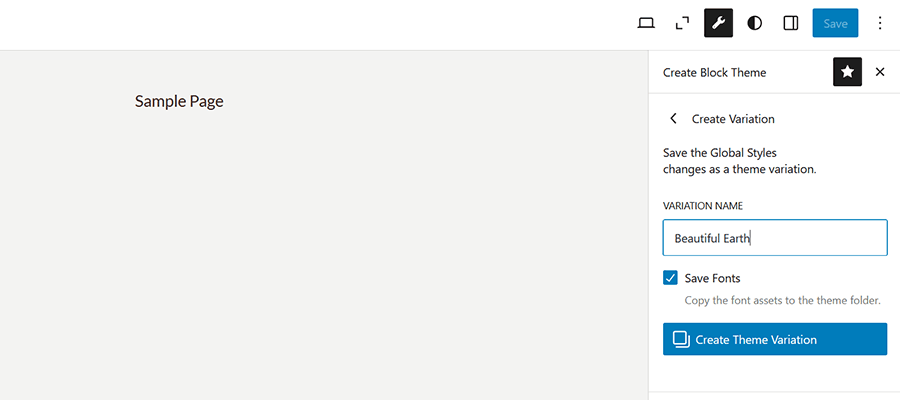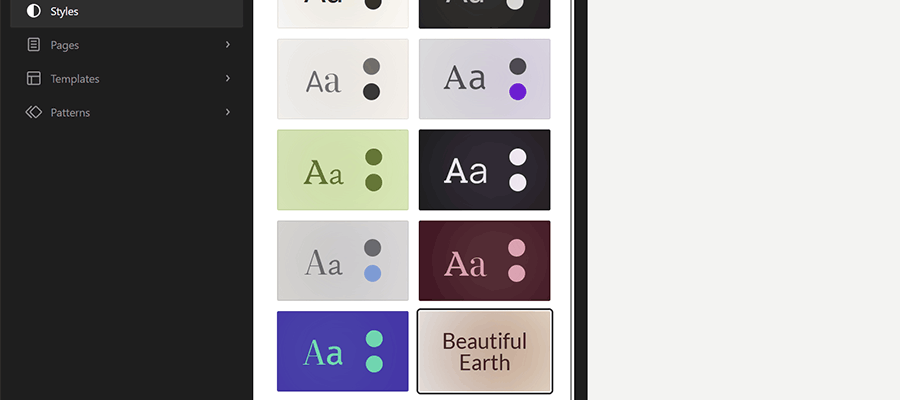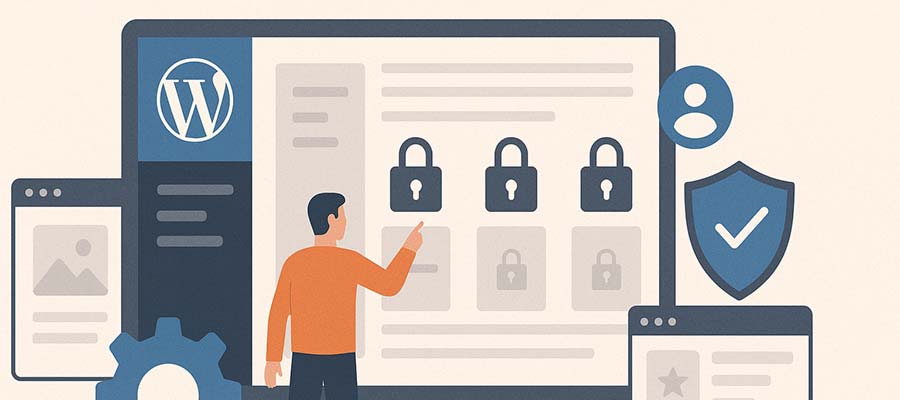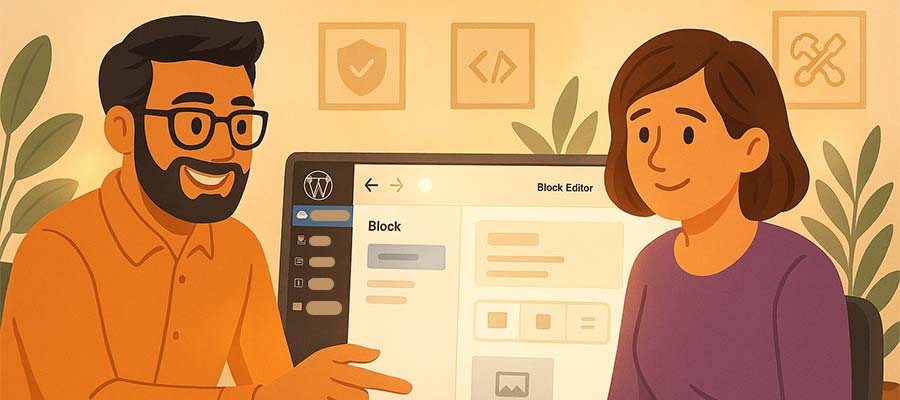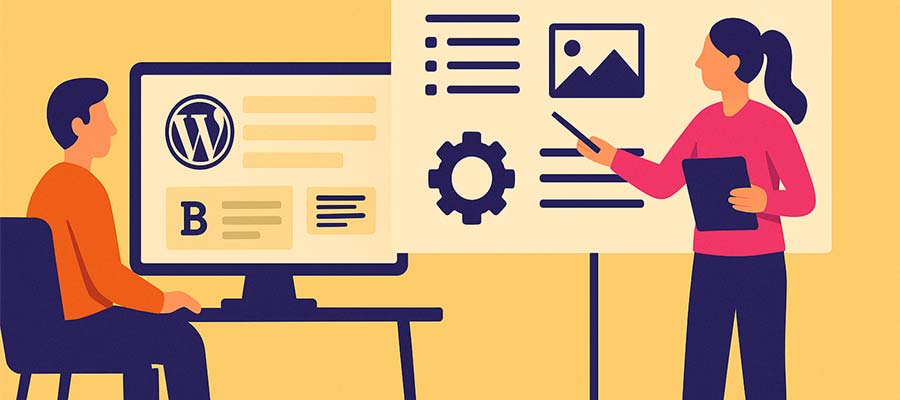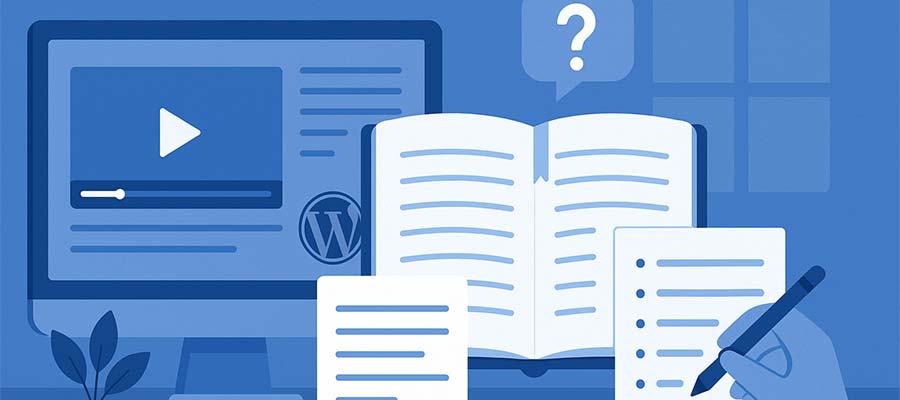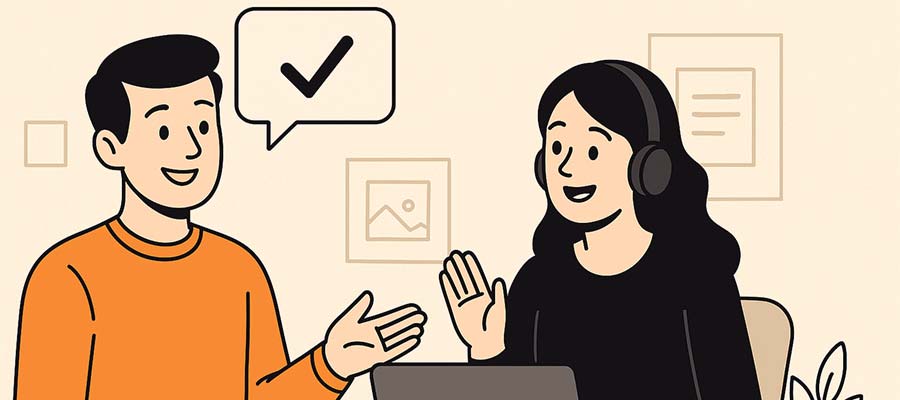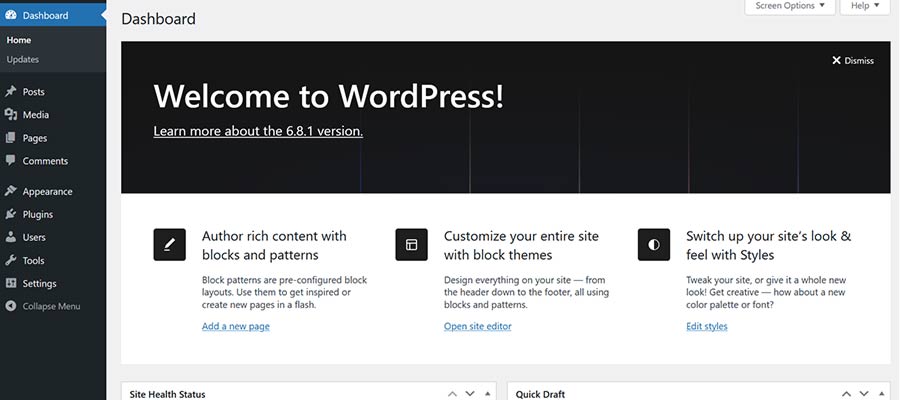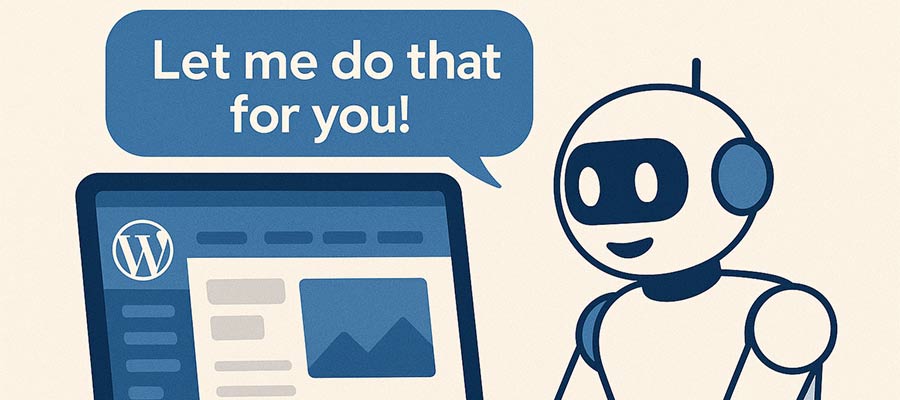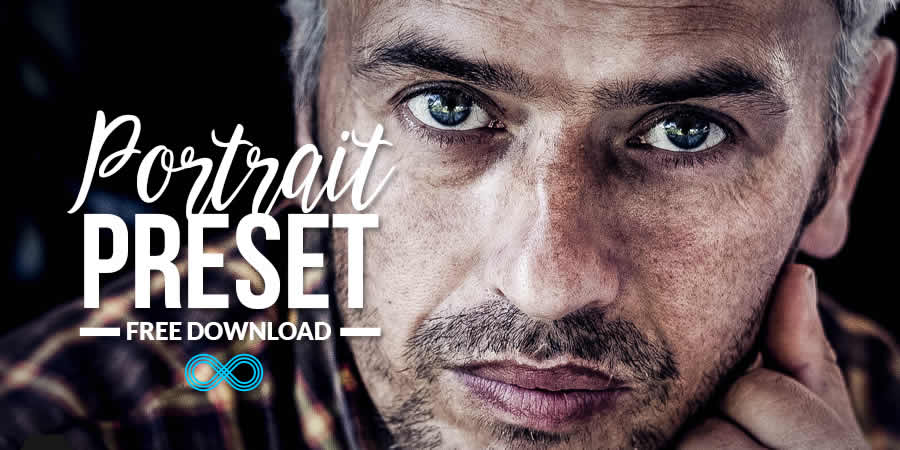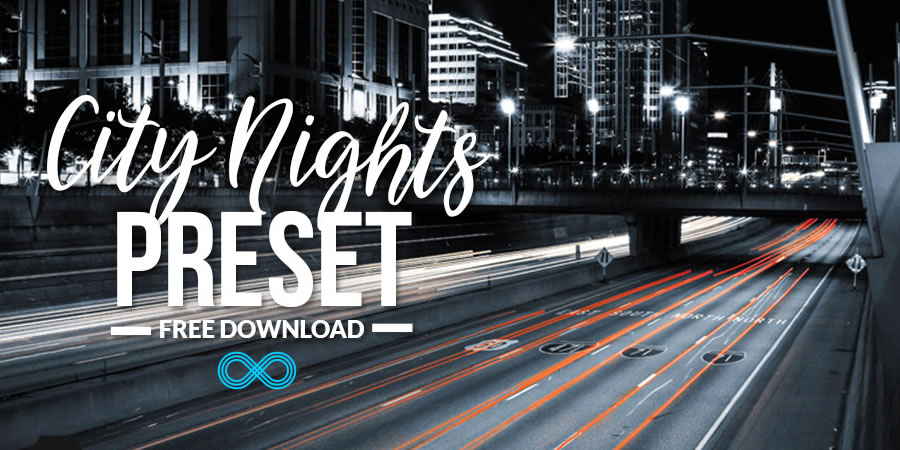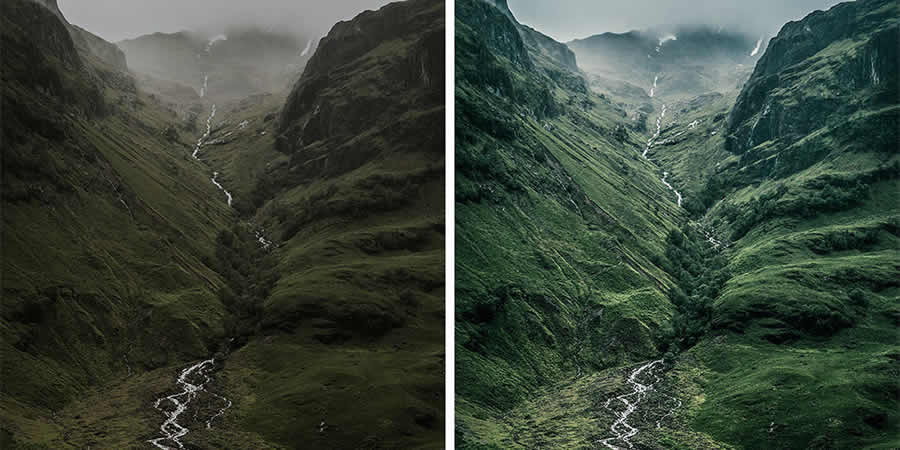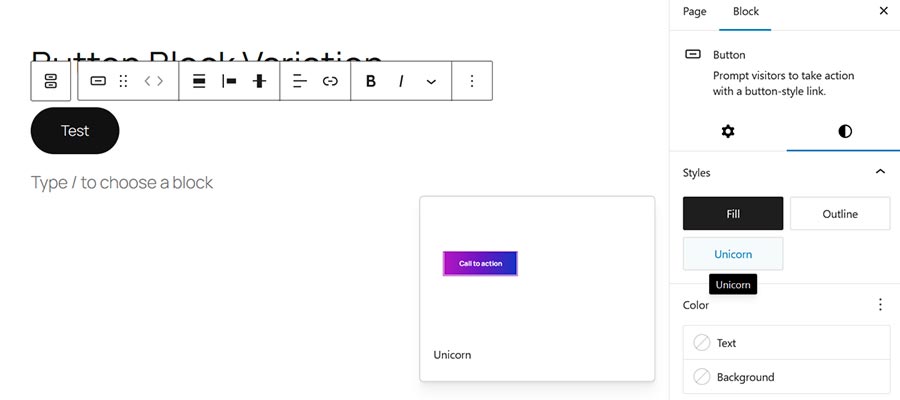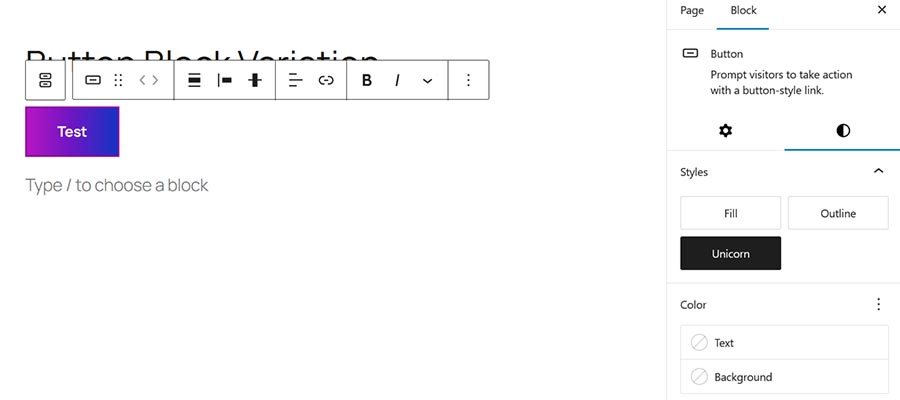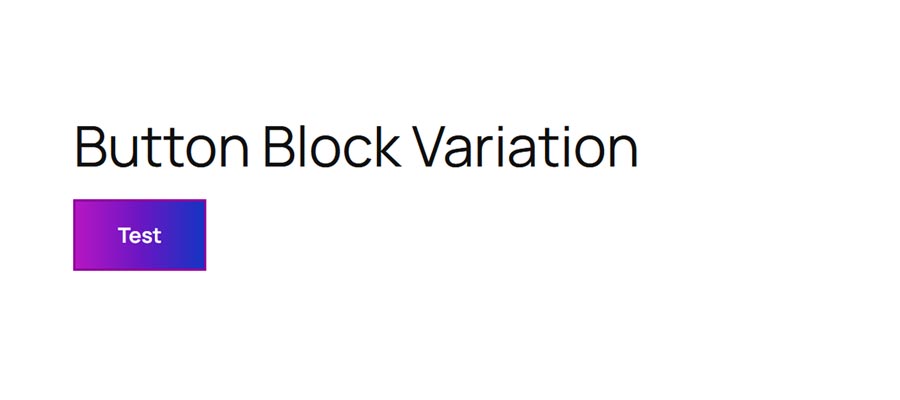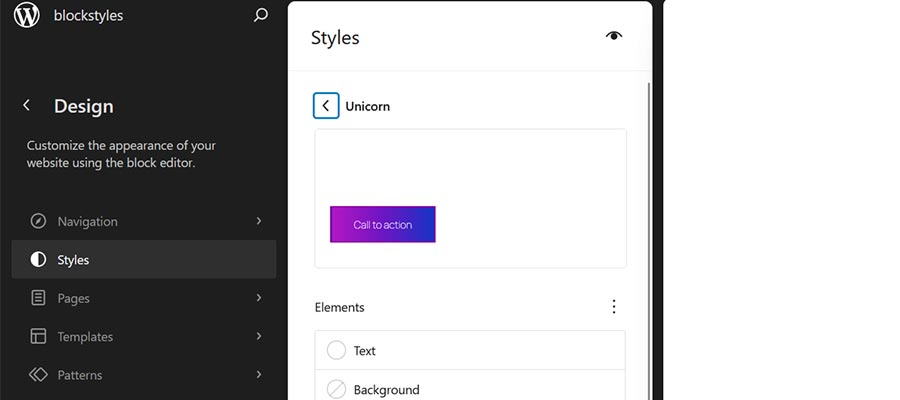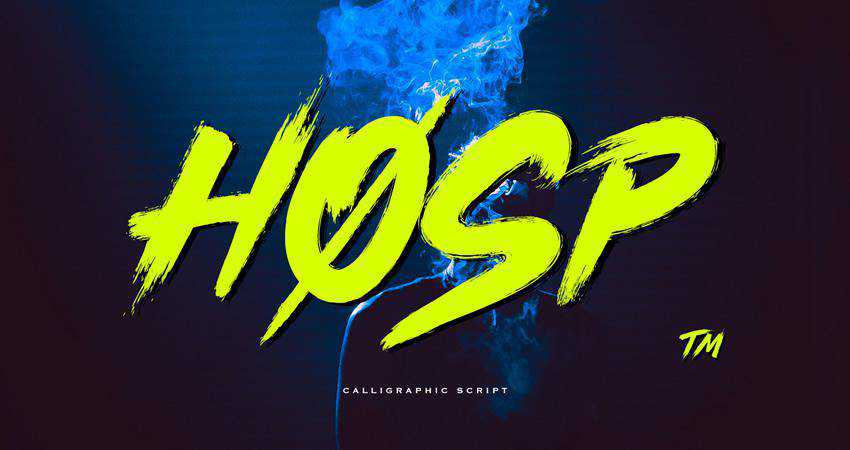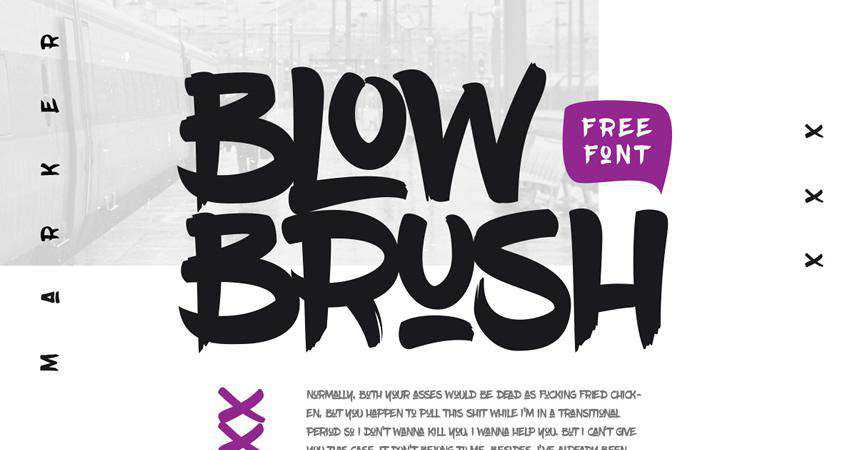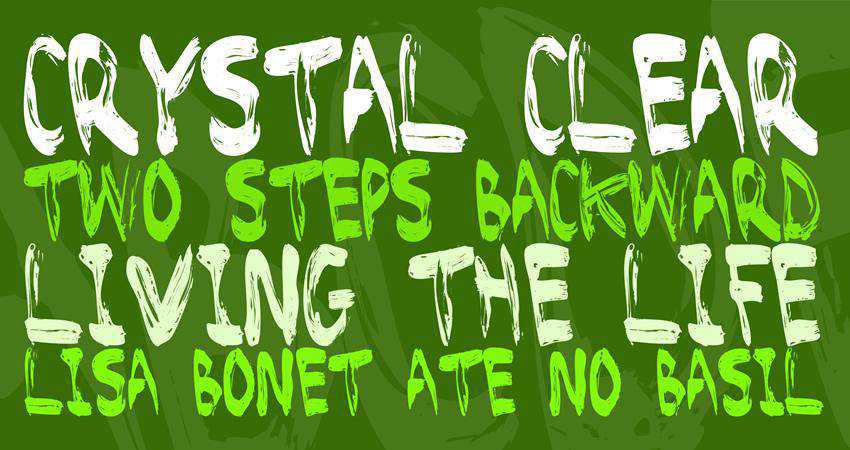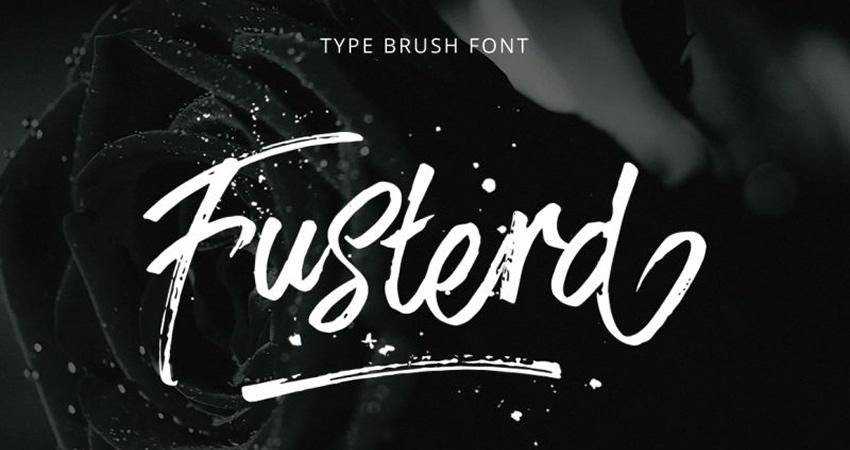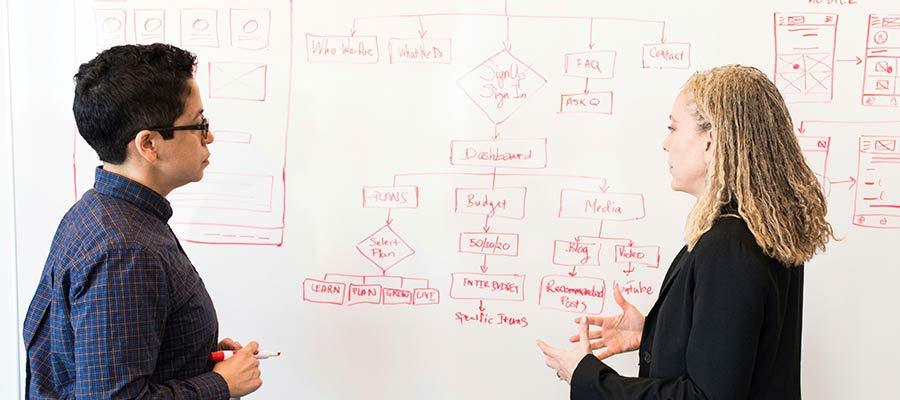If you’re building or running a WordPress site, you’re going to need web hosting. And not all hosting is the same. Some plans are cheap and bare-bones. Others are packed with features you might not understand or use.
Somewhere in the middle sits managed WordPress hosting, a setup made to simplify things for site owners.
This guide explains what managed WordPress hosting is, what it does, and when it’s worth the extra cost. It covers the features, the differences from other types of hosting, and what kind of sites benefit most.
What Does “Managed” Actually Mean?
In hosting, “managed” means the host handles technical tasks, so you don’t have to.
With managed WordPress hosting, those tasks are specific to WordPress. You get a server that’s optimized for the platform and a support team that understands how it works.
Here’s what’s usually included:
- WordPress Installed and Ready to Go: There’s no need to download WordPress, create a database, or run an installer. When you sign up, WordPress is already installed and ready to use. This saves time and removes the setup errors that sometimes happen with manual installs.
- Automatic Core Updates: Keeping WordPress up to date is a key part of staying secure. Managed hosting takes care of core updates for you. Some plans also update plugins and themes automatically, or let you enable it selectively. This reduces the risk of security holes caused by outdated software.
- Daily Backups With Easy Restore: You don’t need a plugin or a separate service to back up your site. Managed hosts back it up every day. If something breaks, you can restore an earlier version with a single click. Many plans keep backups for 14-30 days.
- Server-Level Performance Tuning: Managed hosts optimize their servers specifically for WordPress. You’ll get built-in object caching, image optimization, and CDN integration. This gives you faster load times without any extra plugins or work.
- Security Scanning and Protection: Managed hosts actively monitor your site for malware and suspicious activity. They usually block brute-force login attempts, filter bad traffic, and scan files for known threats. Some will clean up malware for free if your site ever gets infected.
- Support That Understands WordPress: Instead of general tech support, you get help from people who work with WordPress every day. If a plugin causes errors, they’ll understand the problem. If your site is slow, they can trace it to theme bloat, a slow query, or a caching conflict.
Choosing the right hosting type depends on how much control you need, how much traffic you expect, and how comfortable you are managing server tasks.
Here’s how managed WordPress hosting compares:
The most basic and budget-friendly option. Your site shares a server with many other websites.
- Pros: Cheap, simple to get started, often includes one-click WordPress installs.
- Cons: Performance is inconsistent. You handle updates, backups, and security yourself. Limited support if something breaks.
- Best for: Small personal blogs, test sites, or people learning WordPress.
VPS Hosting
You get a virtual server with your own resources, separate from other users.
- Pros: More power and flexibility. You can configure your own environment and install extra tools.
- Cons: You’re responsible for everything — server setup, security, backups, and performance tuning.
- Best for: Developers, advanced users, and people who need to run other apps or services alongside WordPress.
Managed WordPress Hosting
Designed specifically for WordPress. The host handles most of the technical work.
- Pros: Fast, stable, secure. WordPress-specific features and expert support. Less to manage on your own.
- Cons: Higher cost. Some plugin restrictions. Not suitable for hosting anything other than WordPress.
- Best for: Business sites, growing blogs, WooCommerce stores, and anyone who wants reliability without server management.
Pros of Managed WordPress Hosting
If you’ve ever dealt with a broken plugin, a slow site, or a crash during an update, you’ll understand the appeal of managed hosting. It removes most of the manual work involved in maintaining a WordPress site.
If your site is part of your business, or even something you rely on regularly, these benefits can make your life easier.
- Saves Time: No need to handle updates, schedule backups, or troubleshoot issues manually. You can focus on the site itself instead of server maintenance.
- Better Performance: Servers are tuned specifically for WordPress. Built-in caching and CDN support help your site load faster without extra configuration.
- Security is Handled: Brute-force attacks, malware, and outdated plugins are common issues. Managed hosts block threats automatically and fix problems before they cause damage.
- Built-In Backups: You can restore a version of your website from yesterday or last week with a few clicks. No need to rely on plugins or cloud storage.
- Helpful Support: Most managed hosts hire support teams that specialize in WordPress. They’re more likely to know what’s wrong and how to fix it quickly.
Cons of Managed WordPress Hosting
While managed hosting solves a lot of problems, it’s not a perfect fit for everyone. It costs more than traditional shared hosting, and the added convenience sometimes comes with trade-offs.
Before switching to managed hosting, it helps to know what you’re giving up as well as what you’re gaining.
- More Expensive: Most plans start around $15 to $30 per month for one site. That’s several times more than shared hosting, which can start as low as $3.
- Plugin Restrictions: To keep servers stable, some hosts block specific plugins. These are often backup, caching, or security plugins that overlap with built-in tools. Example: WP Engine’s disallowed plugin list.
- WordPress Only: You won’t be able to install other platforms or apps on the same plan. It’s WordPress or nothing.
- Less Flexibility: You don’t get full server access. Advanced customizations like editing PHP settings or installing server-side software usually aren’t allowed.
Who Should Use Managed WordPress Hosting?
Managed WordPress hosting isn’t just for developers or large companies. It’s designed for anyone who wants to run a WordPress site without constantly worrying about updates, speed, or security.
Managed hosting is especially useful for site owners who don’t want to spend time tweaking plugins, adjusting caching settings, or restoring backups when something breaks.
- Small Business Owners: You have a business to run. Managed hosting means your site stays fast and secure without needing a full-time web person.
- eCommerce Stores: Speed and uptime are critical for online sales. Managed WooCommerce hosting helps you avoid downtime and keep checkout running smoothly.
- Agencies and Freelancers: Managing multiple client sites is easier when updates, backups, and security are handled. Many hosts offer tools made for multi-site workflows.
- Blogs With Growing Traffic: When your blog grows, cheap hosting often becomes a problem. Managed plans can handle more visitors and reduce the chance of your site slowing down.
Who Might Not Need It
While managed WordPress hosting solves a lot of problems, it’s not necessary for every site. If you’re experimenting, learning, or building something with no real audience yet, the extra cost might not be worth it.
And if you’re a developer who prefers to control every aspect of your environment, you may find managed hosting too limiting.
- Beginners Testing WordPress: If you’re just learning how WordPress works, start with shared hosting. It’s cheaper, and you’ll learn more by managing things yourself.
- Developers Who Want Full Control: Managed hosts don’t give root access. If you need to tweak server configs or run other apps, a VPS or cloud server makes more sense.
- Low-Priority Projects: If your site is just a placeholder or rarely updated, managed hosting might be more than you need.
Typical Price Range
Most managed WordPress hosting plans are priced by site count, storage, or monthly traffic.
| Plan Type | Approx. Cost | What You Get |
|---|---|---|
| Starter (1 site) | $15–$30/mo | Backups, updates, SSL, support, CDN |
| Small agency (2–5 sites) | $40–$100/mo | More storage, traffic, and extra tools |
| Enterprise or WooCommerce | $100+/mo | Custom limits, support, and performance tuning |
Pricing varies widely. What you pay often depends more on traffic and site size than just feature checklists.
Recommended Hosts to Consider
Here are a few managed WordPress hosts worth looking into. Each one offers slightly different features, pricing, and setup styles.
All of them are focused on making WordPress easier to run, especially for non-technical users.
| Host | Starting Price | Best For |
|---|---|---|
| Kinsta | $30/mo | High-performance hosting with clean UI |
| Pressable | $19/mo | Built by the makers of WordPress.com |
| Hostinger | $15/mo | Designers, freelancers, and simple client sites |
| Rocket.net | $30/mo | Speed-first hosting with built-in edge caching |
| SiteGround GoGeek | $15/mo | Semi-managed option with cPanel-style access |
| WordPress.com Business | $25/mo | All-in-one WordPress hosting with built-in tools |
A Note on WordPress.com
Unlike traditional hosting, WordPress.com offers a complete platform where WordPress is already installed and configured. You don’t get server access, but you do get a simplified experience.
Updates, backups, and security are all handled for you. The Business and Commerce plans allow plugin and theme uploads.
Best for: Users who want minimal setup and don’t need full backend control.
Final Thoughts
Managed WordPress hosting isn’t for everyone. But it’s ideal if you want better performance, fewer problems, and support from people who understand WordPress.
If your site is growing or your time is better spent on content than maintenance, it’s worth the price. You can always start small and scale later. The point is to spend less time fixing things and more time publishing, building, or selling.