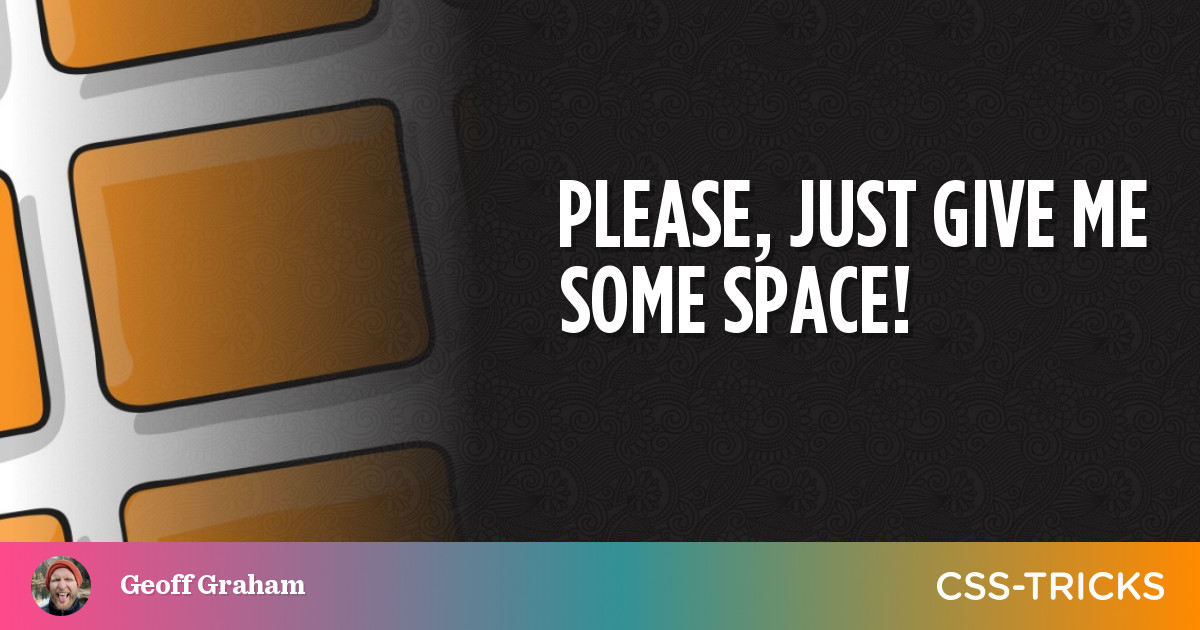
There’s all kinds of ways to do that. Some more advisable and better-suited for certain situations than others, of course.
We could do it directly in HTML:
<p>We go from one line...<br><br> down a couple more.</p>But that’s what CSS is really for:
<p>We go from one line...<span>down a couple more.</span></p>span { display: block; margin-block-start: 1.5rem;
}Line height can also give us extra breathing room between lines of text:
p { line-height: 1.35;
}Since we’re talking text, there’s also letter-spacing and word-spacing, not to mention text-indent:
But let’s talk boxes instead of text. Say we have two simple divs:
<div>Twiddle Dee</div>
<div>Twiddle Dum</div>Those are block-level so they’re already on different lines. We can reach for margin again. Or we could create the impression of space with padding. I suppose we could translate those suckers in either direction:
div:nth-child(2) { transform: translateY(100px);
}But maybe those elements are absolutely positioned so we can use physical offsets:
div { position: absolute;
}
div:nth-child(1) { inset: 0;
}
div:nth-child(2) { inset-inline-start: 100px; /* or top: 100px; */
}If we’re working in a grid container, then we get gap-age:
<section> <div>Twiddle Dee</div> <div>Twiddle Dum</div>
</section>section { display: grid; grid-template-columns: 1fr 1fr; gap: 100px;
}Same deal with a flexible container:
section { display: flex; gap: 100px;
}While we’re working in grid and flexible containers, we could call on any alignment property to generate space.
section { display: flex; align-items: space-between; justify-content: space-between;
}There are tables, of course:
<table cellspacing="100"> <!-- etc. --> <tbody> <tr> <td>Twiddle Dee</td> <td>Twiddle Dum</td> </tr> </tbody>
</table>Or the CSS-y approach:
/* We could use `display: table` if we're not working in a table element. */
table { border-spacing: 100px;
}Let’s go deeper into left field. We can make one element look like two using a linear gradient with a hard color stop:
div { background-image: linear-gradient( to right, rgb(255 105 0 / 1) 50%, rgb(207 46 46 / 1) 50%, rgb(207 46 46 / 1) 100% );
}Then we do a head fake and insert a hard transparent color stop between the two colors:
As long as we’re fakin’ bacon here, might as well toss in the ol’ “transparent” border trick:
Let’s go back to text for a moment. Maybe we’re floating an element and want text to wrap around it… in the shape of the floated element while leaving some space between the two. We have shape-margin for that:
Dare I even mention the spacer.gif days?
<div>Twiddle Dee</div>
<img src="spacer.gif"> <!-- 🤢 -->
<div>Twiddle Dum</div>There’s gotta be more
You’re all a smart bunch with great ideas. Have at it!

