There’s no question businesses have lots of data to analyze and understand to make informed decisions. These decisions are critical for the success and growth of any organization.
However, sifting through enormous amounts of data can be time-consuming and overwhelming. That’s where Julius AI comes in!
Julius is an AI data analyst tool that uses artificial intelligence to visualize complex data in seconds. Whether it’s sales figures, customer feedback, or market trends, upload the structured data, and Julius will analyze and visualize it however you want!
It functions like a chatbot similar to ChatGPT, making the process familiar and easy to get the hang of. It was so easy that I could generate this boxplot in seconds!

In this Julius AI review, I’ll discuss what Julius AI is, who it’s best for, and cover its key features so you know what it’s capable of. From there, I’ll share how I used Julius to analyze complex data and turn it into an insightful boxplot.
I’ll finish by sharing my top tips for maximizing your efficiency when using Julius and share the best AI data analysis alternatives on the market today. By the end, you’ll clearly understand whether Julius AI is the right tool for you!
Verdict
Julius AI stands out as a powerful tool for data analysis with the unique ability to analyze, visualize, and animate complex data in seconds using AI. Chatting with the AI makes data analysis and visualization enjoyable and rewarding while offering valuable insights.
The free plan’s inclusion of fifteen monthly messages makes AI analysis and visualization accessible to anyone with an Internet connection. Plus, the interface is straightforward and user-friendly, making it easy for beginners and experienced data analysts to navigate.
Downloading and sharing conversations and visualizations is seamless, promoting effective team collaboration. The platform also provides excellent resources and support with a strict focus on data security.
While available on iOS and Android devices, the integration of a ChatGPT plugin enhances its versatility. However, the Julius lacks real-time support, an API, and more third-party plugins.
Pros
- Using AI, analyze, visualize, and animate complex data in multiple formats (Excel, CSV, Google Sheets, etc.).
- The free plan offers fifteen monthly messages to Julius.
- The user-friendly interface is great for beginners looking to simplify data analysis.
- Julius AI prioritizes data security with strict access control measures (read their Privacy Policy to learn more).
- Download and share conversations and visualizations effortlessly with your team.
- There are plenty of resources, guides, case studies, and more to get you on the right foot.
- Excellent support (chatbot, email, and Discord community).
- Available on iOS and Android devices.
- ChatGPT plugin.
Cons
- Lack of real-time support.
- No mention of an API.
- There could be more third-party plugins.
What is Julius AI?
Julius is an AI chatbot for data analysis, used by over 300,000 people and featured on Forbes and Business Insider. It uses generative AI and NLP and employs ML algorithms to take this data and create visualizations, charts, and graphs to identify trends for informed decision-making.
Using Julius is easy! Ask about your data and it will instantly analyze and visualize your Excel Sheets, Google Sheets, CSV files, and more. Visualizations are comprehensive and range from bar charts to heatmaps and even interactive animations. From there, download the results or share the link from your conversation with your team.
Julius AI is a fun and interactive tool to streamline complex data analysis tasks and make them accessible to everyone, regardless of their technical expertise.
Who is Julius AI Best For?
Julius AI is great for anyone who wants to use AI for advanced data analysis, visualization, and animation without the technical know-how. However, there are certain types of people Julius AI benefits the most:
- Data Analysts: Use Julius AI to analyze and visualize complex data in seconds.
- Sales Analysts: Predict future sales and business trends based on historical data to optimize sales strategies. Import your sales data, and get Julius to analyze it by identifying trends, patterns, and correlations that may not be immediately apparent. For example, Julius can generate line graphs or pie charts showing sales performance across different regions or product categories.
- Marketers: Optimize marketing campaigns by gaining valuable insights into customer behavior and tailor campaigns for optimal results. For example, use Julius to analyze and visualize purchase behavior in scatterplots and heatmaps. Use Julius to take this data and develop a model that uses past campaign data to make predictions and optimize future marketing campaigns.
- Healthcare Providers: Healthcare professionals like nurses and doctors can import data and get insights into complicated patient records, treatment plans, and expenses. For example, you can track the number of patients by department and break those departments down by age. You can then follow how long each patient’s stay is based on age by asking Julius in the chat!
- Researchers: Researchers in any field can use Julius AI to gain valuable insights from survey data. Upload your data for Julius to clean things up, train the model, and identify relationships within the dataset.
- Environmentalists: Visualize and animate energy data by importing it, analyzing it, turning the data into a scatterplot, and telling Julius to animate the chart over time.
- Employers: Julius can easily track employee performance metrics, identify patterns, and optimize workflow efficiency. For example, you can visualize productivity levels across different teams and departments using Julius’s bar graphs or line charts.
Check out the use cases provided by Julius for more examples of how to use Julius for data analysis and visualization.
Julius AI Key Features
To help you more clearly understand what Julius is capable of, here are its key features:
- Chat with Your Data
- Create Graphs and Visual Representations
- Build Forecasting Models
- Perform Advanced Analysis
- Turn Data into GIFs
- AI Answer Engine
1. Chat with Your Data

Julius AI’s most prominent feature is its chat functionality. Upload a file, give it a text prompt, and engage in seamless, natural language conversations with AI. Julius will analyze your data and instantly extract valuable insights and trends!
As you chat with Julius, you’ll get instant responses to your data queries to accelerate the analysis process. This reduces the complexity of traditional data analysis methods through intuitive chat-based interfaces for a more engaging user experience.
With Julius AI, you can choose from three AI algorithms: GPT-4, Anthropic Claude, and Mistral 7B. You can also personalize it based on your use case by selecting a persona, tone, and language for the best results unique to you and your data.
2. Create Graphs and Visual Representations

Julius AI doesn’t stop at analyzing your data. It will transform your raw data into visually compelling graphs, charts, diagrams, heat maps, and more!
Once Julius has converted your data into a visualization, copy it to your clipboard and paste it wherever you want. These visualizations are an easy way to share significant findings and trends within the dataset.
3. Build Forecasting Models

With Julius, you can anticipate future trends and outcomes based on historical data patterns by training forecasting models. This is excellent for sales analysts and business owners for predicting sales, demand, customer behavior, etc.
Here’s how to build a forecast model with Julius:
- Upload your company’s sales data across multiple years (at least two years is recommended). Ensure the data includes dates and sales totals.
- Ask Julius to aggregate the data into total sales and perform a time-series decomposition to analyze the data weekly.
- Use the prompt: “Split the data 80:20 train:test” to use 80% of the data for training and 20% for testing.
- Use the following prompt to create a SARIMA (Seasonal Autoregressive Integrated Moving Average) model for forecasting: “Train a SARIMA model to predict weekly sales, taking into consideration the results of the time-series analysis. Note: before training the model, determine the order of the seasonal differencing (D), the order of the seasonal autoregressive term (P), and the order of the seasonal moving average term (Q). Use ACF and PACF plots to print the table data outputs as a step and then read the data to inform the best guess on the parameters.”
- Ask Julius to forecast and plot the results against the test data.
By identifying patterns in your data, Julius AI can generate forecasts to help you make informed business decisions, adjust strategies, and boost sales!
4. Perform Advanced Analysis

If you want to perform advanced analysis like linear regression, modeling, and projections, Julius can do that, too! This simplifies complex data analysis tasks like regression and cluster analysis to uncover actionable insights from large, complex data sets.
5. Turn Data into GIFs
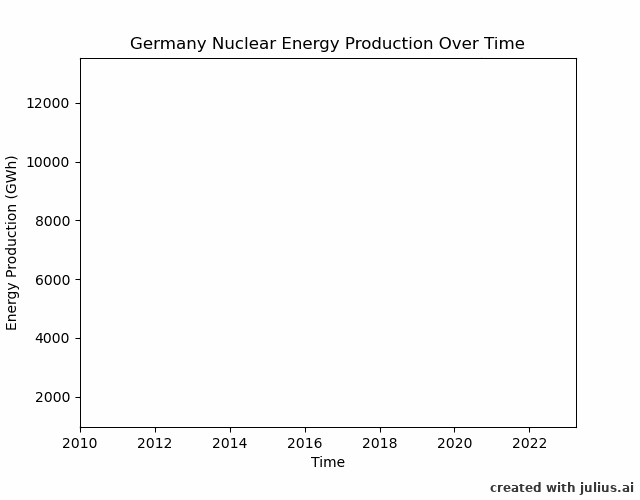
Transform your data from dull to engaging with GIFs and animations! This doesn’t just enrich the storytelling of data, but it captivates your audience and enhances comprehension.
Turning data into GIFs using Julius couldn’t be easier. Once Julius has generated a visualization of your data (e.g., a line graph), ask Julius to animate it over time, and there you go! You can then incorporate these data animations effortlessly into presentations and reports.
6. AI Answer Engine
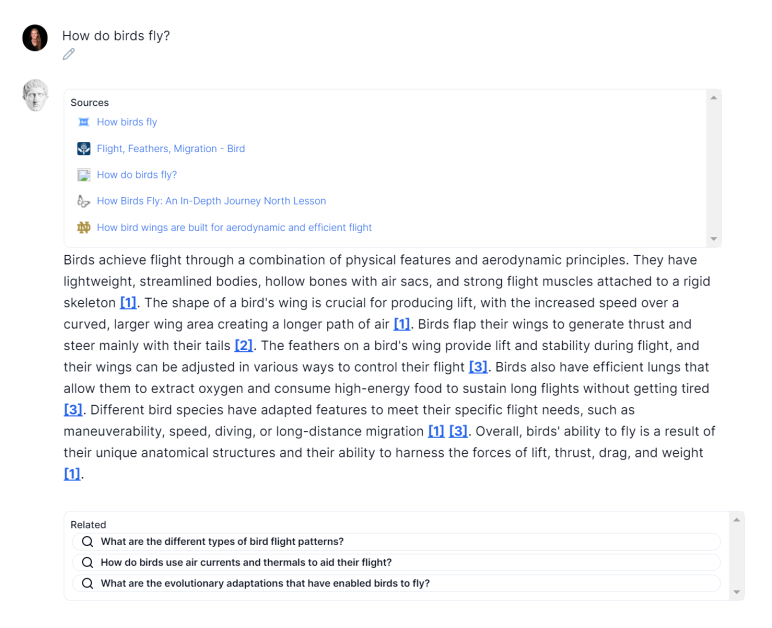
Julius AI’s newest feature is the AI Answer Engine. Like ChatGPT, ask Answer Engine a question, and it’ll spit out a response.
Julius AI’s Answer Engine takes things to the next level by providing top authoritative sources from the Internet and references them directly within the content. This saves lots of time gathering multiple authoritative viewpoints on a specific topic. It’ll also suggest related questions to help you dive deeper into the topic and discover more commonly asked questions.
Whether you need quick answers to general knowledge questions or in-depth analysis of industry-specific queries, the Answer Engine can assist you at every step.
How to Use Julius AI to Analyze & Visualize Datasets
Here’s how I used Julius AI to analyze an employee dataset and visualize it into a boxplot:
- Create an Account
- Adjust the AI Settings
- Upload a File
- Give Julius a Command
- Analyze & Visualize the Data
I’ve explained each step as clearly as possible to simplify the process with whatever data you have, but feel free to check out the Julius Start Guide.
Step 1: Create an Account

I started by going to the Julius AI homepage and selecting “Log In” to create a new account.

After signing up with my email, I was taken to the chat feature, where I could ask Julius to analyze my files, write code, and more.
From the start, I was impressed by how clean and simple the interface was. By keeping things organized, I found the tools I was looking for immediately, making analyzing data much more accessible.

Taking a closer look at Julius Chat, I had a couple of options:
- AI Settings: Select the AI and persona, and give the AI general instructions, tone, and language.
- Add Files: Upload structured data in multiple formats (Excel, CSV, or Google Sheets) and analyze/transform that data using natural commands using Julius Chat.
- Commands: Tell Julius what to do with the data by giving it a custom command or selecting a command by typing “/” in the text field.
Step 2: Adjust the AI Settings

I started by adjusting the AI settings.

This opened a new window where I could change the following settings:
- Select AI: GPT-4, Anthropic Claude, or Mistral 7B.
- Personalization: Mathematics, Marketing, Sales, Science, Biology, Healthcare, or Economics.
- General Instructions: Tell the AI what type of information to expect and how to speak (e.g., “Promoting health and treating ailments. Key outputs are diagnosis charts, treatment plans, and patient care guidelines.”)
- Tone: Tone of voice (e.g., concise, professional, friendly, etc.)
- Language: Specify your preferred language.
Julius will fill out the rest of the fields depending on your Personalization option.
Changing these settings is optional (I kept them on default). Nonetheless, Julius lets you personalize the AI chatbot based on the use case for the best outcomes!
Step 3: Upload a File

Next, I uploaded a file for Julius to analyze. These could be uploaded by selecting “Add files” directly from the chatbot or “Files” from the menu on the left. File formats include Excel, Google Sheets, CSV, and more.
It’s important to note that uploaded files are available for one hour after the last use and then are permanently removed from the Julius AI servers. This is to ensure data privacy and security for all users. You will be the only one with access to your own data!

I selected “Add files” and uploaded an Excel sheet showing employee data.
Step 4: Give Julius a Command

Next, I gave Julius a command to tell him what to do with the data. I could type “/” in the text field to get a list of commands to get me started.
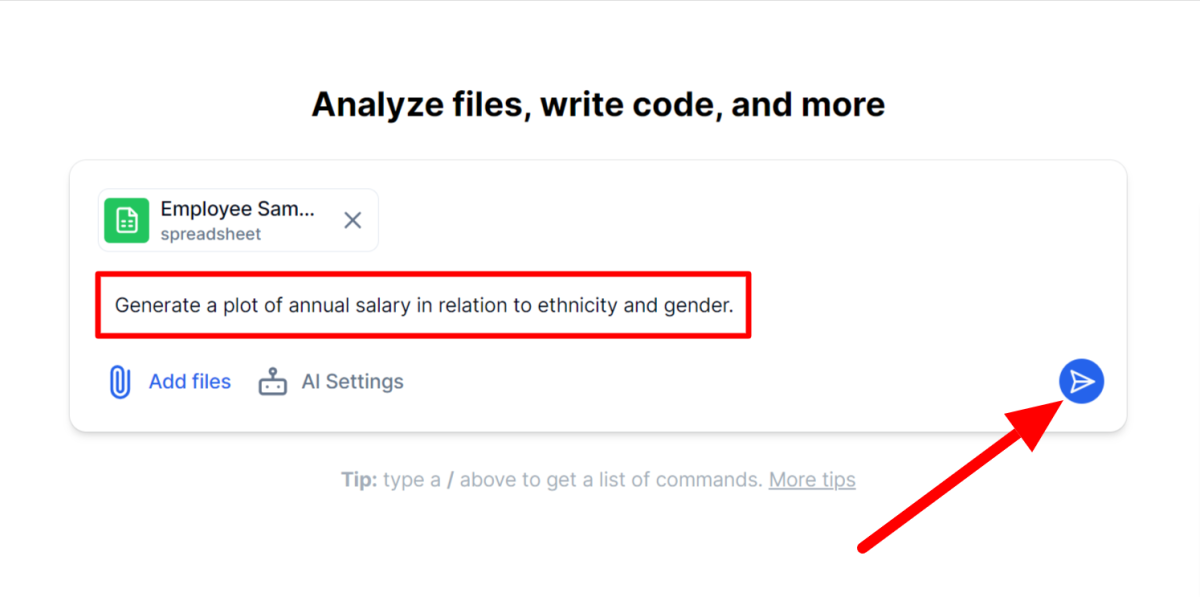
I gave Julius a simple text prompt: “Generate a plot of annual salary in relation to ethnicity and gender.”
Step 5: Analyze & Visualize the Data

Julius AI analyzed the uploaded data within seconds and instantly put this information into a boxplot. I could clearly identify patterns and disparities within the organization.

From here, there were a few more options for how I could move forward:
- Visualize: Get Julius to suggest ways to visualize the data.
- Calculate: Get Julius to solve a problem.
- Keep Going: Continue the conversation.
- Send another message or file for Julius to analyze and turn into a visualization.
The fact that I could use Julius to break down and visualize information this quickly and effortlessly is a game-changer for employers, business owners, marketers, data analysts, and researchers alike. I was also impressed by the number of resources provided by Julius and how easy the process was.
I’d highly recommend Julius AI to anyone looking to analyze and visualize data quickly and easily!
Top Tips to Maximize the Efficiency of Julius AI
- Chat with Julius as if he were your research assistant, giving detailed guidance and step-by-step instructions.
- Ensure your files have a clear header and row data format. Refer to the Julius AI data formatting guide for additional information.
- Consider revising the initial inquiry rather than sending a new message if you’re unhappy with the response.
- Type “/” in the text command field to get a list of commands for guidance.
Top 3 Julius AI Alternatives
If you’re unsure if Julius AI suits you, here are its top alternatives. Each tool uses AI but approaches analyzing and visualizing the information differently. Choose the one that resonates the most with you!
Tableau
Much like Julius AI, Tableau is an AI tool that automizes data preparation tasks by visualizing data and requires no coding knowledge.
To use Tableau, start by uploading structured data. If you have multiple worksheets in your spreadsheet, Tableau will automatically divide them into different tabs you can individually access. From there, you can join these tables and see how they relate.
The main difference between Tableau and Julius is that Julius operates more like ChatGPT, allowing you to analyze and create visualizations by “chatting with your data.” With Tableau, you drag and drop your data for the platform to analyze and visualize. Tableau also offers much more flexibility, allowing you to modify your visualizations’ colors, styles, and labels.
Tableau may not be as user-friendly as Julius, but it is much more flexible. For more flexibility and customization with your data visualizations, I’d recommend using Tableau. For a funner experience that still gives you valuable data insights through an AI chatbot, go for Julius AI.
Microsoft Power BI
Microsoft Power BI is another excellent AI data analysis tool that can be downloaded from the official Microsoft Store.
Similar to Julius, start by uploading your data onto the platform. From there, preview and confirm the data you want to import. You can even edit it before importing without affecting the original data source!
Relationships between tables are established with a simple drag-and-drop functionality. To create visualizations, select the visual you want and drag and drop the data where you want it.
Microsoft Power BI and Julius are excellent AI data analysis tools. Microsoft Power BI is more manual but offers more flexibility with the visualization options clearly laid out for you. Meanwhile, Julius functions as a chatbot that provides a hands-off experience. Upload your data, let Julius analyze it, and ask him to create visualizations.
Choose the one that resonates with you the most! You can’t go wrong with either.
Polymer
Polymer is another AI data analysis tool offering easy visualization to present meaningful insights without the learning curve. With it, you can turn data into eye-catching visuals, dashboards, and more in minutes.
It has an immaculate, user-friendly interface that takes away the intimidation that comes with complicated data analysis. It also comes with API documentation and multiple useful integrations like Shopify, Google Analytics, Facebook, Google Ads, and more.
To use Polymer, start by importing data. Polymer is unique because the Insights tab generates questions based on your uploaded data, helping you uncover hidden insights and trends. Generate more questions or select one to reveal a visualization of that data instantly. You can then add it to your board and make customizations.
To create appealing visualizations that you can customize with access to more integrations, choose Polymer. For a fun way to analyze and visualize your data by chatting with AI, choose Julius.
Julius AI Review: The Right Choice for Your Data Analysis Needs?
After experiencing using Julius AI and comparing it to other data analysis tools, I can confidently say that Julius AI is an excellent tool to analyze and visualize your data.
The standout feature is its conversational interface. Instead of navigating through complex menus and options, you chat with the AI for analysis and visualization, making it more like a conversation. This makes data analysis and visualization easy and enjoyable.
In five easy steps, I went from a boring spreadsheet of complex data to a boxplot presenting meaningful insights. I could identify where the disparity between different groups of data was! The process was efficient and enjoyable thanks to Julius AI’s intuitive interface and abundant resources.
I hope you found my Julius AI review helpful! It’s perfect for anyone at any skill level, whether you’re an expert data analyst or a business owner trying to make data-driven decisions to improve your workplace environment and increase sales. It also has an entirely free plan that grants you fifteen monthly messages, so what do you have to lose?
Frequently Asked Questions
Is Julius AI free?
Julius AI has a free plan where you can send up to fifteen monthly messages for Julius to analyze and visualize your data! Upgrade to one of their paid plans to send more monthly messages and have unlimited exports.
Can AI do statistical analysis?
Yes, AI can perform statistical analysis in seconds. Tools like Julius AI have advanced algorithms to analyze complex data and generate charts, scatterplots, and other visual representations.
