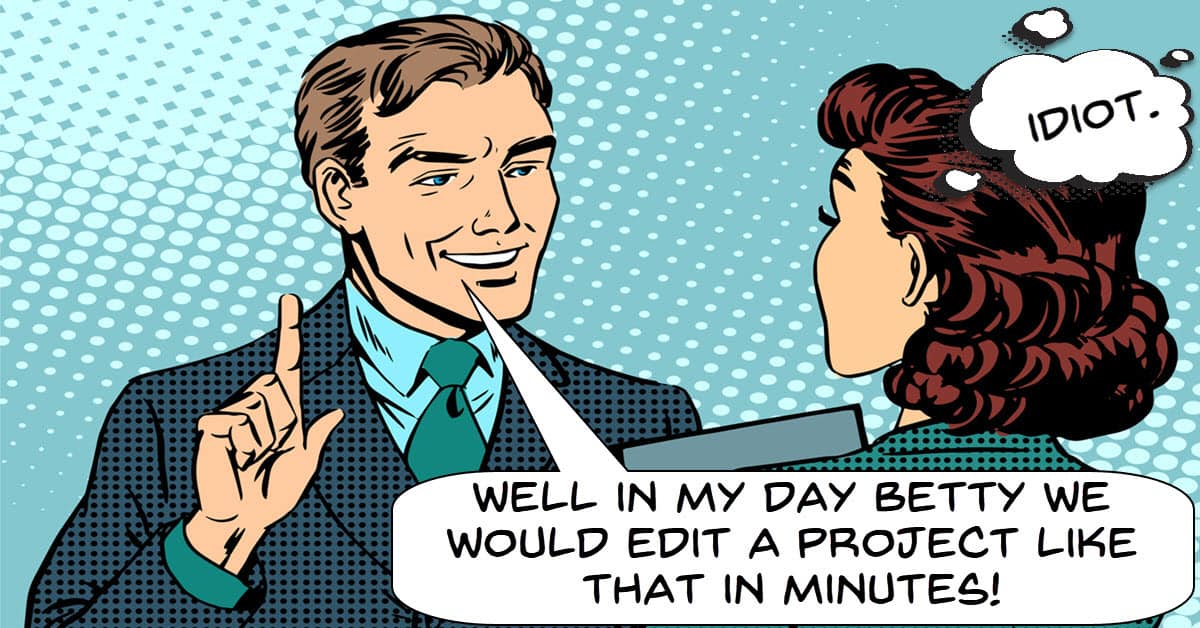
How Long to Edit a Video?
Although this video certainly answers the question as to how long it takes to edit a video it covers a great deal more.
For example if your editing workflow does not place any importance on getting your assets organized before you start editing, your time editing will go through the roof!
The video also covers a lots of valuable tips for how to go about the process of editing and making it as efficient a process as you possibly can.
If you are interested the demonstration of the various techniques is done in Corel VideoStudio 2022.
Step by Step Right Way to Upload YouTube Videos
So just to clarify here, this video does not cover video file formats, resolutions, frame rates and all that technical stuff when you are rendering a video for YouTube.
What we are covering here are the steps you need to take from the point when you are good to go and ready to actually upload that video.
As Kevin mentions there may be step that don’t apply to you but what is important is that you understand each step totally to make that decision.
You may upload a video that has a gazillion potential views and only ten competitors.
If those ten people did ALL the possible steps and their videos are equal to yours in every way, they will win and you will lose. It is as simple as that.
If there is a step you can do then do it.
My YouTube Studio is Smaller Than Yours
These are some good tips for setting yourself up to begin shooting your first videos.
There is an old saying in the content creation game that uploaded videos beat those videos that are waiting to be perfected every time!
There are some simple basic things to have in place and once you have them it is time to start shooting.
Of course you can then begin to improve the situation but the most important thing is to get those basics in and start producing.
Speed Ramping! Doctor Strange effect! Speech to Text?! – Filmora You Ask, We Answer
This is the (approximately!) monthly Q&A session from the guys a Filmora covering user questions sent in recently.
These are always worth checking out because the Filmora team don’t just deal with Filmora questions specifically and often cover a wider range of editing and shooting topics.
Filmora 11 Scene Detection Tutorial For Beginners
A very useful tool that you can find in most video editing software at the consumer level is scene detection.
At a professional level meticulous attention is paid to keeping very accurate and detailed records of all shots taken at any given time.
In fact over the past years a new job on movie sets has emerged called “Data Wrangler.”
That persons job being to preserve, store, transfer and correctly label all footage shot in digital form.
For the rest of us mere mortals things are perhaps a little more haphazard!
At the home user or amateur level it is often just a matter of shoot now and we’ll sort it all out later.
This can lead to many hours sitting in front of the computer just re-watching footage to see what is actually there and to then organize it all in some way.
Scene detection modules can very quickly speed up this process by at least identifying different scenes to make the organization step way faster.
Here’s a demo of what it looks like in Filmora.
Remove an Object from Video – Wondershare Filmora 11 Tutorial
Quite often when you are shooting or even after you have finished shooting you end up with objects in the shot that you don’t want.
It may be a “fix it in post” decision because you have no choice or it may be a complete oversight, either way you are left with the same problem.
The ideal solution is to shoot it all again but very often this is not possible so here are some ways demonstrated in Filmora of how to deal with those unwanted objects.
Ink Splatter Reveal – PowerDirector
One of the limitations of masking within consumer level editing software is that once the masking begins to get a little complex, the amount of time needed to achieve the effects goes up dramatically.
In fact in very short order the return on investment begins to tell you it’s not worth doing it.
Another way of achieving a similar effect is by using blending modes and very often the right choice of blend mode can make what was once a seemingly complex effect quite simple.
Check out the video below to see how it works.
This is done in PowerDirector but many other video editing software types offer blend modes.
PowerDirector – Transition to a Video Through a Door Opening
So this is a pretty universal effect involving some crop and zoom and a little masking.
As is usually the case with Sharper Turtle tutorials the important part is learning the technique and seeing how it is done.
Once you understand that then you can let your imagination run wild.
Creating a Cinematic Hiking Video – 5 Filming Tips
Some great perspective here on what the word cinematic really means especially as a content creator rather than a big studio movie maker.
There are also some great tips for putting it all together in a way that looks great and still has at least some kind of story attached.
Easy Custom Progress Bar – Resolve 18 Motion Graphics Tutorial
OK, so the bottom line is that most people using DaVinci resolve at the strictly amateur level are most likely spending most or all of their time in the Edit Tab.
That makes perfect sense because within that art of the program you have at your disposal a mountain of tools and features.
On the other hand there is a reason all those other Tabs exist!
The problem is that when you go into them they look so foreign and so complicated most people nope their way out pretty quick!
So with that in mind here’s a really simple, really gentle tutorial from Casey Faris that let’s you delve into the Fusion Tab without it all getting too crazy!

