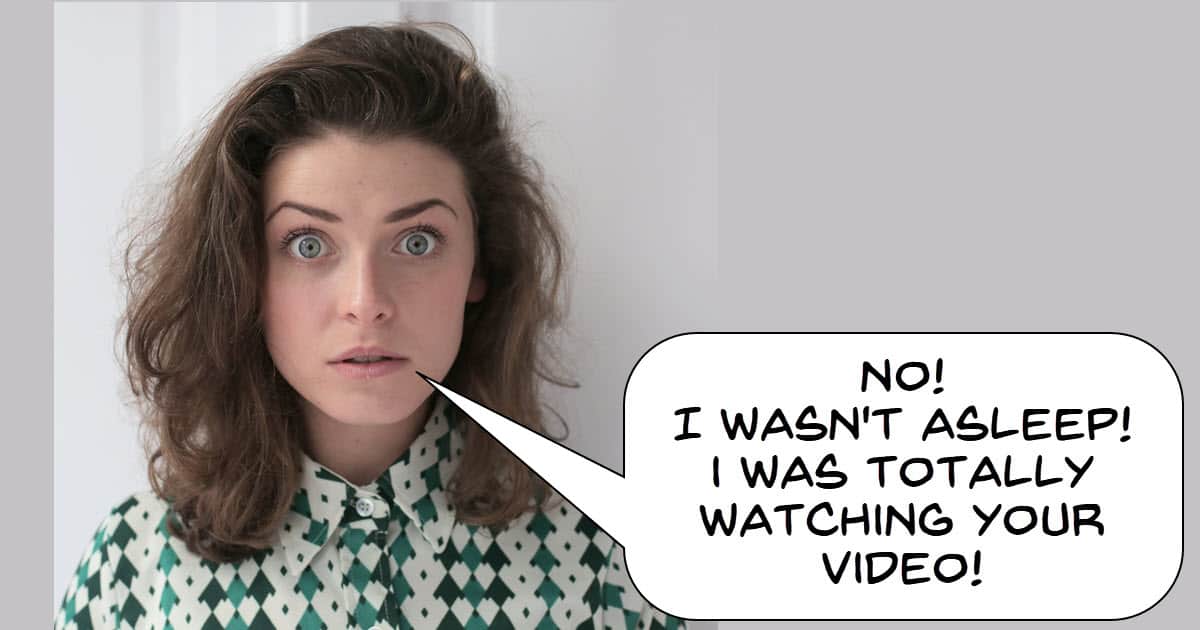
YouTube Videos with Higher Retention Rates
This is an excellent tutorial not just on how to structure a video for greater audience engagement but also some real tips on the secret sauce to YouTube success!
That secret sauce? B-roll.
A lot of people say you are supposed to use it but they rarely give exact details on exactly how, where and why you should do it.
On top of that there are some great tips on using various visual cues such as transitions to keep things moving along and holding your audience’s attention.
One Small Mistake that Collapsed My YouTube Channel
One of the difficulties that YouTubers often face is that in growing their audience they inadvertently branch off into something they did not intend.
To put it simply, they have a vision and probably a good idea of what video subjects they are going to cover but along the way they cover something else they think is relevant.
All of a sudden YouTube picks up on that “other” subject and before they know it, that new subject is driving growth and traffic.
That’s OK for a while but inevitably the person runs out of interest and ideas for that “other” subject and when they try to get back on track… the whole shebang crashes and burns!
For a sensible take on this subject check out the video below from Daniel Batal outlining his particular journey and how he recovered.
Do this if VideoStudio Keeps Crashing
One problem that can still arise is when you are editing .mov files on a PC regardless of which editing software you are using is that you get crashes or the file just won’t play.
Essentially .mov files are pretty much the same as .mp4 files and before anyone reading this goes crazy, yes I know that’s a bit of an oversimplification but for the purposes of this post… it’s good enough.
Mov files still have a slightly different structure to them even though the underlying data is the same so there are two ways to deal with them if they are giving you trouble.
First you can simply rename the .mov extension to .mp4 and see what happens.
If it works great, if not then use a converter to go from the .mov to the .mp4 file extension.
Handbrake is a good free alternative to do this and you can Download it Here.
Start Your Video Editing Episode 01 – Filmora Master Class
So it seems Filmora have kicked off a new series this week which looks as though it is going to be a weekly (I hope!) “how to” series taking anyone from an absolute beginner though to hopefully someone very familiar with the program.
You will notice that the guy giving the tutorial is working on a Mac so Filmora looks a little different than it does on a Windows PC however the differences are only minor.
Invisible Box Masking Effect – Wondershare Filmora Tutorial
Another trick shot video from the guys at Filmora here.
Like most of this style of video effect there are two keys to the whole thing.
The first is having a clear plan or idea of how the whole thing will look in the end and then shooting footage correctly to achieve that.
The second is to have a good grasp of your video editor’s masking tools and capabilities to put the whole thing together.
As you watch this tutorial don’t worry too much about the technicalities of the editing… that’s the simple part.
Just observe that the whole thing is going to hang together on the accuracy of the shots you get in the first place.
How to Edit Multiple Camera Angles in Filmora 11
Filmora is after all marketed as a simple video editing solution even though it has some pretty advanced features.
One thing that could be said to be “missing” from the program is a dedicated multicamera module allowing you to switch to footage from different sources.
In reality as long as you are only dealing with two or maybe three sources of video, editing it all together is not that hard to do.
In fact I only ever go to software with a multicam feature if I have a very complex project to complete.
Otherwise I just do it manually on the timeline as you see in the video below.
Filmora 11 – Moving Your Playhead Frame by Frame Shortcuts
One thing becomes very apparent very fast in any video editing scenario.
There will be a small group of core actions that you will repeat over and over and that using a mouse to point and click to do those actions makes the entire activity extremely tedious.
The key to avoiding this is keyboard shortcuts and here are a few good ones for Filmora.
The Truth About The Match Cut – PowerDirector
One of the most common transitions you will see used in professional video editing is actually no transition at all.
It is just a simple straight cut.
However when you and I do our own straight cuts very often the result can be jarring or confusing or seem just plain weird.
There is a reason for that and it comes down to the editor inspecting the footage very carefully to find just the right point to switch from one clip to the next.
One particular trick they use is the Match Cut.
Just like the name suggests it is a cut that is made when the elements in the first clip are very similar to those of the second.
PowerDirector – Tips on Using Audio Ducking
PowerDirector like many video editing programs has a module that will automatically detect narration points and adjust background music accordingly.
This process is called audio ducking and doing it by hand can take hours and hours to get done.
On the other hand the automatic modules are definitely not perfect but one thing they do very well is give you a starting point that you can then adjust to you liking.

