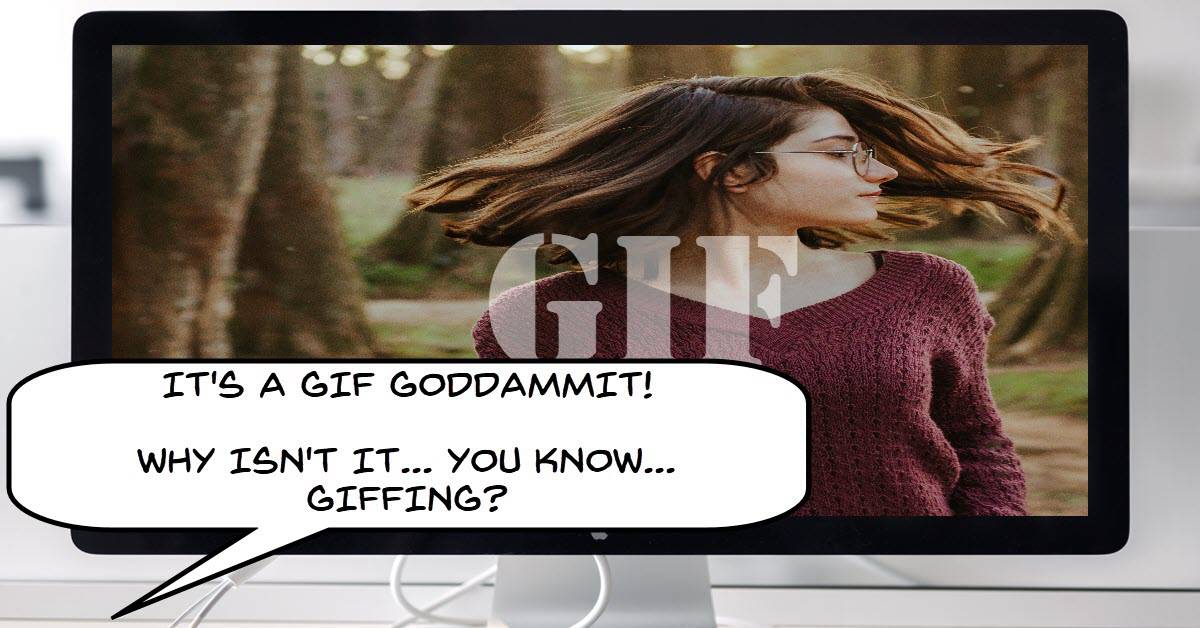
How to Quickly Create GIFs with VideoStudio
Corel VideoStudio has been able to render your final videos as GIFs for a while now.
However it like many features of video editing software can easily get forgotten about especially if it isn’t part of your usual workflow.
So in light of that and the recent release of VideoStudio 2022 here’s a little reminder of how create GIFs using VideoStudio.
How to Optimize GIF File Sizes for Easy Sharing in VideoStudio
And while we are on the subject of creating GIFs in VideoStudio here’s another tutorial they released this week on optimizing your GIFs for the best results.
Because GIFs run at different frame rates, resolutions and bitrates they are not quite as universally optimized than say your average .mp4 video file.
Often the service being used to display the GIF like FaceBook etc. will have parameters that you have to stick to in order for the GIF to be permitted.
On top of that if you get those setting wrong the GIF may not display properly so regardless of the software being used this is all good to know.
3 DIY Reflectors, Easy & Inexpensive Solutions & How To Use Them
When you are first starting out shooting video one thing very quickly becomes apparent in these days of high definition footage.
If you get the lights right it’s all going to look great but get it wrong and you get to REALLY see how wrong it is!
Of course then the search for “better video lighting” begins.
You will most likely come across information on three point or two point lighting and that leads to the idea that now you have to buy lights!
Well the truth is that with shooting and editing videos the opportunities for buying stuff is infinite so the real trick is working out how NOT to buy your way out of trouble.
When it comes to lights, one light and a reflector equals two lights and we are saving bucks already!
What Your Audience ACTUALLY Wants Pt 2 – The Thing Under the Thing
Last week I included a video which was Part One of a podcast series on the subject of story by Story Greenlight who is a pro editor working mainly in TV in L.A.
To cut a long story short (pun intended) if you thought that video was a pretty deep dive into the psychology of how we as humans react to story then hold on to your hats!
This week he goes waaay deeper and it really is quite a journey.
If on the other hand you came here for neat little tips and tricks on video editing then you may want to skip this one… it’s pretty heavy going!
How to Tell A Story In Video – Step by Step Script Breakdown
This is a great walk-though from start to finish on how to lay out a story, shoot it and then finish it.
Right now I am working with someone who really doesn’t get that concept and the amount of extra work it creates is amazing.
The problem is that she doesn’t get the concept that story applies to any video regardless of format.
So what happens is that segments have to be redone or re-shot so that in the end… there is a story.
If she worked that part out in the first place her life would be so much simpler!
Having said that. .. I get it! I totally understand that we all tend to think of story in a very restricted way and that it only applies to certain things.
Story is for a full feature movies or a type of video or for books or plays.
How is my cooking video a story?! Check out the video for more.
How to Create Realistic Visual Effects Wondershare Filmora 11 Tutorial
Very often the difference between an effect that works and something that looks just plain cheesy is a combination of two main elements.
The first of these is shooting the necessary footage with the end result in mind.
In other words if there is any part of the effect that you can physically create then do so rather than trying to “fake it” in post production later.
The second element is taking the time to fine tune the application of effects to that footage in your editing software.
Most often you can pull off an effect “OK” by just dragging, dropping and going with the default settings.
However if you just take the time to make minor adjustments using advanced tools like key frames and color correction etc., you will “sell” it to the audience so much better.
Make Your Own YouTube Channel Trailer – Wondershare Filmora Tutorial
Having a good YouTube trailer is a great way to introduce your channel to anyone that discovers it regardless of how they got there.
As is the case with most things on YouTube there are a number of established best practices that you should follow to maximize the effect of having made a trailer in the first place.
Most of this tutorial is shown in Filmora but it really isn’t so much of a Filmora video lesson.
The real information here is about YouTube and YouTube channels trailers.
Filmora 11 Animated Mask Effects Tutorial
This is a pretty good introduction to the subject of Masks in video editing.
Although the tutorial is done in Wondershare Filmora the main concepts of masking are identical form software to software.
It also covers a few examples and demos of actually using masks for particular purposes.
Shutterstock Academy – Shutterstock Tutorials
This is a intro video for a new resource that has been added to Shutterstock the stock image and footage people.
It covers and will cover into the future all sorts of stuff teaching you about images, video, editing, coloring and on and on.
Well worth checking out and all the tutorials are free.
Create a Lower Third Using Shape Designer – PowerDirector
Basically this is a demonstration and walk-through of using the Shape Designer inside PowerDirector.
You can use this designer module for all sorts of things and not just lower thirds as shown in the video.
If you actually step back from the tool itself you will realize that it is actually a graphic design program inside PowerDirector that allows you to add what you created to your videos instantly.
PowerDirector – Make a Title Appear from Behind an Object
A cool feature of the PowerDirector 365 subscription model version is that they have added a tool called the Title Reveal Mask.
Essentially it is a special mask that you can apply to your video and by identifying certain features it can automatically have a title appear from behind an object.
In the video below you can learn how to achieve this same effect manually without the Title Reveal Mask.
How to Create Masks With Mask Designer in Cyberlink PowerDirector 20/365
This is another good video this week on the subject of masking from an introductory point of view.
This one is done using CyberLink PowerDirector but most importantly covers the main concepts you need to understand when using masks effectively.
Of all the software I use and recommend I would say that for advanced masking and ease of use this PowerDirector one is the best.
Budget Cameras in 2022
So here’s my usual disclaimer for when it comes to cameras and this website..
I do not have the time or the resources to in any way keep track of the latest and greatest in the world of cameras as they apply to video. (or anything else for that matter!)
That’s why if you look around this website you will not find a category covering that subject.
I do however occasionally comes across a video or resource offering some advice on the subject and post it in the Friday Roundup so in that tradition I offer the video below.
Resolve 18 New Features – Quick Tour and Reactions
DaVinci Resolve 18 has just been released and it seems there is a lot to work though on this one.
The response to the release has been overwhelmingly positive with most of my Resolve “go to” guys absolutely raving.
Anyway here’s a run-through of all the new goodies in Resolve 18.

