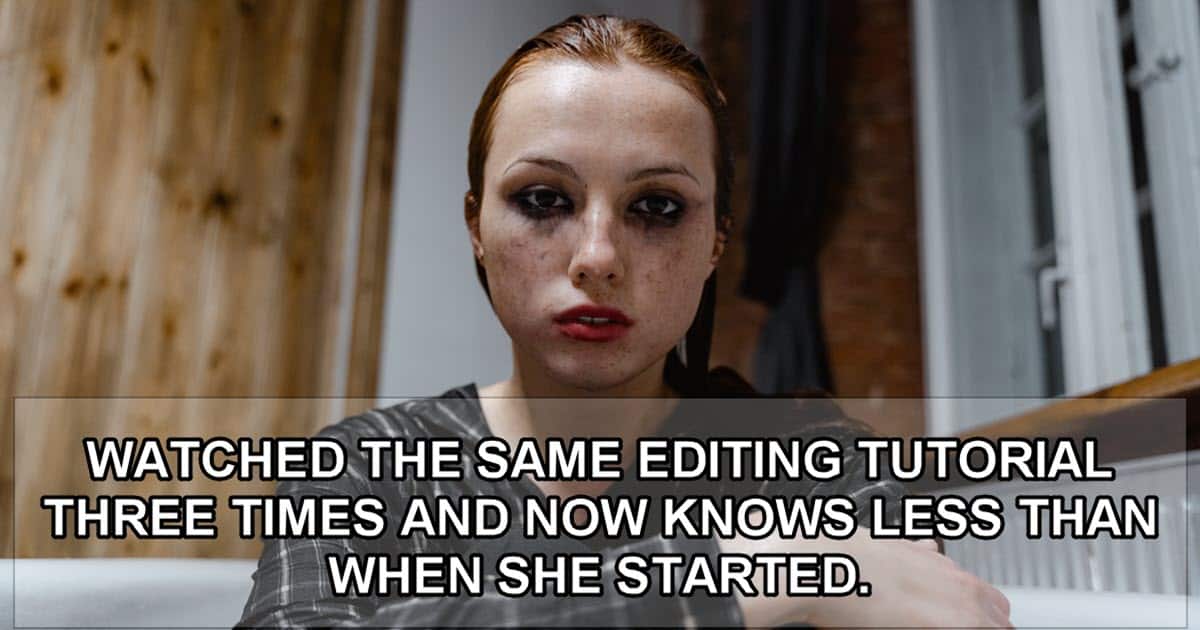
Logan Paul Video – Editing Breakdown
So before we get into the video below let me add my take on the whole deal.
Hillier Smith is Logan Paul’s video editor, he puts all of those videos together and to be clear, he is very, very successful at what he does.
The style of editing he employs suits not only Logan Paul’s content but more importantly, Logan Paul’s audience… they love it.
Here’s the problem as I see it.
In the video below Hillier uses pretty much the same editing style to his own video but in this case it is not a Logan Paul style video.
It is supposed to be a tutorial or editing breakdown video that demonstrates how and why certain things were done in a certain way.
In that sense I think it fails miserably.
By the time I got about two minutes into the video I really had learned nothing and was beginning to experience a rising sense of annoyance and frustration.
I realized this was due to the frantic pace of the cutting and delivery leaving me no time to absorb any information at all.
It was all I could to just keep up with the words and flashing images being blasted at me.
So what can we really learn here?
Personally I think the key lesson here is that you may or may not have a successful editing style but that style may not always apply to all types of content you create.
Logan Paul videos are entertainment and entertainment is the desired result.
You cannot apply the same editing style to a tutorial video given that the end result being sought here is that the audience learned something.
16 Editing Tips & Tricks
Kevin shows these tips in Premiere Pro which is the software he uses most often and I understand that most of my readers are probably not using that program… BUT!
As is usually the case with Kevin the tips themselves are not really exclusive to Premiere Pro.
Most of these tips apply to any editing software and it really doesn’t matter what you are using, they can still be applied to make you editing life easier.
Stranger Things Upside Down Effect! – Wondershare Filmora Tutorial
To be honest the idea of labelling a tutorial as a “Stranger Things” tutorial is more a reach for clicks than anything else!
Really folks it doesn’t what the effects being emulated here are or where they have been used before as in Stranger Things.
The important points are the techniques being used, how to execute them then moving on to how you can use the techniques (not the exact effects) in your own projects.
Beginners Guide to all Things Audio Corel VideoStudio 2022
Back in the day there was one feature of Corel VideoStudio that put it on a par with all the other competition at the time.
Its audio module totally sucked!
Of course over the past ten years or so that scenario has completely changed and VideoStudio now boasts pretty comprehensive audio features that offer great control.
Check out the tutorial below to get a better idea of where we stand right now.
How I Create Videos 4X Faster
There are a few very not so glamourous points that you simply have to adhere to if you are going to be able to produce content for the long run.
All of them pretty much fall under the heading of going slower to go faster!
You hear them over and over and the reason for that is that they are basic truths that do not change almost regardless of circumstances.
Things like getting organized and researching before you shoot, writing a basic script based on your researchand making sure you are creating content that your audience actually wants!
None of it is rocket surgery but similarly none of it is particularly exciting when you look at it!
PowerDirector – Tips on Editing Dark or Dim Original Footage
When shooting at the amateur level it is almost inevitable that you are going to have to deal with footage that is either over or under exposed.
The good news is that over the past ten years or so the ability of the average consumer level video editing software to correct these problems has improved out of sight.
In the video below you can see how to compensate for some under exposed footage in PowerDirector.
One important point to note is that the creator of the video does not automatically go into the exposure settings to start the process.
He takes advantage of some of the auto features first to see if that gets him on the right track then looks at other things.
This is a good strategy regardless of what brand of software you are using.
Silky Smooth Beat Transition – PowerDirector
Cutting on the beat is no big news to anyone who has been editing for even a short amount of time.
In general straight cuts are used but for even greater effect you can also use transitions… BUT!
As I always say, “Just because you can, doesn’t mean you should!”
How to Install New Font in Filmora 11
This is a very straightforward tutorial but I thought I would add it for this week anyway because it doesn’t only apply to Filmora.
Most video editing software does not actually come with fonts loaded as part of the program itself.
If they do have some of their own fonts then these are installed into the Windows font system when you install the program itself.
After that those fonts can be used by any program on the computer including the one that was just installed and your editor can also access any fonts already on your system.
If you want to add a font to use in any program then there is usually no method by which to install it for that program only.
What you do is install the font into Windows then it becomes available to that program and all others that offer the ability to use different fonts like Microsoft Word or similar.
So although the tutorial below indicates it is to install a font for Filmora the same method applies to any font installation for any program.
How to use Motion Infographics in your Videos – Tutorial For Beginners
Although this is a thinly veiled promotion of the Movavi video editor and the included motion graphics in their program it is still worth taking a look at.
The real trick with infographics is whether or not they are going to add to the video you are making and how to choose the most appropriate ones for that video.
Basic Interface the Color Page & Free PDF – DaVinci Resolve 18 for Beginners
OK, so if you have ever looked at the Color Page in DaVinci Resolve chances are you very quickly noped your way out of there real fast.
The reason most people do that is because you are presented with a mass of buttons and dials and little color wheels and histograms and well, just a whole confusing bunch of stuff!
Personally that’s why I keep well clear of it!
On the other hand if you really want to learn how to color correct or color grade at a high level then this is probably where you need to be.
So to lessen the pain here’s a video to explain it… somewhat.
If you are interested be sure to click through to the original video and grab the free PDF guide.

